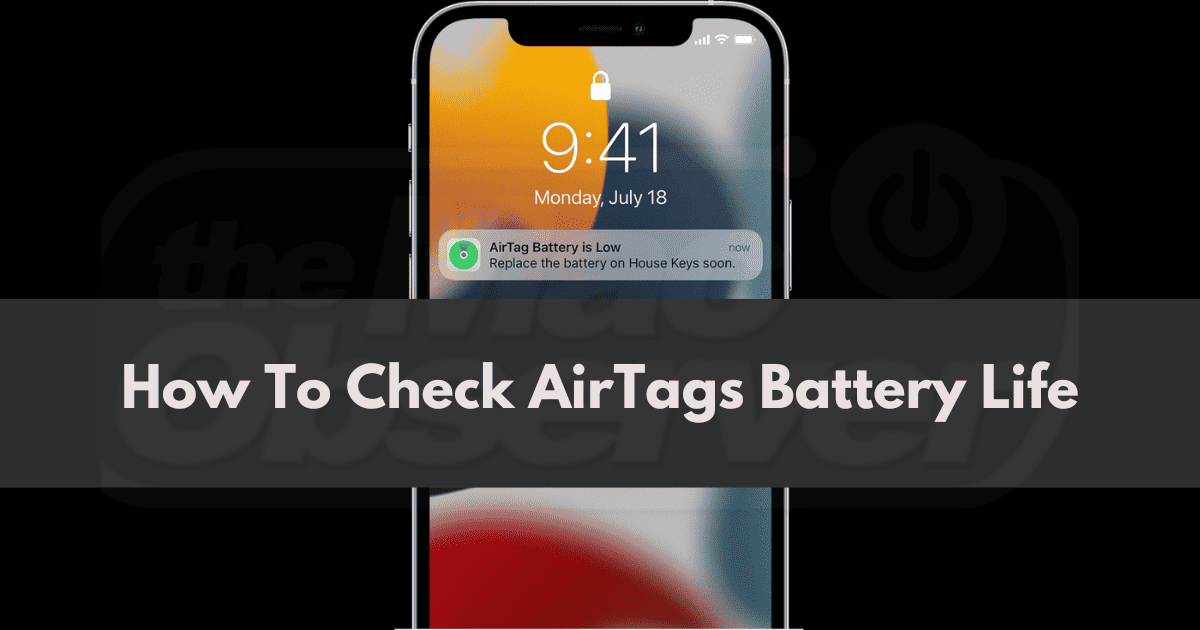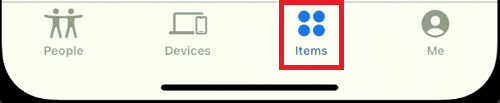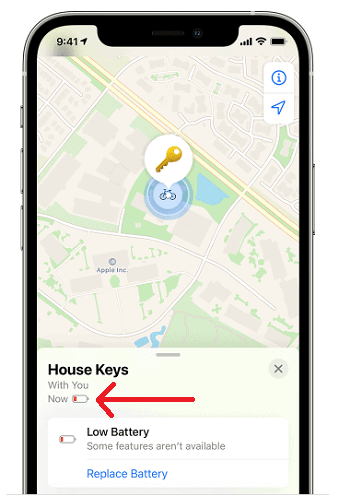Apple says the AirTags’ CR2032 Lithium Coin batteries can last over a year with normal usage. Still, you need to periodically check on your AirTags’ battery life to avoid losing out on crucial features such as their precise location tracking.
Apple AirTags are, without a doubt, a product of ingenuity. The nimble little tracking devices fit in small spaces and inform you about the precise location of your personal belongings.
Unfortunately, Apple did not include a battery indicator or battery bar for AirTags in the Find My app or anywhere else. So, owners cannot accurately gauge the exact percentage of remaining battery life. You can only see an alert when the battery needs replacement. Let me demonstrate how to go about checking that.
How Can I Check the Battery Life on My AirTag?
You can check Apple AirTags battery level in the Find My app on iPhone. You will not see a battery percentage meter, but you will find a low battery alert if the battery life has run out.
Conversely, AirTags are designed to notify their owners iPhones with a battery warning when their battery requires replacement. Let me show what both of these are like.
Check in the Find My App
The Find My app is the primary interface between you and your AirTags. iPhone customers can also use the app to locate their iOS, iPadOS, macOS, and watchOS devices. This is also where you would locate AirPods, AirTags, and other supported accessories.
Another helpful feature of the Find My app is that it can show you the battery life available on your linked devices. You can use it to see an AirTag’s last known location and to make an AirTag play sound to locate it if in range. This time, we’re using it to tell AirTags battery life. Here’s how to do it:
Time needed: 2 minutes
How to check AirTags battery life in the Find My app.
- Launch the Find My app on iPhone, iPad, Mac, or sign in to iCloud and use the Find My web app.
- Select the Items tab to see all your AirTags.
- Select the specific AirTag to display its details, including an alert, if the battery is drained. Here, you will also find the options to locate the AirTag or make it play a sound.
If there’s a Low Battery alert, you can find instructions to replace the battery by clicking Replace Battery.
Getting the low battery alert may not render the AirTags useless immediately. You may still get a few days worth of use out of them, enough time to purchase a replacement CR2032 coin battery without losing the ability to track your items.
‘AirTag Battery is Low’ Notification on iPhone
Now, as I noted earlier, your iPhone will get a “AirTag Battery is Low” notification when the battery life on an AirTag is depleted and it requires replacement. The notification will state which specific AirTag has this problem if you own multiple devices. Clicking the notification will redirect you to AirTag’s page in the Find My app.
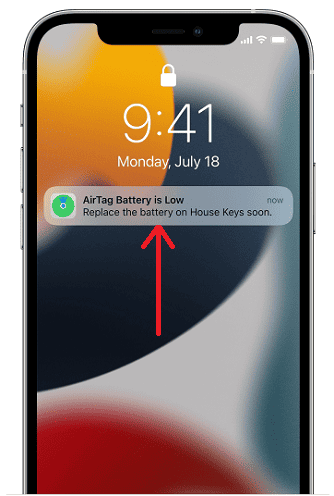
You can learn how to perform the battery replacement in this simple guide. Alternatively, click the Replace Battery option under the AirTags in the Find My app.
Conclusion
Now, you don’t have to fret over determining when the battery on your Wallet AirTag needs replacement. Apple designed the tracker to alert owners when it needs servicing, like a baby alerting its mother to its needs with a shrill cry.
How I love to hear about AirTag stories! They constantly amaze me with the functionality they offer within their niche. So, kindly share your experiences in the comments section. I can’t wait to read them all.