In light of the recent breaches and hacks at Facebook, it’s a good idea to enable two-factor authentication on Facebook. It will protect your profile a bit better.
[Getting Two-Factor Verification Codes for Your Apple ID]
Two-Factor Authentication on Facebook
I don’t use the Facebook app so these instructions are for a desktop browser. The location of things will be slightly different, but you can still enable two-factor authentication in the Facebook app.
-
- Once you’ve logged into Facebook, look for the question mark in the top menu bar. Click the down arrow next to it, and click Settings.
- Click Security & Login in the sidebar.
- Scroll down until you see the Two-Factor Authentication section. Click the edit button to turn it on.
- If you prefer not to give Facebook your phone number (and I recommend you don’t) you can use a two-factor authentication authentication app like Authy or 1Password to generate codes.
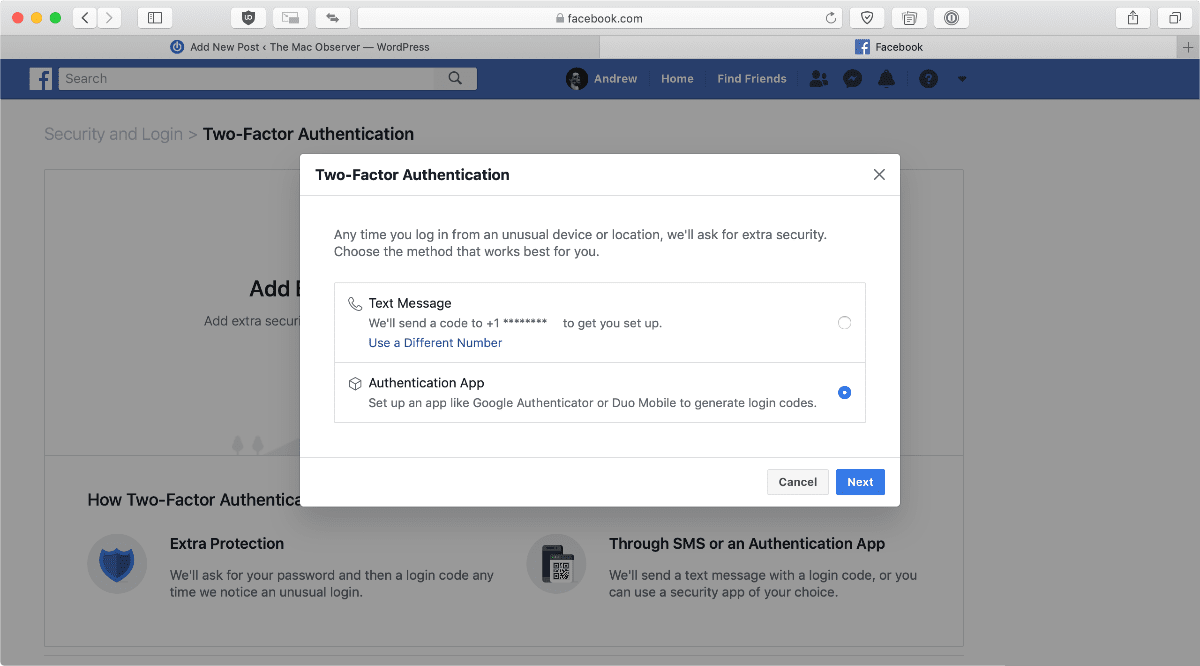
- Click Get Started and choose the option for an authentication app. You’ll be shown a QR code. To add it to an authentication app like 1Password, go to your Facebook login. If you don’t have one, create one.
- Then, tap the edit button. Tap Add New Field and select One-Time Password. Tap the little QR icon. The camera will open up, and point your phone at the QR code shown on Facebook. It will automatically accept it.
- Tap Done in 1Password and your codes will be generated every 30 seconds.