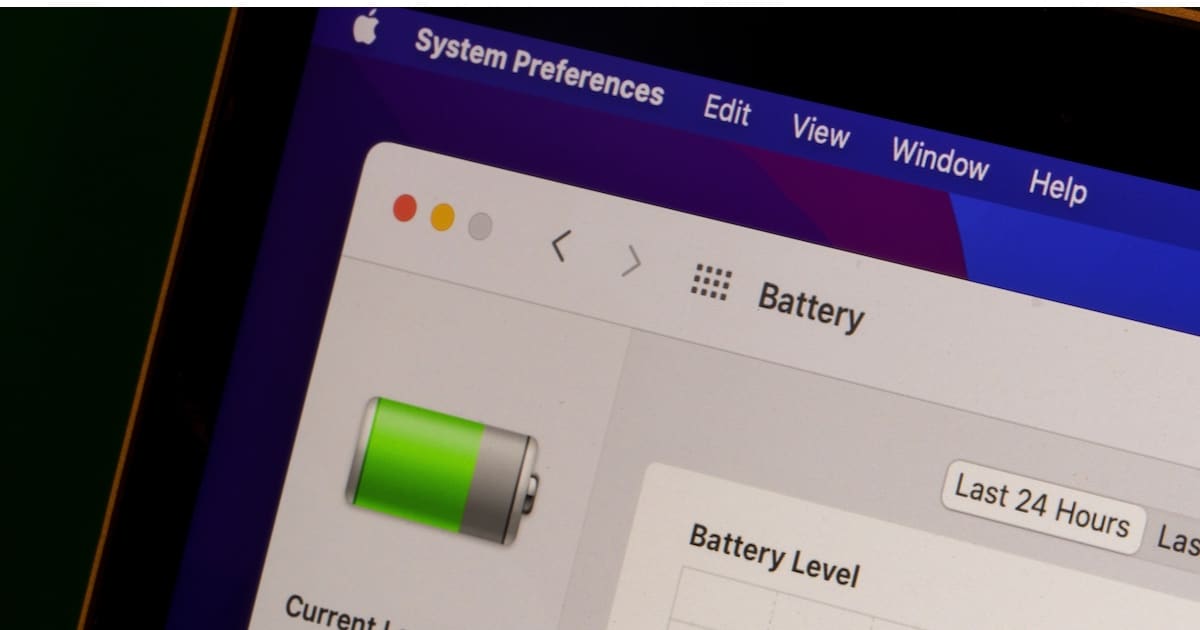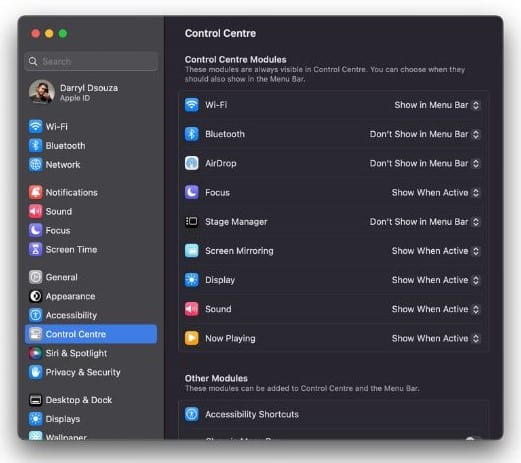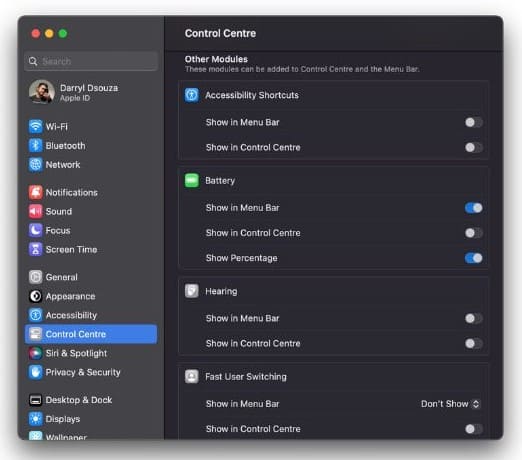If your Mac is powered by a battery, you can enable the battery and percentage icon in the devices menu bar. However, many users are reporting about the battery icon not showing on their Mac. Has the battery icon disappeared from the menu bar on your Mac, too? In that case, read along to find all the possible fixes to the battery icon not showing on the Mac issue.
How to Fix Battery Icon Not Showing on Mac
1. Enable the Battery Icon on macOS
More often than not, we accidentally disable features and assume they’re not working. Additionally, some software updates turn certain features on or off by default. In this case, an update might have disabled the battery icon on your Mac. So before we try the troubleshooting methods, let’s try and enable the battery icon through the System Settings/Preferences.
Ventura and Above
Time needed: 2 minutes
Steps to enable Battery icon in macOS Ventura and above
- Open System Settings on your Mac.
- Click the Control Centre option in the sidebar.
- Scroll down and navigate to the Other Module section to the right. Here, enable the Show in Menu Bar toggle located under the Battery Module.
Monterey and Big Sur
1. Open System Preferences on your Mac.
2. Click the Battery option.
3. Now, click the Battery option again and tick the “Show battery status in menu bar” checkbox.
Catalina and Below
1. Open System Preferences on your Mac.
2. Click the Energy Saver option.
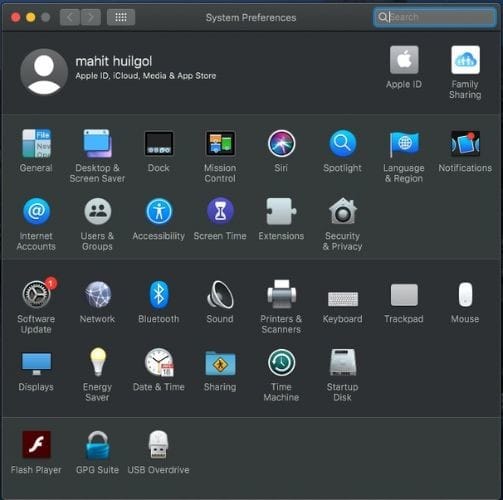
3. Tick the “Show battery status in menu bar” checkbox.
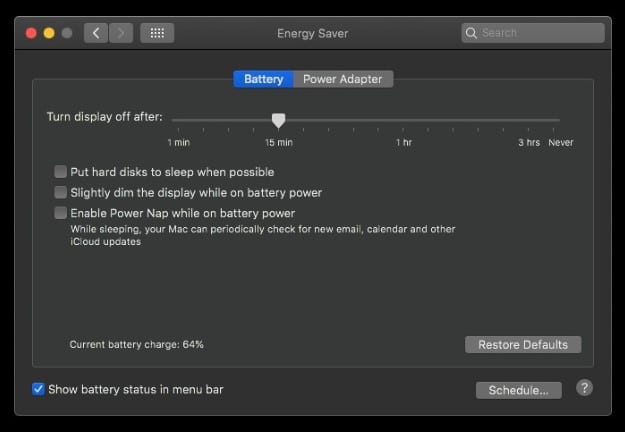
2. Restart Your Mac
The biggest fear of temporary bugs is a system restart. And, that is exactly what we recommend you do right away. Moreover, if you haven’t restarted your Mac in a long time, it’s a bonus. Most temporary bugs get easily rectified with a system restart and it’s safe to say that a system restart might fix the battery icon not showing bug on your Mac.
Ever since Apple moved from Intel processors to their custom in-house silicon processors, the battery life on Macs has increased significantly. Most of the people I know who own MacBooks never shut them down. So, a system restart is an excellent way to clear temporary cache and memory and iron out some software bugs.
Here’s how to restart your Mac and fix the battery icon not displaying error.
1. Click on the Apple logo at the top left corner.
2. Select the Restart option from the list.
3. Click Restart to confirm your selection.
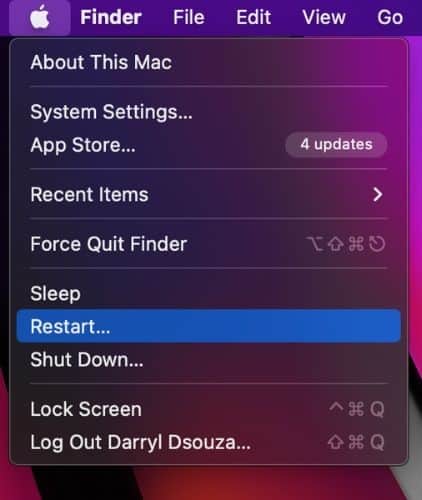
Alternatively, you can also press and hold the power button on your Mac until it shuts down. Then, wait for a few minutes and press the power button again to turn it back on.
3. Check Battery in System Information
Does your Mac provide terrible battery backup? Or, does it not work at all without being plugged into the charger? In that case, the battery of your Mac may be damaged or not working as intended. This, in turn can lead to the battery icon not showing issue on your Mac. To check this, you will have to head into System Information and gauge the condition of your Mac’s battery. Here’s how to access System Information and check the battery status of your Mac.
1. Press the Command and Spacebar keys simultaneously on your keyboard to access Spotlight Search.
2. Here, search for System Information and open the application.
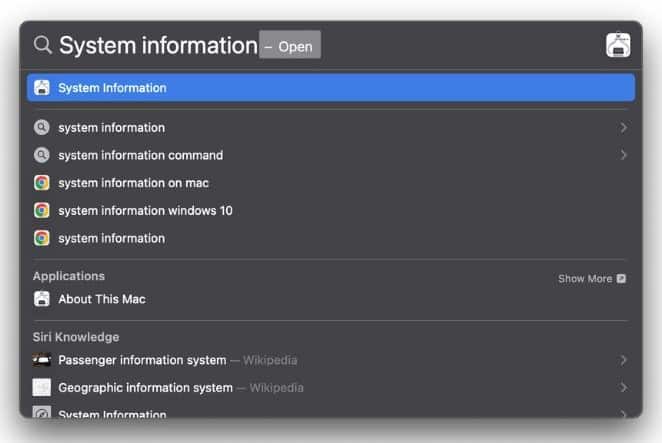
3. Now, click the Power option located in the Hardware section.
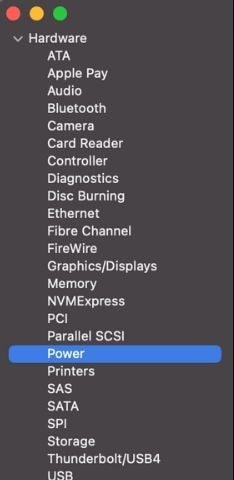
4. Check the Condition of your Mac’s battery under the Health Information section. If it says anything apart from “Normal,” we recommend you visit the nearest Apple Store and get a battery replacement.
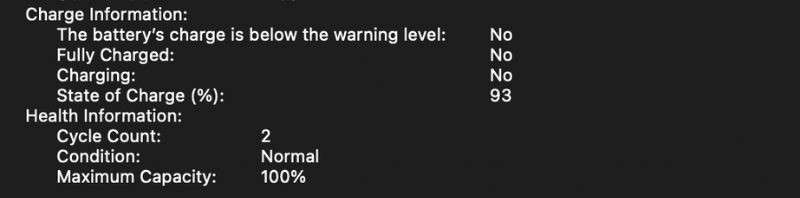
4. Update macOS
Finally, if none of the above-mentioned steps bear fruit, the last option is to update macOS. Many times software issues are caused due to software bugs that went undetected during the beta releases. If you’ve recently updated your Mac and cannot see the battery icon in the menu bar ever since, it is likely due to a software bug.
1. Click on the Apple logo at the top left corner.
2. Select the System Settings option from the list.
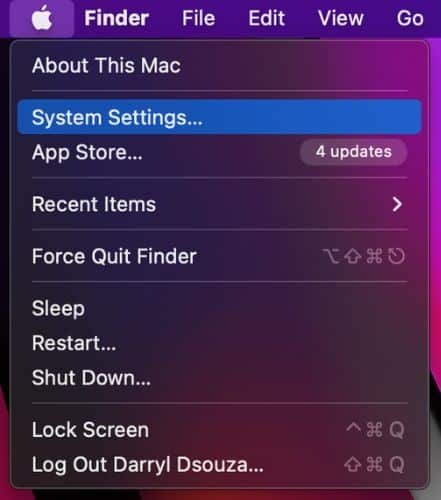
3. In System Settings, click the General option from the sidebar
4. Now, select the Software Update option to the left.
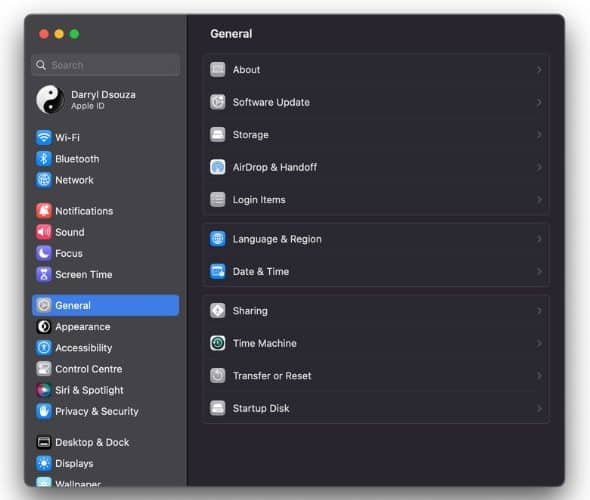
5. If an update is available, click the Update Now button to download and install the latest version of macOS on your Mac.
6. Enter your system password to proceed.
Once your device updates to the latest version, check if the “battery icon not showing” issue is fixed. If it isn’t, try repeating the above-mentioned steps. In case nothing gets the desired results, we suggest you contact Apple Support.
Fix the Battery Icon on Mac
We hope this article helps you fix the battery icon not showing on your Mac. As we mentioned above, if nothing works, the only ray of hope is Apple Support. Additionally, the people at the Genius Bar of a physical Apple Store might be able to identify and resolve the issue faster than online Apple Support.
Also, if you’re aware of any other method that helped fix the battery icon not showing on the Mac error, do let us know in the comments below. We’ll add it to the article and others will be able to benefit from it.