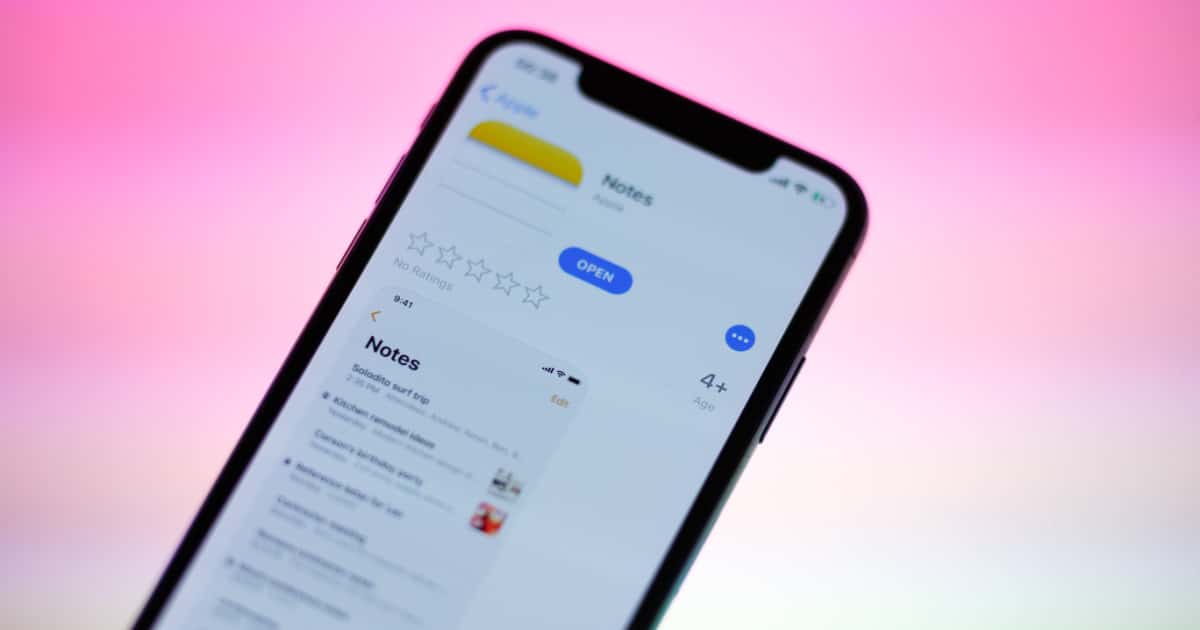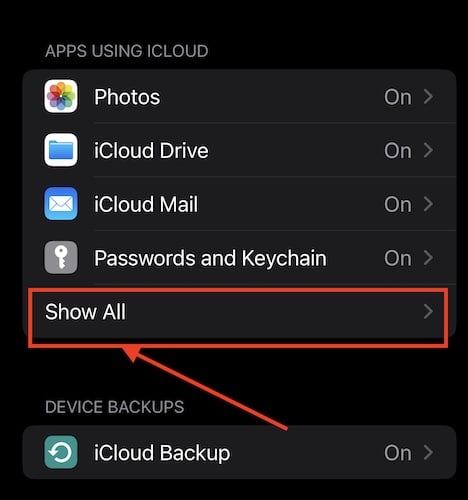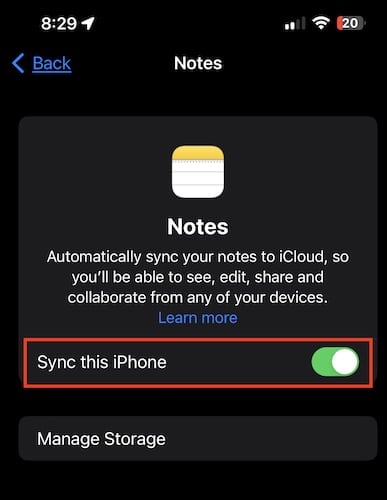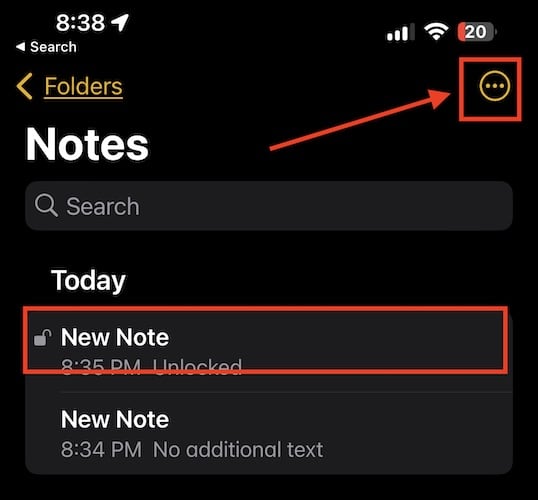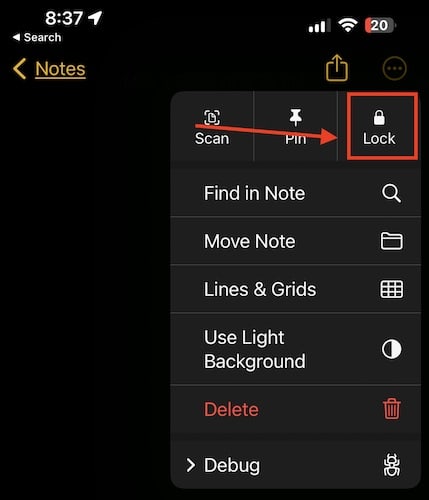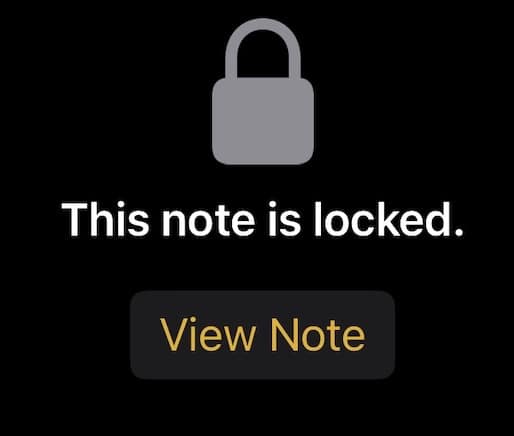When it comes to default iPhone apps, one of the most underrated yet widely used apps has got to be the Notes app. The Notes app comes in handy, especially when you need a quick way to jot something down or copy and save a file or image, among other things. No matter how reliable the Notes app may be, there may come a time when you find all your notes gone from your iPhone. Or worse, the Notes app itself suddenly disappears from your iPhone. In this quick guide, I will show you the various ways to find missing notes on iPhone.
How to Reinstall the Deleted Notes App
If you unknowingly deleted the Notes app on your iPhone, don’t worry, you can easily reinstall it. But first, check if you just put it in a folder on your iPhone. To search for it, simply tap the Search bar at the bottom of your iPhone’s Home Screen, then type “Notes.” If you haven’t deleted the app, its icon will appear and you can simply tap on it. But if the Notes icon doesn’t appear, then it has likely been deleted from your iPhone. So, to reinstall the app, simply go to the App Store, and then search for “Notes.”
How to Recover Missing Notes on Your iPhone
Now, after reinstalling the Notes app, you can get your old notes restored if you have turned iCloud backup before deleting the Notes app. The good thing about this is that you can restore recent notes quite easily.
If you have not turned on automatic iCloud backup, the only way you can restore your missing notes is to restore your iPhone from a backup prior to deleting the app. However, this will also reset all other settings on your iPhone, not just restore your notes. It’s up to you to decide whether your old notes are important enough to risk losing other data or settings by restoring your iPhone from a backup.
Time needed: 1 minute
Follow the steps below to restore notes that have disappeared from your iPhone.
- Tap Settings on your iPhone.
- Tap your Apple ID > iCloud.
- Tap on Show All under Apps Using iCloud.
- Toggle on Notes, then toggle on Sync this iPhone.
How to Recover Lost Notes on Your iPhone
If your notes suddenly disappeared from the Notes app, chances are you may have accidentally deleted them. The good news is you can easily restore them, as long as they weren’t deleted more than 30 days ago.
That’s because the Notes app has a Recently Deleted folder which stores deleted notes and keeps them there for 30 days. Follow the steps below to restore deleted notes on your iPhone.
- Open the Notes app.
- Go to the Folders view.
- Under On My iPhone, tap on Recently Deleted
- Tap Edit, then tap the note you want to restore.
- Tap on the Folder icon at the bottom of the screen.
- Tap the Folder where you want to store the recovered note.
How to Find Hidden Notes on iPhone
By default, notes can’t be hidden on your iPhone. The only way that you can keep other people from seeing or reading your notes is by locking them. See below the steps to lock notes on your iPhone.
- Open the Notes app.
- Select the note you want to lock.
- Tap the three-dot icon at the upper-right corner of the screen.
- Tap Lock.
- From here, you can either choose to lock the note using your iPhone passcode or create a new passcode for the note.
If you choose to use a separate password for notes stored in the “On my iPhone” folder, you won’t be able to recover access to the locked notes if you forget the password. So choose carefully whether you’re going to use the iPhone passcode or a separate password to lock the notes.
As previously mentioned, you can’t hide notes on your iPhone; you can only lock them. Follow the steps below to view locked notes on your iPhone.
- Open the Notes app.
- Select the note that you want to view.
- A screen will appear saying that the note is locked, tap on View Note.
- Enter your iPhone passcode or the password you set for the “On my iPhone” folder.
Once you view a locked note, the app will unlock all notes in the “On my iPhone” folder. That means you need to lock them again.
Final Words
As mentioned, the Notes app is a very useful app and can definitely come in handy at some point in time, even if you don’t use it often. So, it would be worth your time to know that fixing missing notes on your iPhone can be easily done. Even when the Notes app is deleted, you can easily reinstall it on your iPhone and restore your previous notes quickly.
Additionally, locking notes so that other people won’t have access to it is pretty useful as well. Feel free to explore the many features of the Notes app if you have the time.