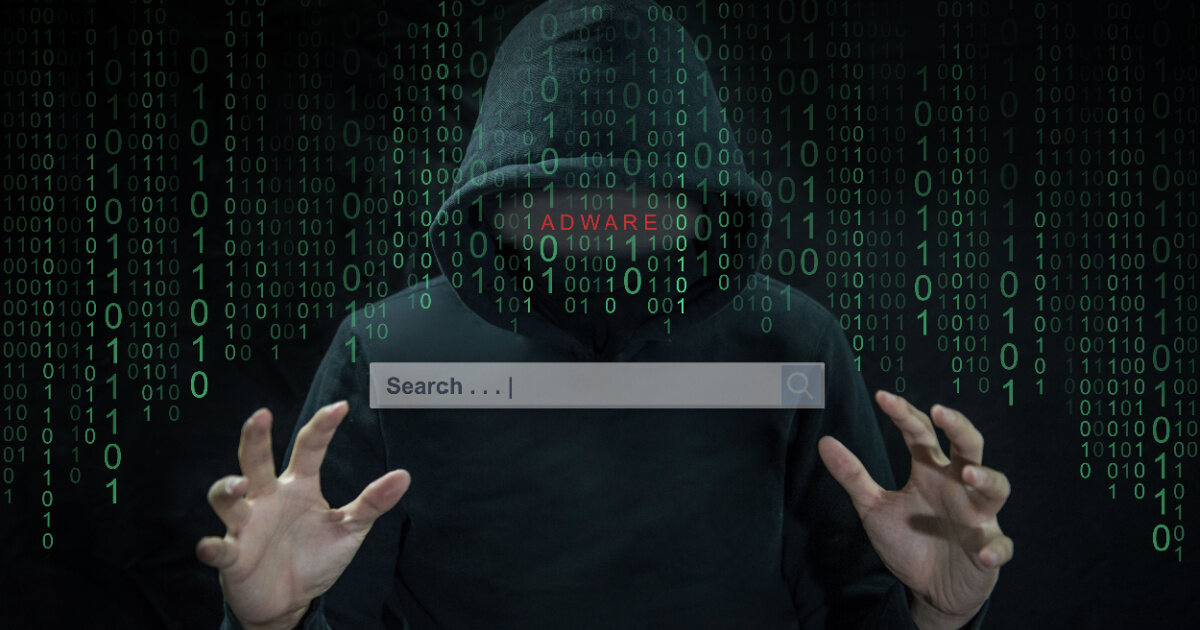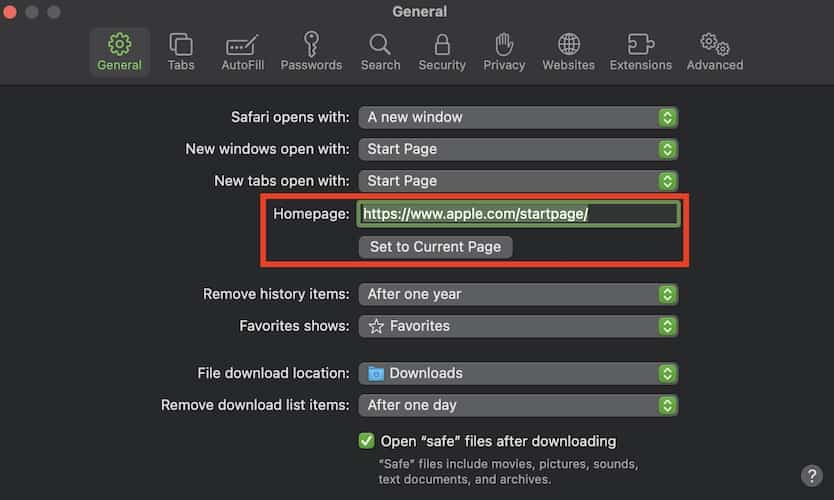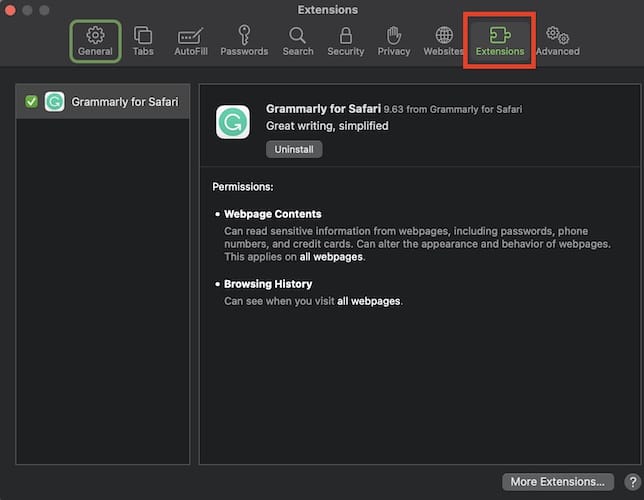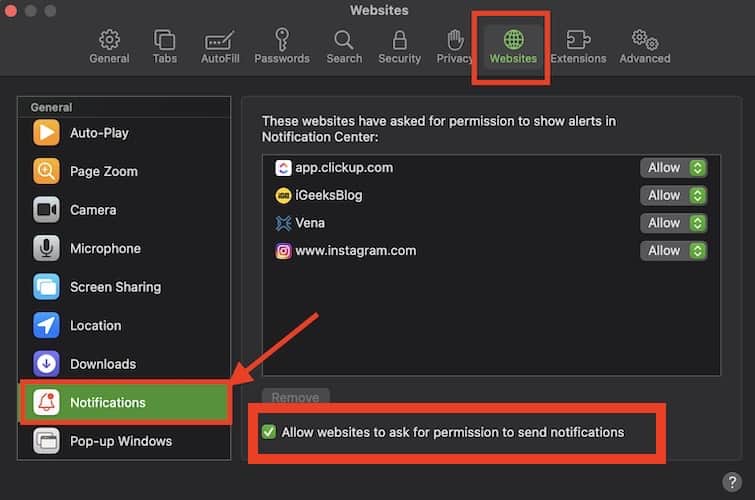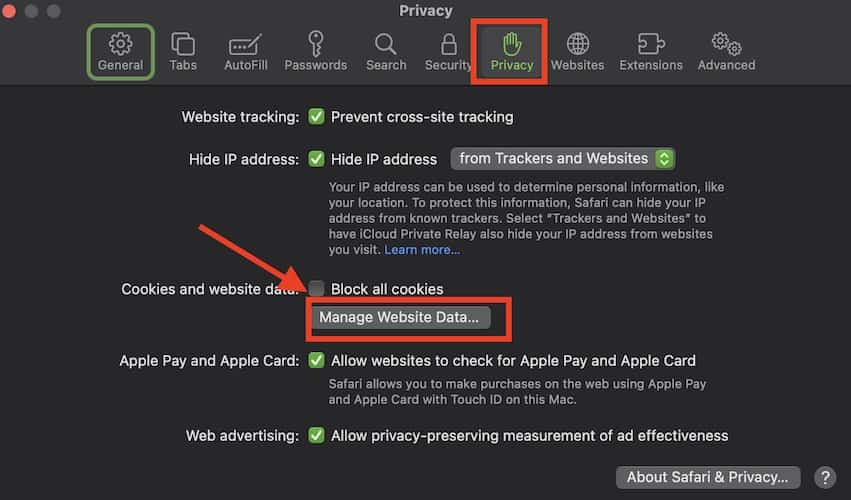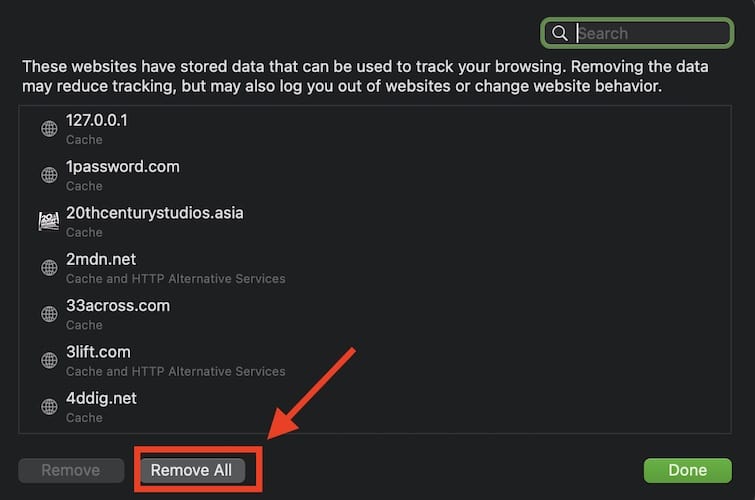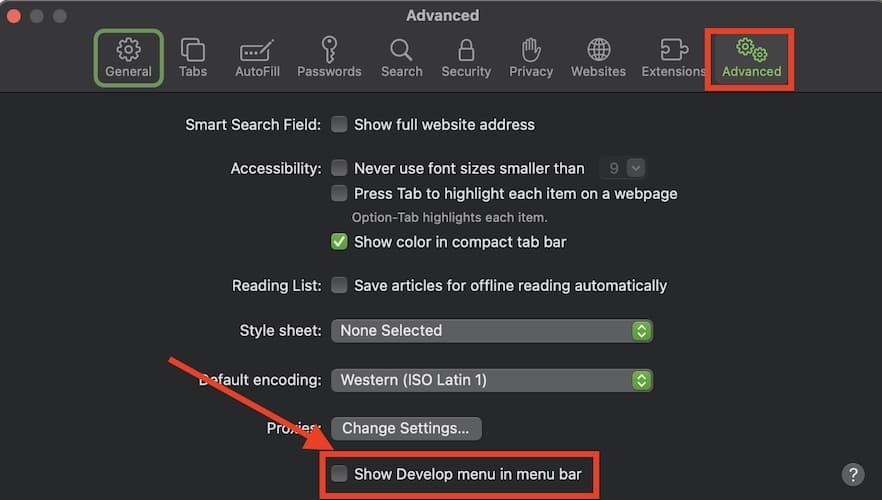Lately, Mac owners are complaining about getting countless notifications from the website aceonaillake.com. The notification is telling recipients that they need to scan their Mac for malware. The notifications point to a malicious website that uses the Safari browser’s push notification system to display pop-up ads on the user’s Mac. In this tutorial, I will show you how to get rid of aceonaillike.com notifications on Mac
What is aceonaillake.com?
Aceonaillake.com is a malicious website and you should never visit it. It uses your Mac’s Safari push notifications to display spam pop-up ads on your Mac. Some folks also reported that the notifications told them that they need to scan their Macs for malicious software. But in reality, they don’t need to do so.
Additionally, the website uses fake error messages and alerts to trick Mac users (and Windows PC owners, too) into subscribing to its push notifications. Once you subscribe, your Mac browsing nightmare starts to happen. That’s because the website will start pushing spam pop-up ads. What’s worse is the fact that it will continue to do so even if your Mac is off. If you’re asking what these pop-up ads are, well, they are usually linked to adult sites, online web casinos and games, fake software updates, and unwanted programs.
Reasons Why You Are Seeing aceonaillake.com Notifications and Pop-Up Ads
If you started seeing aceonaillake.com ads popping up on your Mac, that means a malicious program has infected it. This could be due to a malicious website that you have previously visited. If this happens, you can quickly install an ad blocker to remove and block those ads. But if the pop-up ads continue to appear, then you will have to scan your Mac for the possible existence of malware and other virus programs.
Using Third-Party App to Scan Your Mac
The quickest and safest way of removing malware and other virus programs on your Mac is of course by using third-party scanning software. There are many of them available in the market. Intego’s antivirus software, for instance, is a good option when getting rid of malware and viruses on your Mac. Intego’s VirusBarrier Scanner is available as a free download from the Mac App Store. It scans your Mac for malware and viruses automatically and removes malicious or dangerous files immediately.
But that’s just the free version of Intego’s antivirus software. There are many other options and packages that you can consider that can provide more efficient and effective ways of protecting your Mac from malicious threats. The different Intego antivirus solutions are priced differently depending on their features and functionality. So, choose carefully the one that best suits your needs.

Intego Antivirus
Scan your Mac with Intego and keep its system safe from malware and other digital threats.Resetting the Safari Browser to Default Settings
If you think that your Mac is not that seriously threatened by malware and viruses and you only want to get rid of the aceonaillake.com notifications, then there is a quick way of resolving that issue.
Time needed: 3 minutes
See below steps to get rid of aceonaillake.com from your Mac.
- Open the Safari browser on your Mac.
- Click Safari > Settings.
- Click the General tab.
- Check if the Safari homepage is set to a webpage that you want as your start-up page.
- Click the Extensions tab, then check for any suspicious browser extension that may have been installed on your Safari browser. If there are, be sure to delete them.
- Click the Websites tab, then select Notifications on the left sidebar.
- Click Allow websites to ask for permission to send push notifications to disable that option.
- Click on Privacy > Manage Website Data.
- Click Remove All.
- Click Advanced > Show Develop menu in menu bar.
- Click Develop > Empty Caches.
You should note that you can do the preceding steps before or after you scan your Mac for malware and viruses using third-party antivirus software.
Final Words
Now that you know how to get rid of aceonaillike.com notifications on the Mac Safari browser, make sure that you keep your Mac safe whenever you browse the Internet. Please don’t hesitate to spend a few bucks for good and reliable antivirus software such as Intego’s. It’s one of the best if not the best tool that you can use to stay protected online.