Your Apple Watch can give you a ton of information right on your wrist. Sometimes, though, the text can be a bit small. As of watchOS 8, though, there’s a feature you can turn on to ease that eye strain. Using the Zoom function on Apple Watch, you can quit squinting and start enjoying your watch more.
Enlarge Text and More With Zoom on Apple Watch
Apple has more Accessibility features coming for Apple Watch, but the options already available are quite useful. Using Zoom, your Apple Watch will magnify the text and images with just a tap. Once you learn how to use it, your watch will look perfectly normal most of the time, only zooming in and out when you want it to.
First, though, you have to enable the feature. This is easy, but the setting is a bit buried.
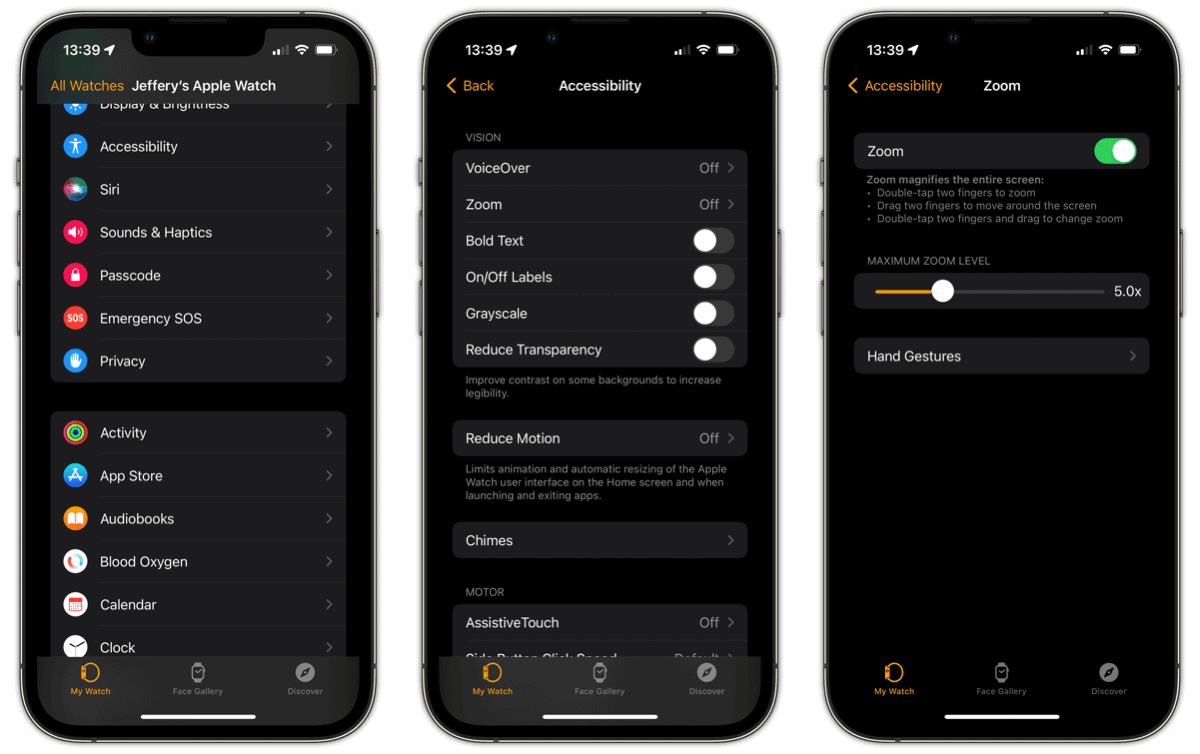
- Open the Apple Watch app on your paired iPhone, and tap Accessibility.
- Tap Zoom, then flip the toggle switch to On (green).
- Drag the slider left or right to adjust the maximum magnification level.
- If you want to disable Zoom, just repeat the steps and toggle it to the Off (gray) position.
You can also adjust the feature right on your Apple Watch, from the Settings app. The process is the same, except you adjust the maximum magnification using plus and minus buttons instead of a slider.
Controlling Zoom on Your Apple Watch
Once it’s enabled, zooming into your Apple Watch display is easy. Just double tap with two fingers on the display, and it magnifies. Double-tap with two fingers again, and the display reverts to normal.
After you’ve magnified your screen, pan around the display by dragging with two fingers. Rotating the Digital Crown will also move the magnification area, so you can focus in on what you need to read or see. If you want to use the Digital Crown for its normal purposes, tap the display once with two fingers to switch modes. This way, you can scroll through a list or zoom a map without adjusting the magnification settings or area.
If you want to adjust how magnified the screen is, double-tap and hold with two fingers, then drag your fingers up or down to magnify the display more or less.

Bring a standalone Apple Watch. No dependency on any other device. Add a web browser and camera to read QR Codes. Then, I am sold.
That would definitely be awesome. There is a camera accessory to go with it, but it’s rather bulky. I’m hoping to publish a review of it within the next couple of weeks.