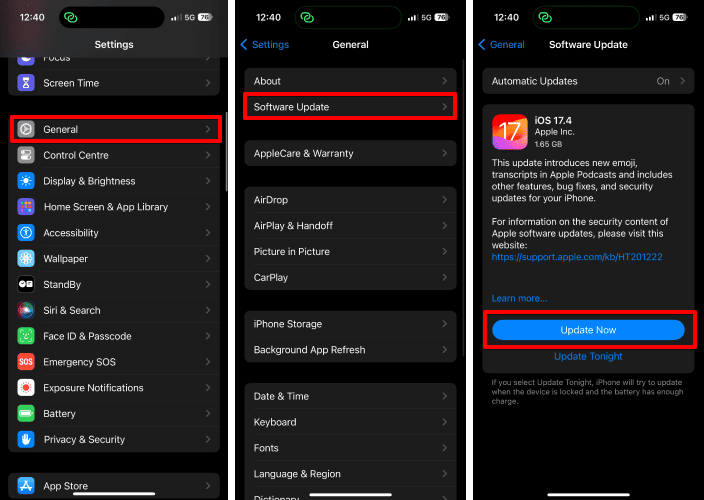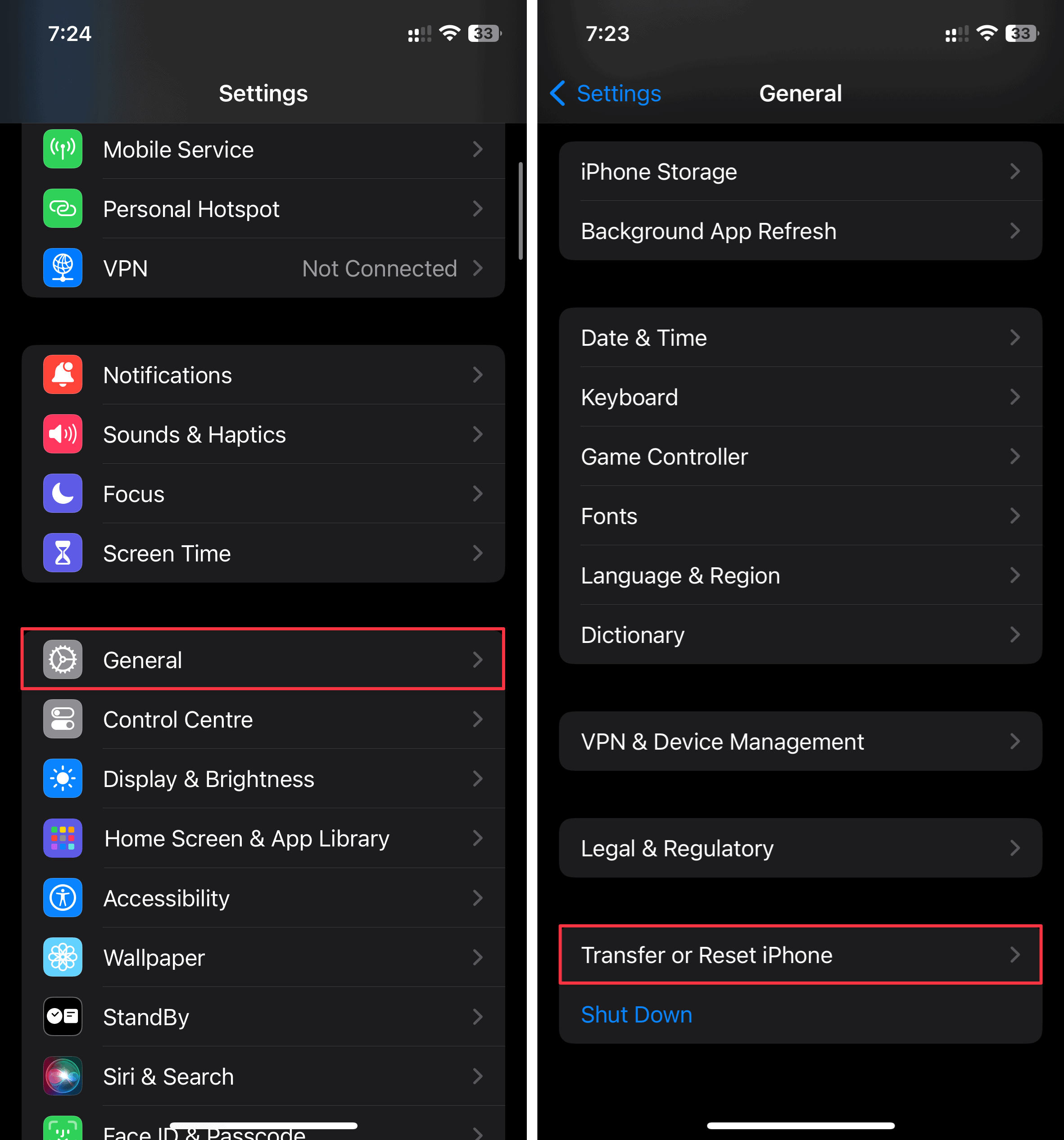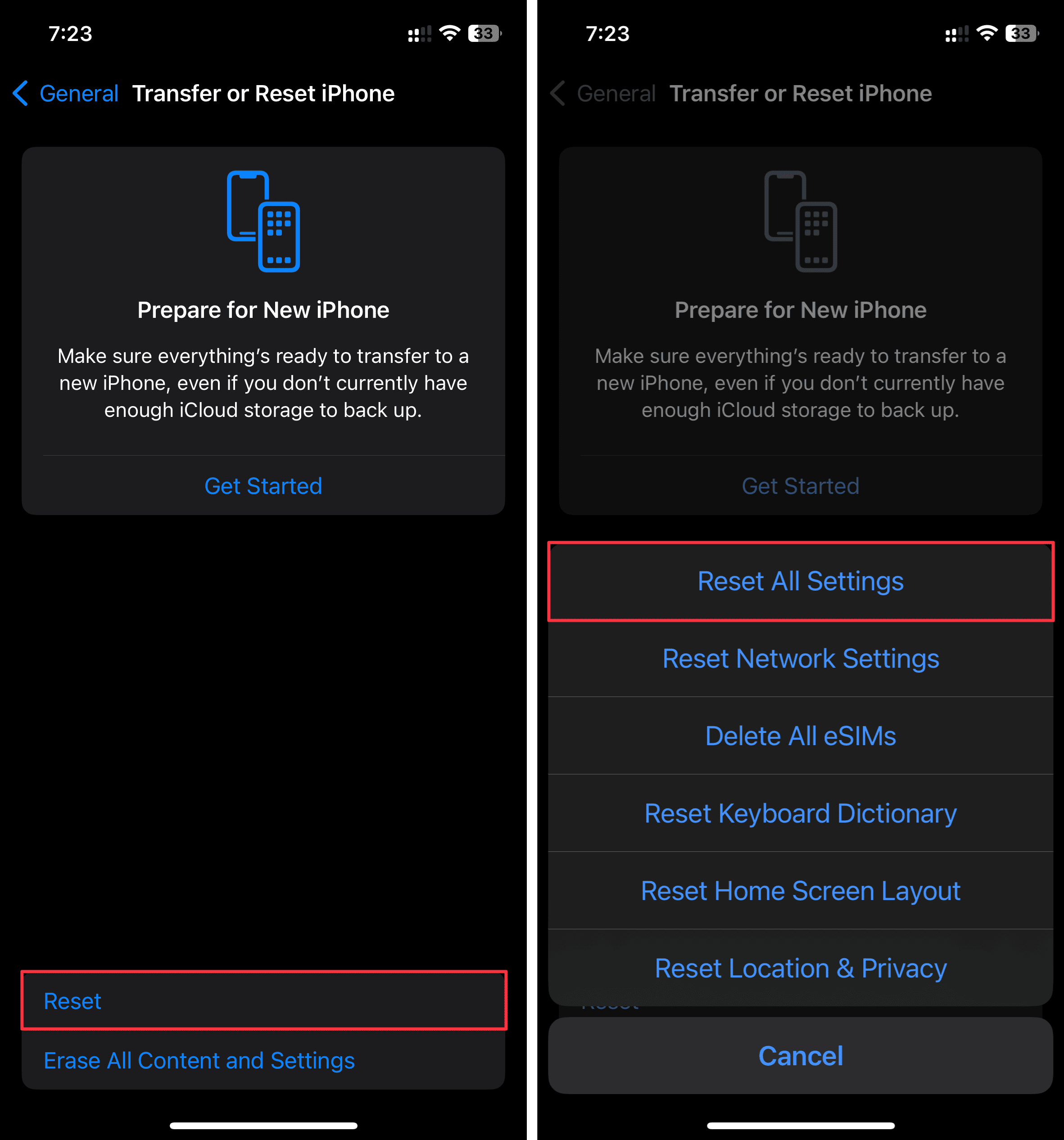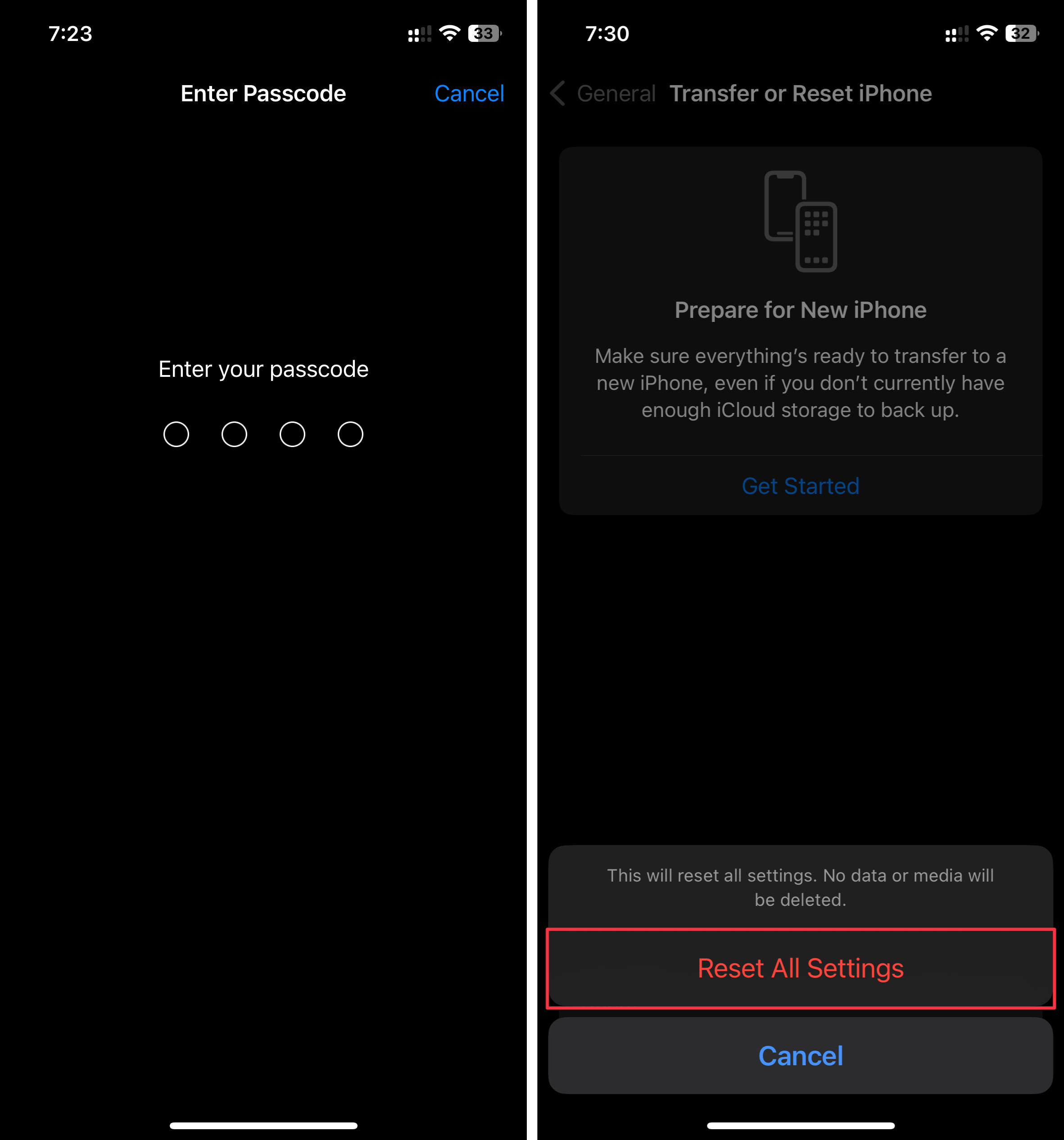Does your iPhone 15 keep beeping while charging? While these unexpected sounds seem concerning, they don’t necessarily mean your phone is defective. You just have to know how to configure your settings. To jumpstart your troubleshooting, I made a quick guide addressing the most likely causes behind this issue.
How To Fix iPhone 15 That Keeps Beeping When Charging
Your iPhone will normally play a single chiming sound to indicate that it’s plugged in and charging. If it beeps repeatedly, however, there might be an issue with your connection. Check your cable and dock for physical damage, secure your power adapter to the wall outlet, try another power source, and verify your battery level.
Should the beeping persist, proceed with the below solutions:
1. Clean the Charging Port

Clean out the dust and debris in your iPhone’s charging port. Even a small amount can block the electrical signal from your cable, leading to slow, unstable charging. In worse cases, your battery levels won’t increase even after several hours.
You can clean your iPhone’s charging port with a toothpick. Insert it about three-quarters of the way into the port and gently move it around in a circular motion——the goal is to loosen hardened debris. But if you’re scared of damaging your port, you can also visit the nearest Apple Store.
2. Try a Different Cable and Adapter
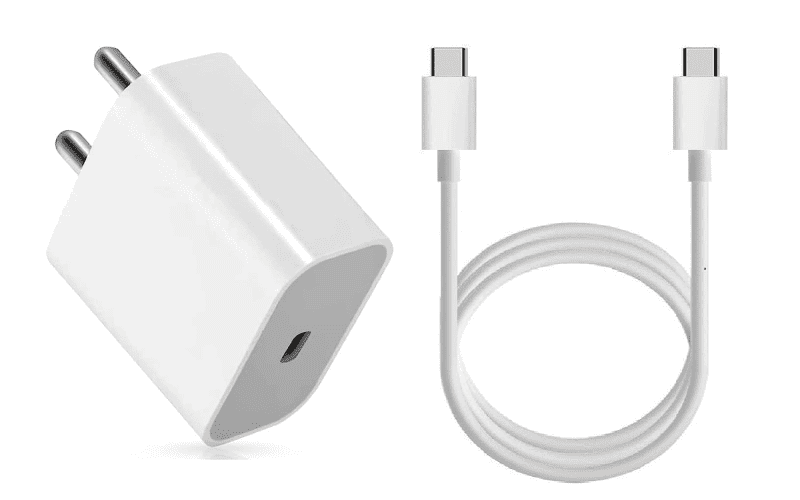
Test different cables and power adapters. Long-term damages like fraying, misaligned prongs, and cable failure will disrupt the electrical flow to your iPhone. As a result, it won’t maintain a stable charging connection.
I also suggest using charging cables and power adapters certified under Apple’s MFi (Made For iPhone) program. USB-C cables made for Android phones might not mesh well with your iPhone 15. Sure, they’ll work at first, but incompatibility issues will surface after a few months of usage. You’d do well to invest in official Apple accessories.
3. Clean the USB-C Cable Contacts
Although uncommon, dust and debris might accumulate on your USB-C cable and block the contact points. You can wipe it with a clean cotton swab. Just make sure not to apply too much pressure—the cable’s connector is very sensitive and prone to damage.
4. Restart iPhone
A quick restart could address whatever hidden bug or glitch is causing charging issues on your iPhone 15.
- Press and hold the volume button and the side button until the power-off slider appears.
- Drag the slider and wait for 30 seconds.
- Press and hold the side button until the Apple logo appears.
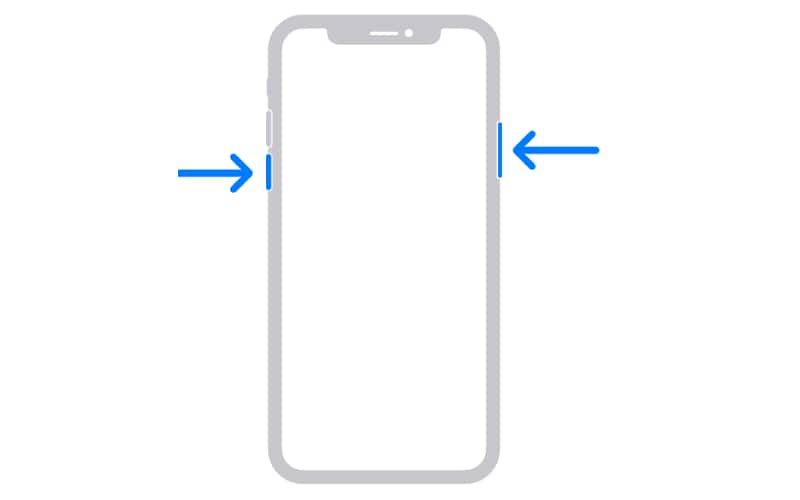
5. Update iOS
Update your iPhone to the latest iOS version. Software bugs could intermittently cut your iPhone’s charging connection, hence the repeated beeping.
- Open Settings.
- Navigate to General > Software Update.
- Tap Update Now if there’s a software update available.
6. Reset All Settings on the iPhone
As a last-ditch resort, factory reset your iPhone. It could revert whatever hidden function or feature is causing your iPhone 15 to beep while charging. Just note that you’ll lose all your data and system configurations, so back up your files on iCloud beforehand.
- Go to Settings > General.
- Scroll down and select Transfer or Reset iPhone.
- Tap Reset > Reset All Settings.
- Enter your iPhone’s Passcode if prompted.
- Select Reset All Settings again.
If none of the above solutions work, call Apple Support. Send in your device for repairs so that they can check for underlying hardware damage or software glitches. Don’t worry—iPhones under warranty or AppleCare+ get free service options.