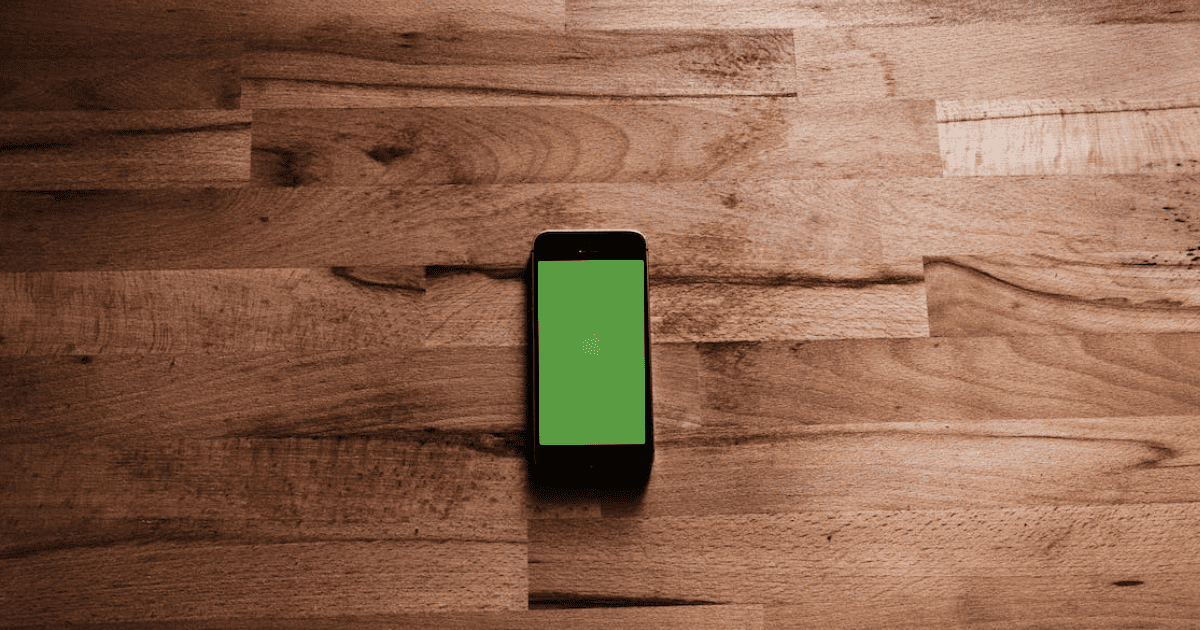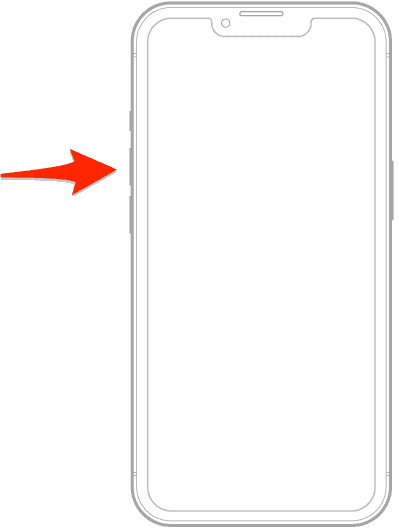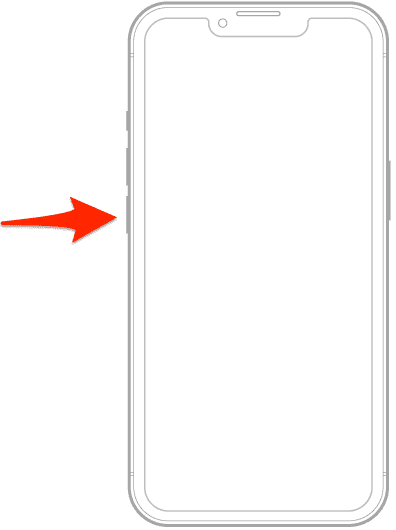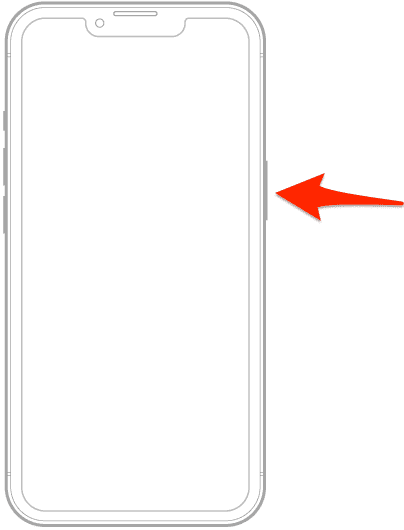Green Screen of Death on your iPhone is an intimidating issue. It turns out it’s not just the Black Screen of Death you should worry about, now you have to deal with the green one too.
In this article, we’ll explore what causes this problem and how you can fix it. Keep reading!
What Does an iPhone Green Screen Mean?
When your iPhone screen turns green, it indicates a problem with the display. The Green Screen of Death issue is most commonly seen on iPhone X, 12, and 13. This can occur due to a temporary software glitch, hardware failure, or physical/water damage.
iPhone Green Screen After iOS 17 Update
Many iPhone 13 users face this problem after updating to iOS 17. If your device is still under warranty, it might be wise to back it up and consider a replacement.
How Do I Fix the Green Screen of Death on my iPhone?
Now, we assume the green screen on your iPhone isn’t permanent, and that you can still access your phone after it goes away. If it is permanent, you don’t have too many options. You can try to revive it with a forced restart, and if that doesn’t help, your only option is to contact Apple support or visit a repair service.
If the green screen is only temporary, there are a few things you can try to prevent it from happening again. Keep reading for more details.
1. Force Restart Your iPhone
Time needed: 1 minute
Before assuming the worst, it’s essential to check if the green screen is due to a temporary glitch.
Here’s how to perform a hard reset which can resolve temporary software issues:
- Press and immediately release the volume up button.
- Press and immediately release the volume down button.
- Then press and hold the side (power) button until the Apple logo appears, which might take around 10-20 seconds. Ignore any other screens that might show up, including the one with the slider to turn the device off.
If you’re iPhone has booted successfully but the screen is not responsive to touch, check out our dedicated guide to further address the issue.
2. Contact Apple Support
If the green screen persists, it’s likely a hardware issue. In this case, schedule an appointment with an Apple Store or an Apple Authorized Service Provider (AASP) for an inspection. You can find a nearby location through Apple’s Location Selector.
3. Connect your iPhone to iTunes
An unlikely solution comes from an Apple forums user who claims they resolved the green screen problem by connecting their iPhone to iTunes on PC and then force-restarting it. So, you can try the same:
- Connect a USB cable to a PC or Mac.
- Open the iTunes app on your PC or Mac.
- Connect USB cable to iPhone.
- Force restart your iPhone (follow the instructions listed above).
- Repeat this process 3-4 times.
This workaround does seem odd, but it has apparently worked for multiple users, so you might as well give it a try.
How to Fix iPhone Screen Green Tint From Water Damage
Check if there are any signs of physical damage or if the device was recently exposed to water. If you get a Green Screen of Death on your iPhone after water damage, make sure the device is powered off and leave it in a dry place for at least 48 hours.
What Causes the Green Screen of Death on iPhone?
There are various factors that can lead to the Green Screen of Death:
- Sometimes, software bugs or corrupt files can cause the display to malfunction and the iPhone not to turn on.
- This could be a malfunctioning screen, loose internal connections, or a faulty graphics processing unit.
- Dropping your phone or exposing it to physical stress could damage the screen or internal components.
- Exposure to water or excessive moisture can cause the iPhone’s screen to turn green. This is common when the phone isn’t given enough time to dry or hasn’t been properly cleaned after water exposure.
 NOTE
NOTE