If you really stretch the whole “the best camera is the one you have with you” thing, you can say the same about magnifying lenses, too. Since your iPhone is always with you—hence, the best camera line—why not use it as a magnifying lens, too? That’s exactly what you can do in iOS 10.
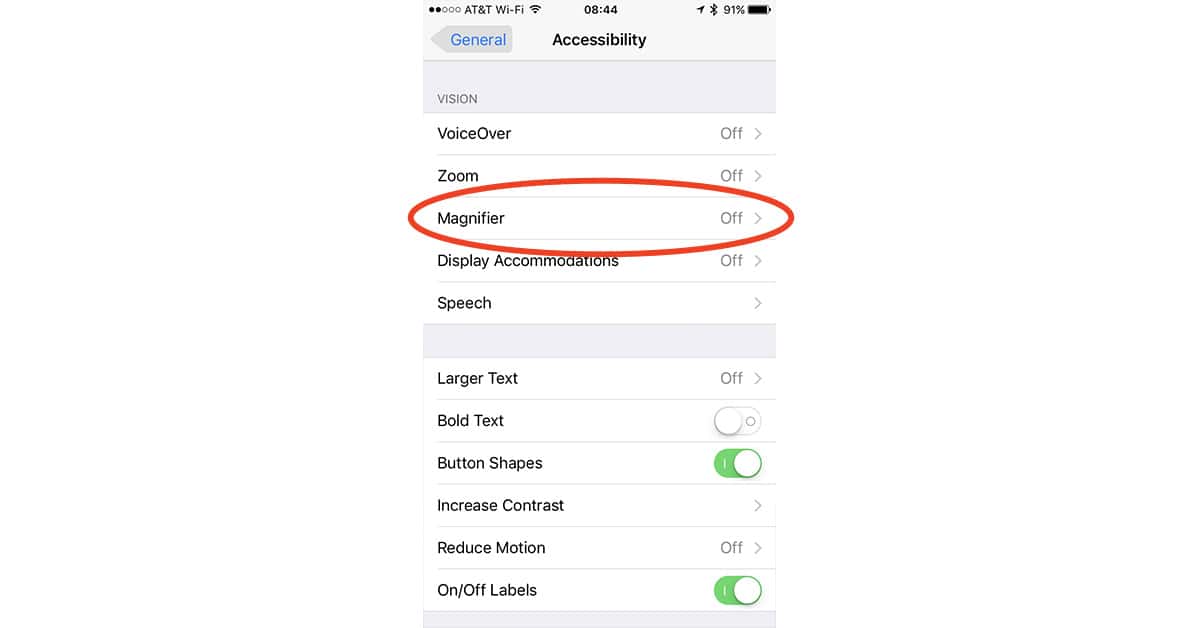
To enable the magnifying lens feature in iOS 10, go to Settings > General > Accessibility > Magnifier on your iPhone. Once it’s enabled just triple-click your Home button to turn the rear-facing camera into a magnifying lens.
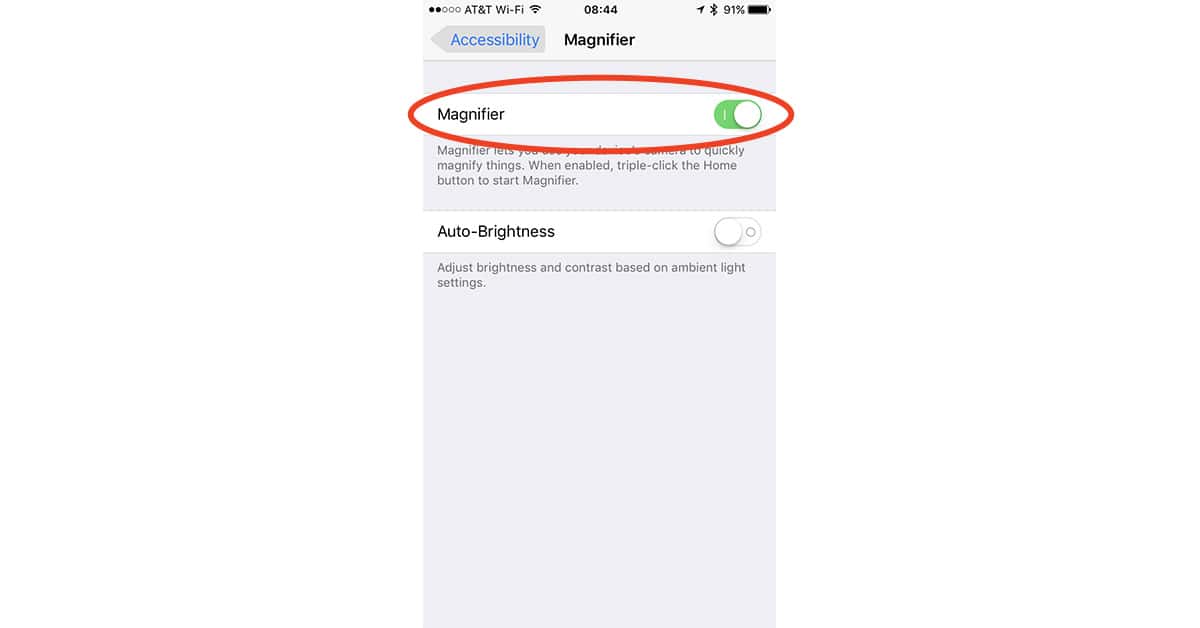
When your iPhone is in magnify mode you can zoom in and apply filters to make the little things you need to see easier to pick out. When you’re done, tap the Home button again.
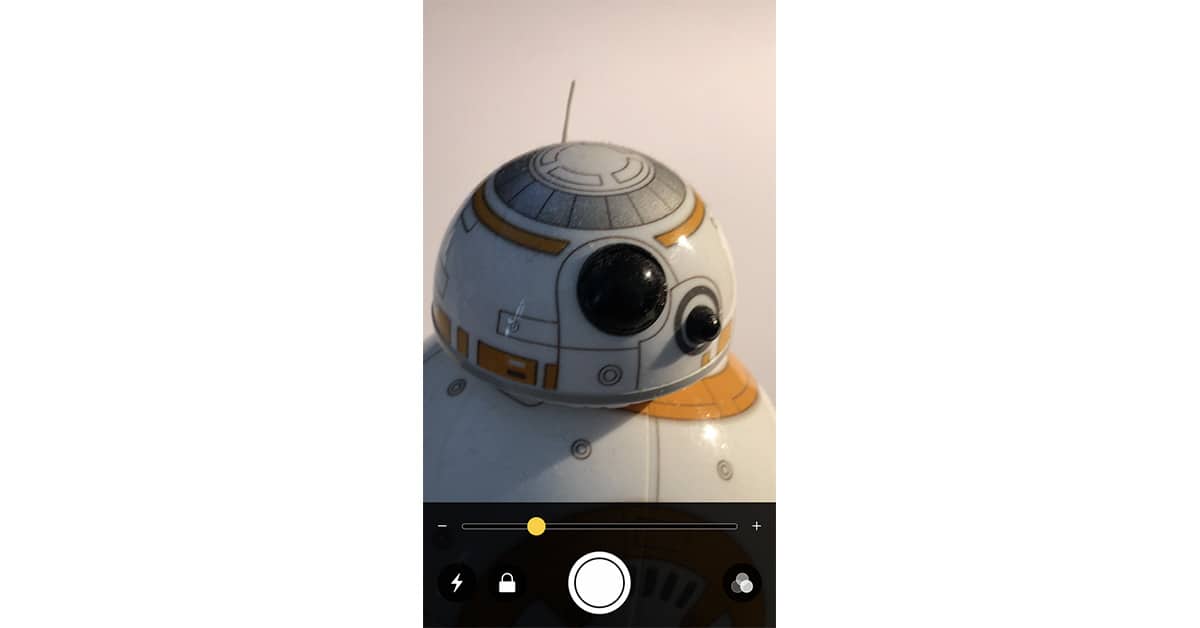
This isn’t the same as using the Zoom feature in Apple’s camera app, and instead is more like a macro shot. It’s handy for reading small type or seeing fine details, and it saves you from having to carry a magnifying lens around.
Works on the iPhone 5 🙂
I just successfully tried it on my 16GB 5c, so it seems to work on the minimum-spec 5c.
Can’t seem to get this to work on my 5C. Is this another reason to upgrade?
I don’t see a way to change cameras though. I got BigMagnify a few weeks ago specifically so I could use the FaceTime camera to check on an eye issue I’m having. The Magnify feature is great, and I like the smooth zoom, better than the 2x, 4x, and 8x steps BigMagnify provides. It will come in handy as a hand lens when I need it. But camera switching is a bit of an omission.