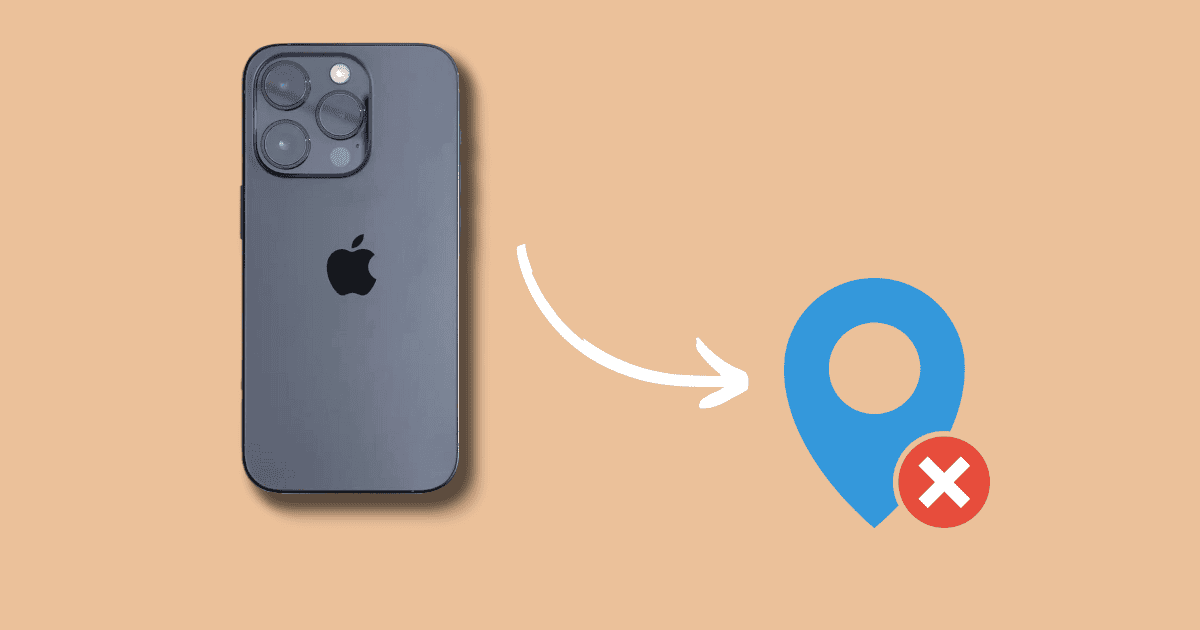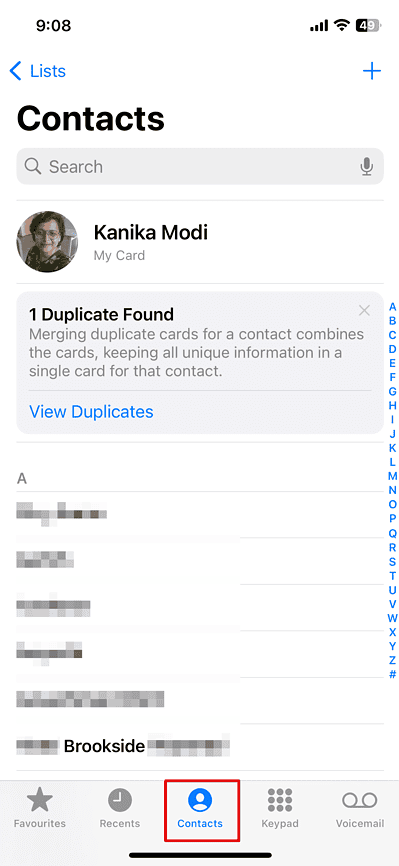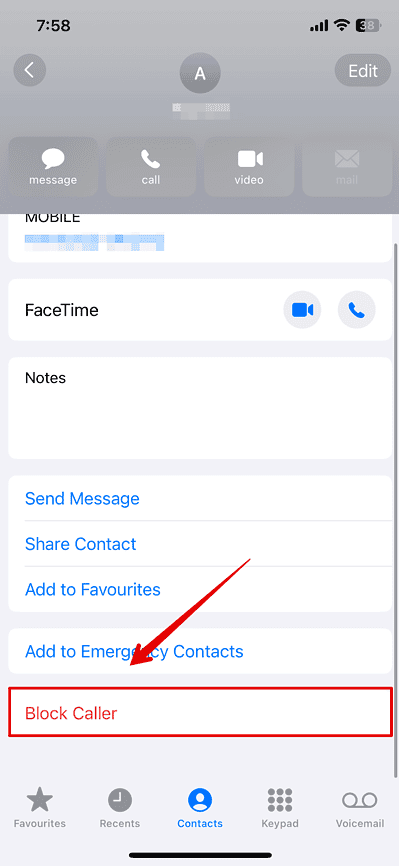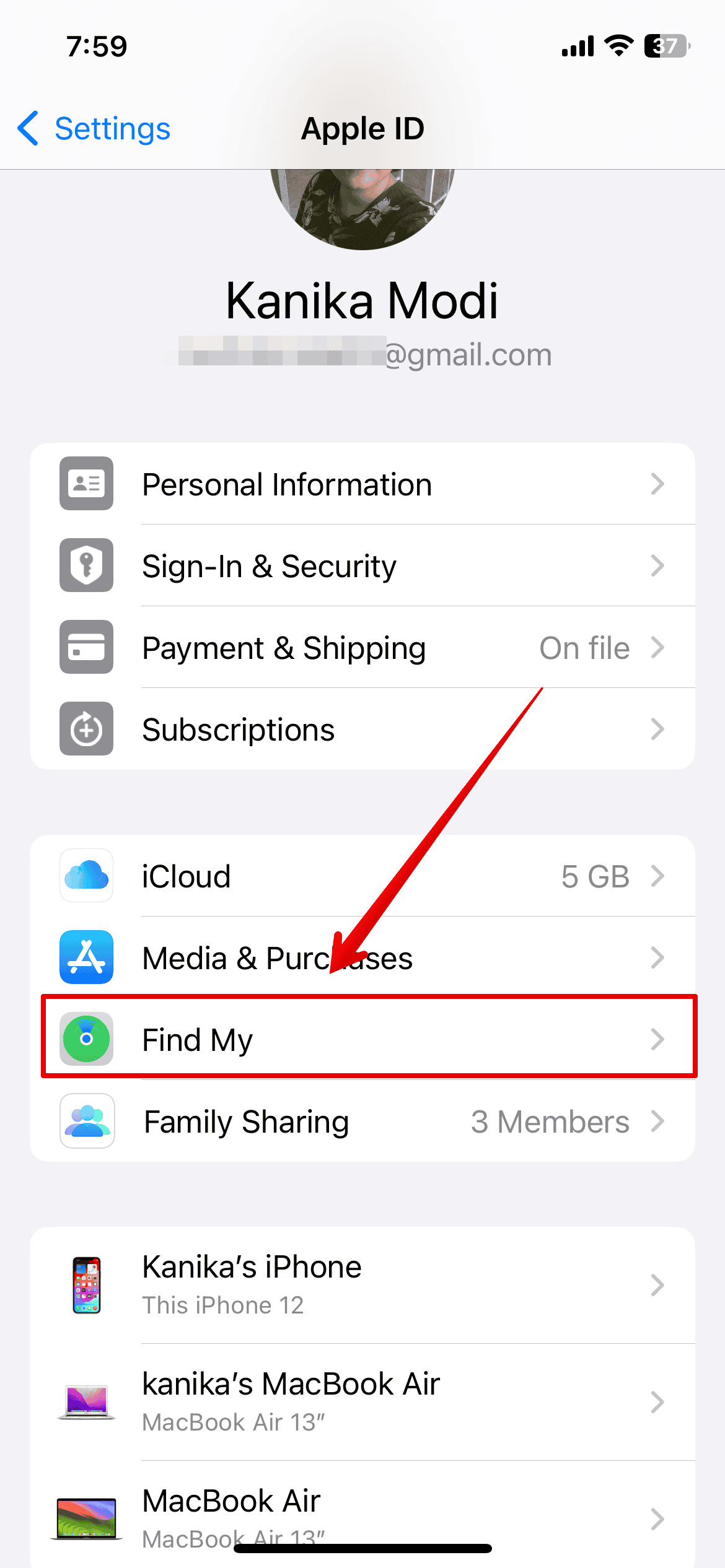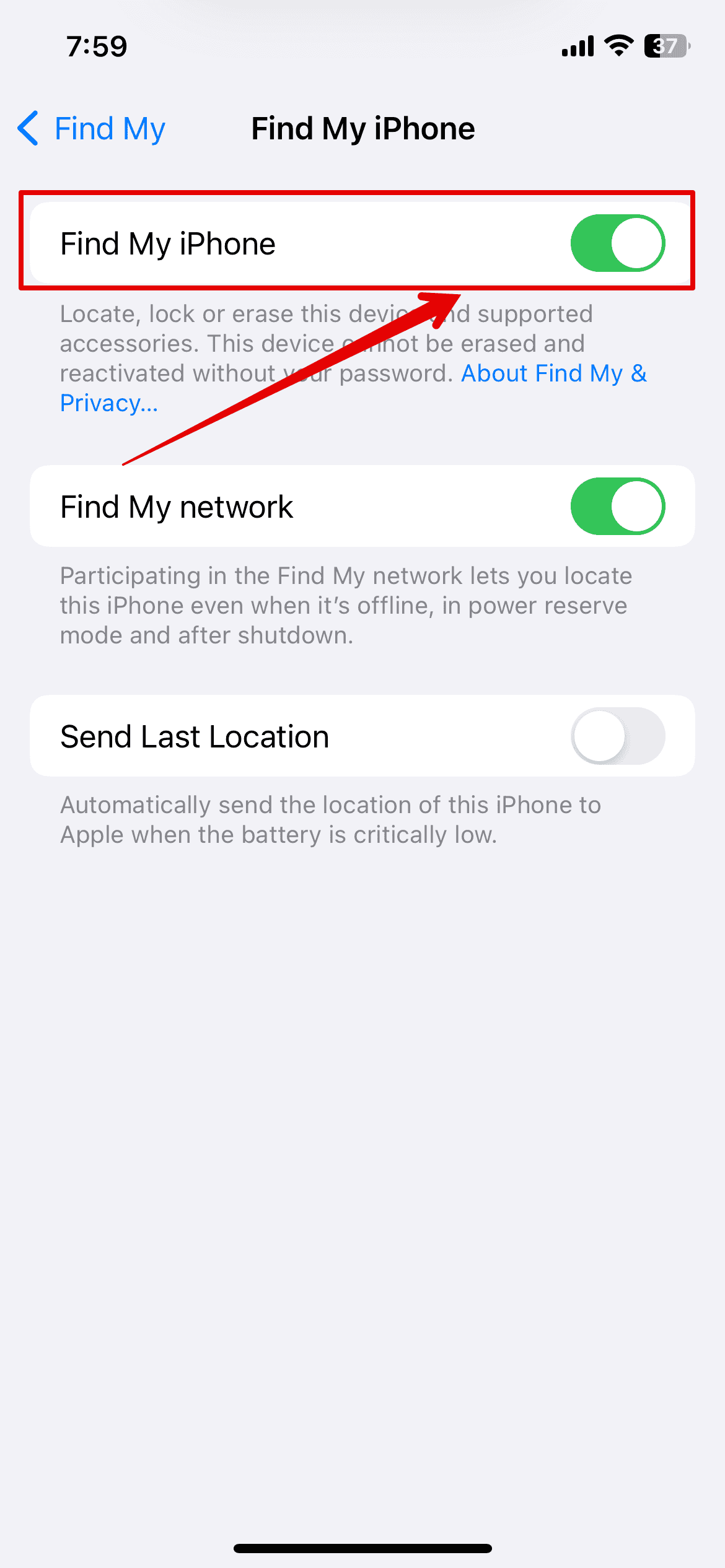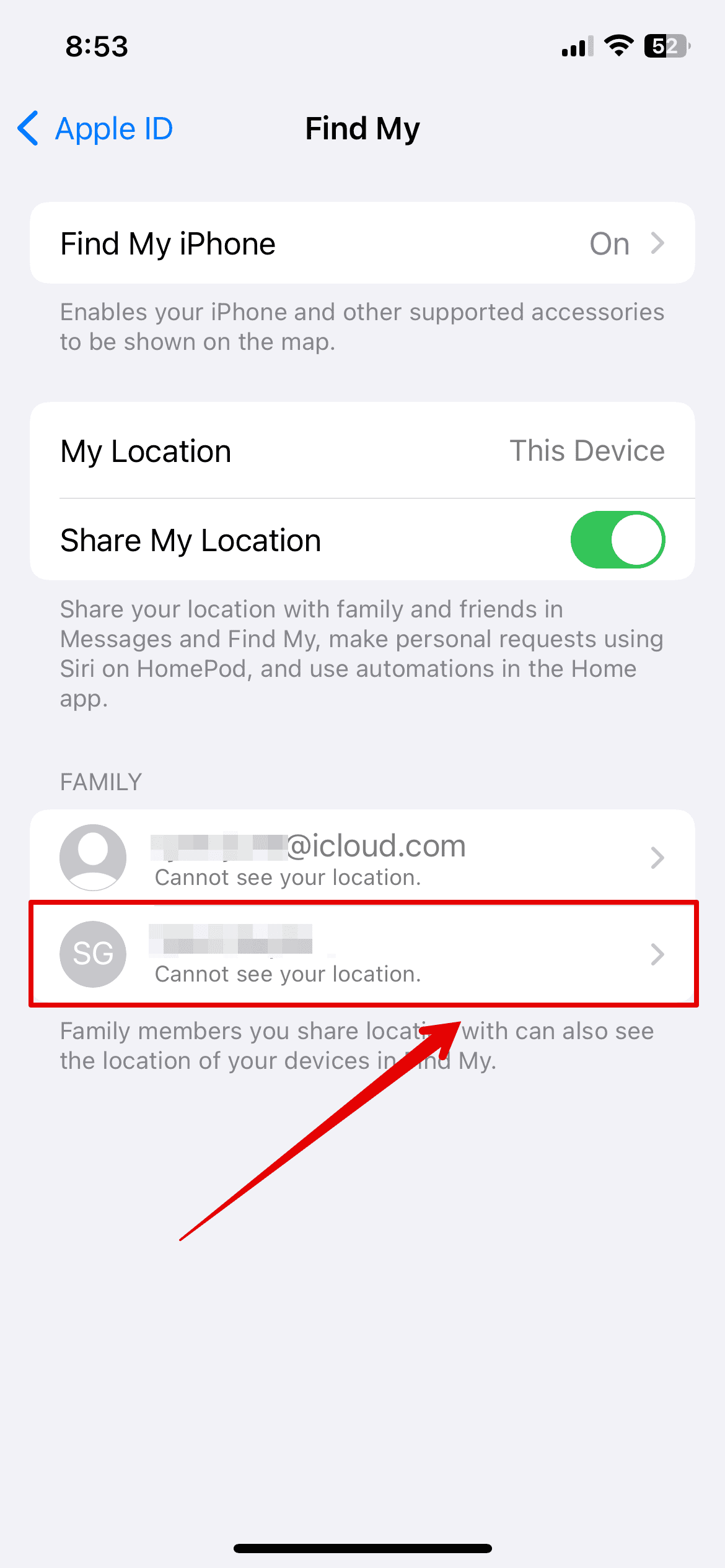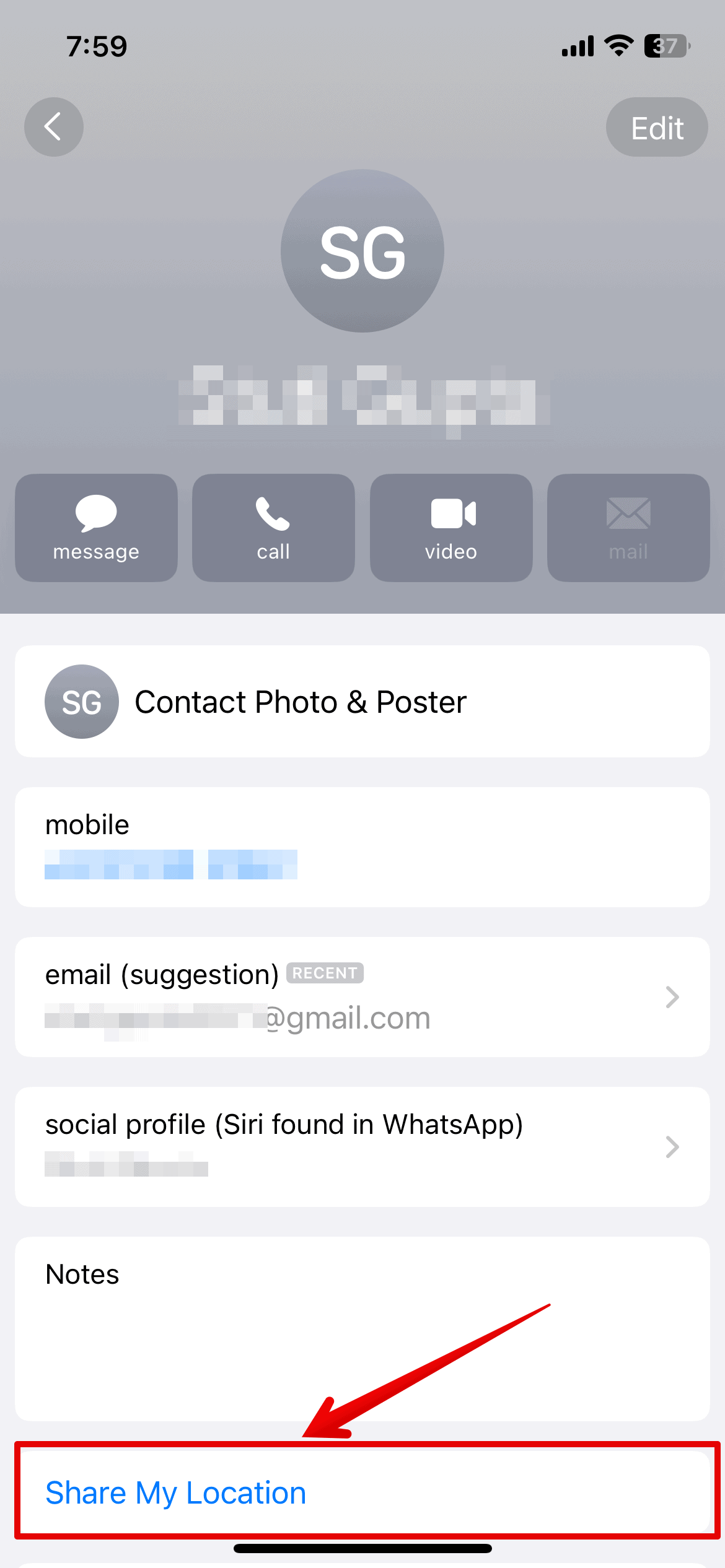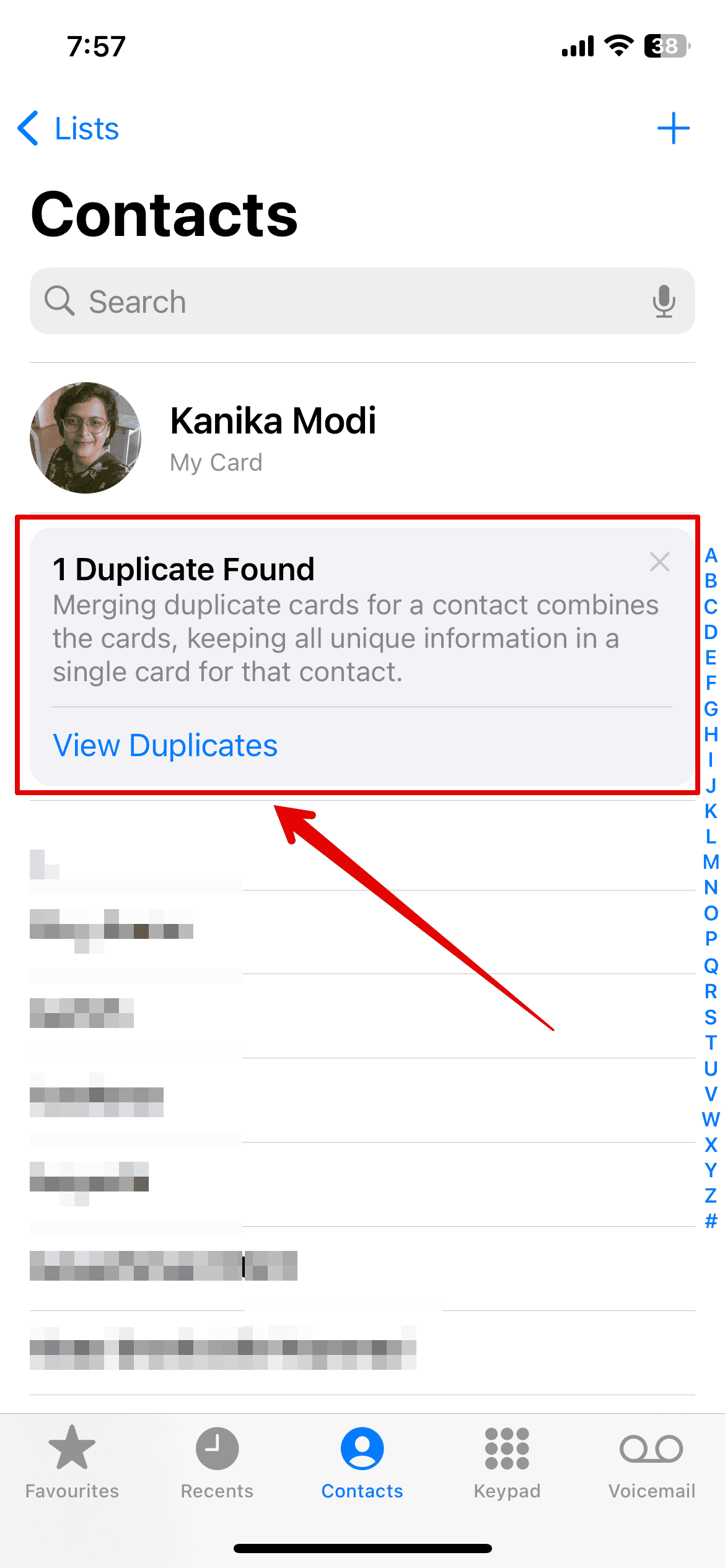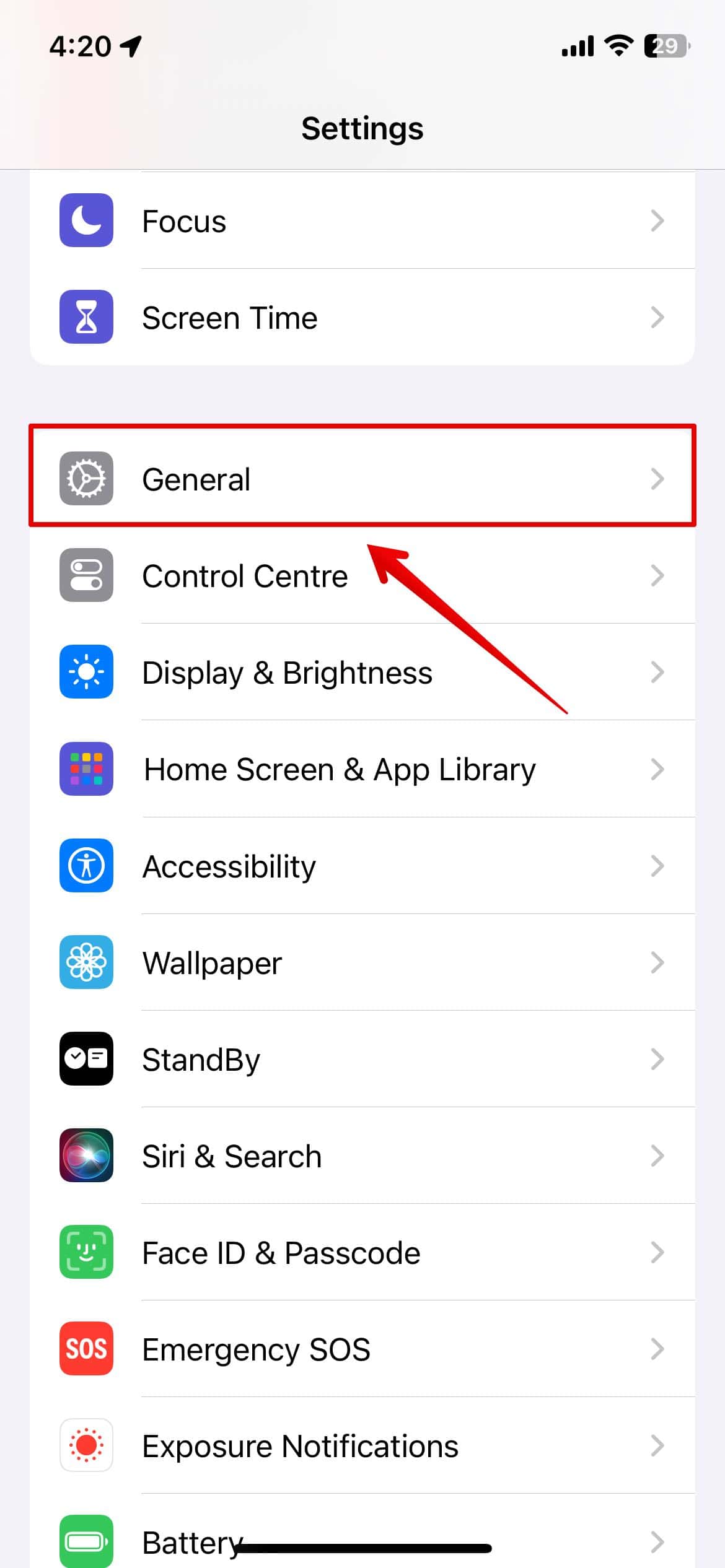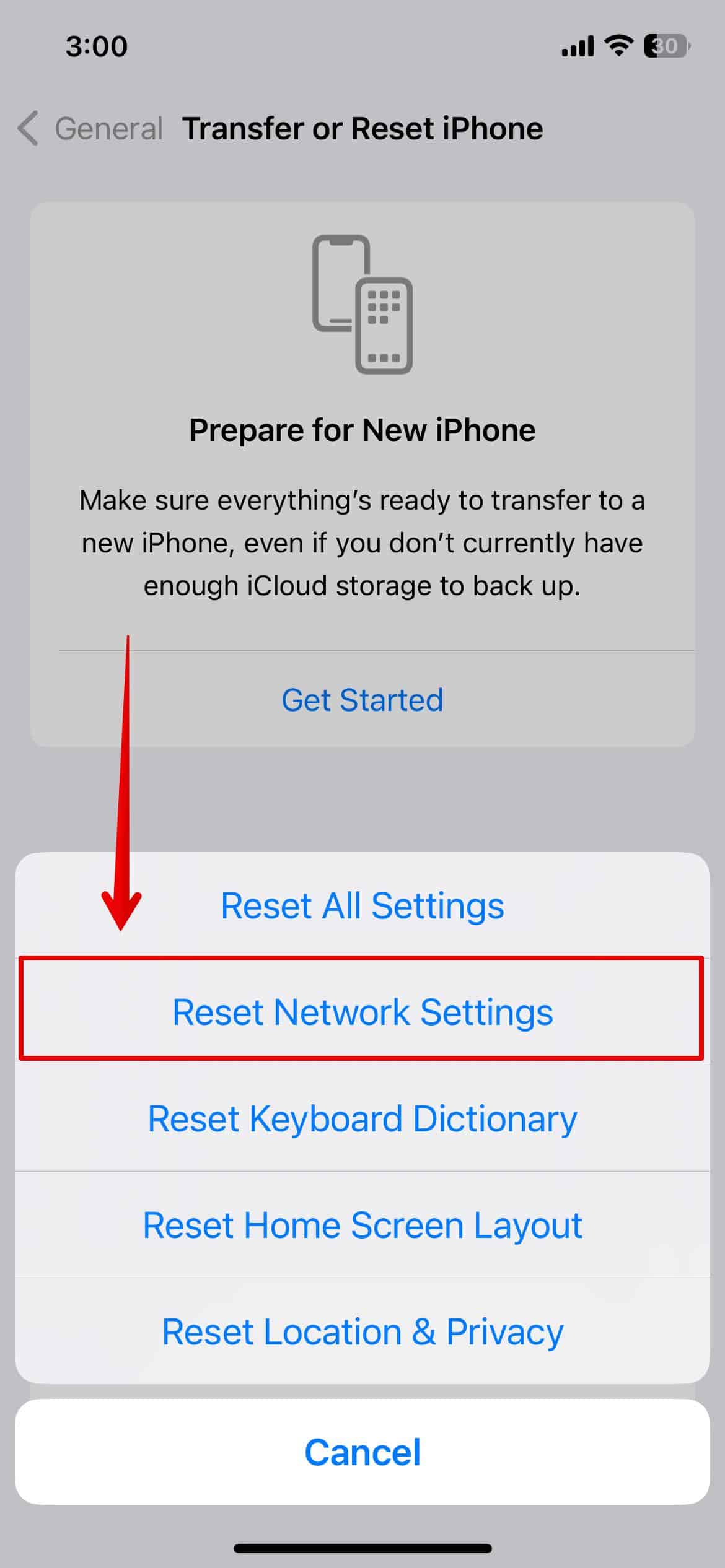Seeing an iPhone error message saying “Location Expired” while using Find My can feel frustrating, especially in urgent situations. What’s worse is that sorting through the potential causes takes time. If you just want to share your location fast, go through these troubleshooting steps—I ranked them from most to least likely to work.
How To Fix “Location Expired” Error on iPhone
Try these solutions if you’re having trouble sharing your location on Find My:
1. Block and Unblock Contact
Time needed: 4 minutes
Try blocking and unblocking your iPhone contacts. This method worked for me—my friends and family were able to track on Find My again within seconds. Here’s how:
- Open the Phone app on your iPhone.
- Select Contacts at the bottom.
- Select the contact profile of the person who can’t receive your location.
- Scroll down and select Block Caller.
- Tap Block Contact again to confirm.
- You can follow the same procedure for all the other contacts you want to block.
- To unblock them, go to Settings > Phone > Blocked Contacts > Edit. Tap the red icon beside each contact and select Unblock.
2. Turn Find My iPhone off and on Again
If Find My iPhone isn’t working normally, you won’t be able to share your location with your saved contacts. Turn it off and on again to reset minor glitches or bugs.
- Open the Settings app and tap your name.
- Then, select Find My.
- Toggle off the Find My iPhone button at the top of the screen.
- Enter your Apple ID password to confirm.
- Wait for a few seconds before turning it back on.
3. Manually Share Location Request
Try sharing your location manually through the Find My settings and the Phone app.
- Open the Settings app and tap your name.
- Open the Find My section.
- Next, tap your saved contact under the Family list.
- Select Share My Location at the bottom of the page.
- Now, ask your contact to accept the request sent to their iPhone.
4. Delete Duplicate Contacts
Check for duplicate contacts on your iPhone—this could be why you’re having trouble sharing your location.
- Open the Phone app > Contacts.
- If there are multiple versions of the same contact details on your device, you’ll see a message saying “X Duplicates Found.” In this case, tap View Duplicates > Merge All.
5. Force Restart iPhone
If your iPhone is facing any software bug or error due to the recent software update, you might need to force restart your device.
- Press and release the Volume Up button.
- Press and release the Volume Down button.
- Then, press and hold the side button on your iPhone.
- Release the button once you see the Apple logo appear on the screen.
6. Reset Network Settings
If your iPhone still says “Location Expired” despite exhausting the above troubleshooting steps, you might need to reset your network settings. It should revert whatever glitch is interfering with Find My.
- Open the Settings app on your iPhone and tap General.
- Scroll down and select Transfer or Reset iPhone
- Tap Reset at the bottom of the screen.
- Select Reset Network Settings.
- Enter your iPhone passcode.
- Tap Reset Network Settings again to confirm.
All your network settings, including your location, Wi-Fi, and Bluetooth, will revert to their default configurations.