With macOS Sierra, Apple introduced Documents & Desktop syncing to iCloud. But sometimes it can be a pain in the arse to use because users don’t really have a lot of control over it. But I found a tool that can help you get manual iCloud sync.
[iCloud Drive: How to Recover (or Remove) Recently Deleted Files]
Manual iCloud Sync
I ended up turning Documents and & Desktop sync off. I got frustrated with it because my data was constantly being uploaded and downloaded, wasting my bandwidth. But recently I found a tool on Github called iCloud Control. It adds a menu button to Finder that lets you remove local items, download items, and publish a public link to share your files. So here’s what you do.
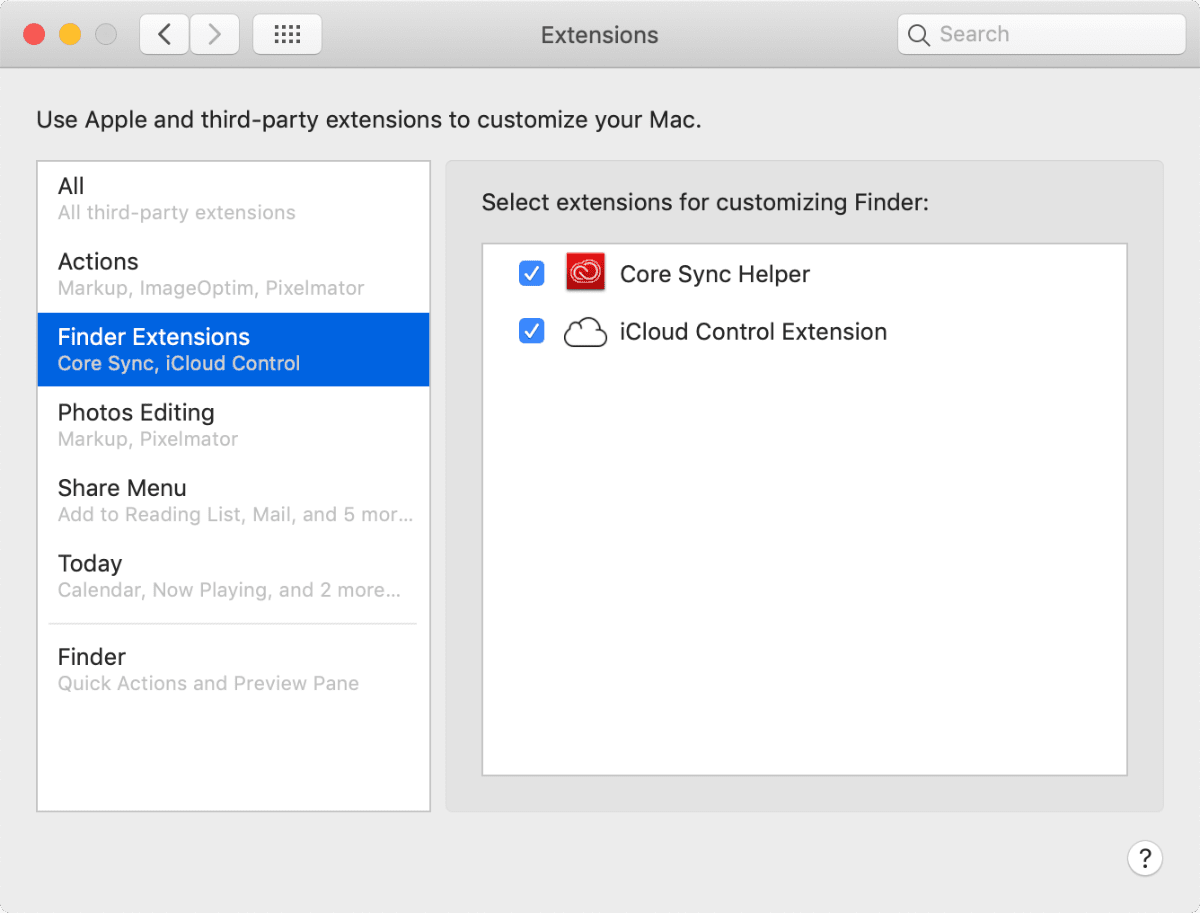
- Download the latest version iCloud Control from Github. Click on the iCloud.Control.app.zip link.
- Unzip the file and move the app to Applications.
- Open the app. It will tell you what to do. You’ll be going to System Preferences > Extensions and enabling the Finder extension of iCloud Control.
- Next, relaunch Finder by holding down the Option key and right-clicking on the Finder icon. Click Relaunch.
- The menu button should have been automatically added. If you don’t see it, open a Finder window, right-click on the toolbar and click Customize Toolbar. It should be in there and you can drag it up to the toolbar.
Sometimes you might face issues with iCloud syncing. Thankfully, fixing iCloud contact syncing issues is easy.
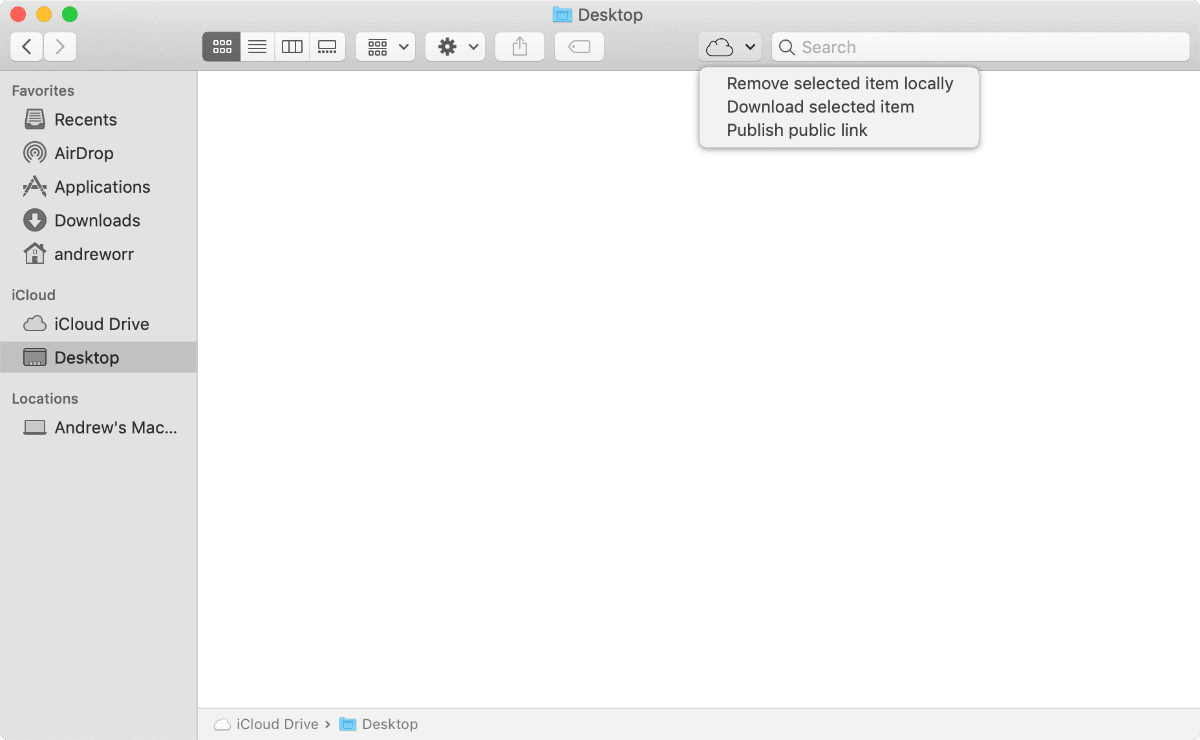
What The Options Mean
- Remove selected item locally: The selected item(s) will be removed from your device, while remaining in iCloud.
- Download selected item: Download previously removed files from iCloud. On macOS Sierra and later, the cloud icon provides the same functionality.
- Publish public link: Places a link to the selected file in your clipboard.
this is a great idea, but I was looking for the options