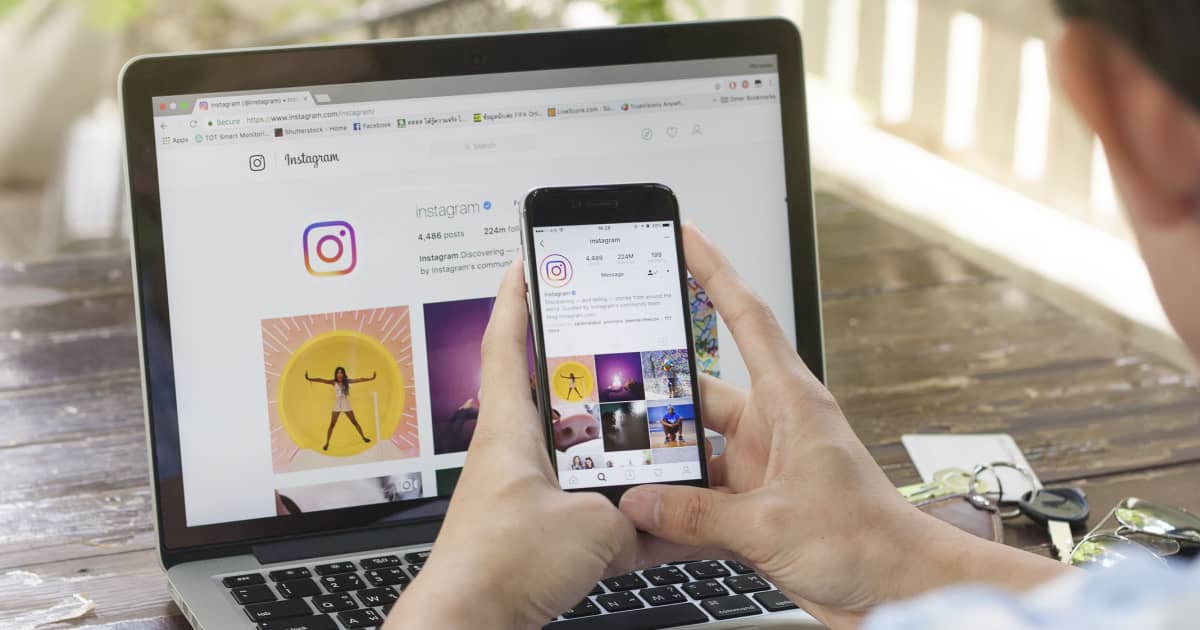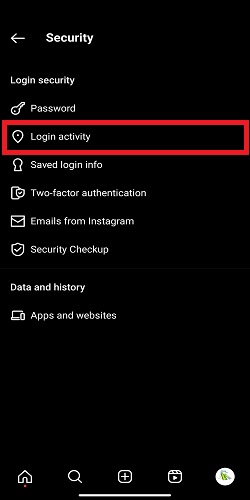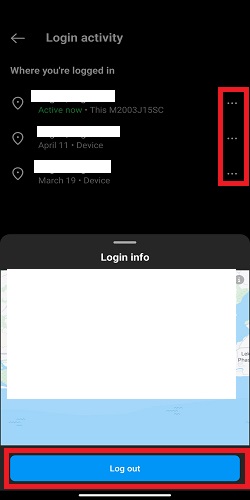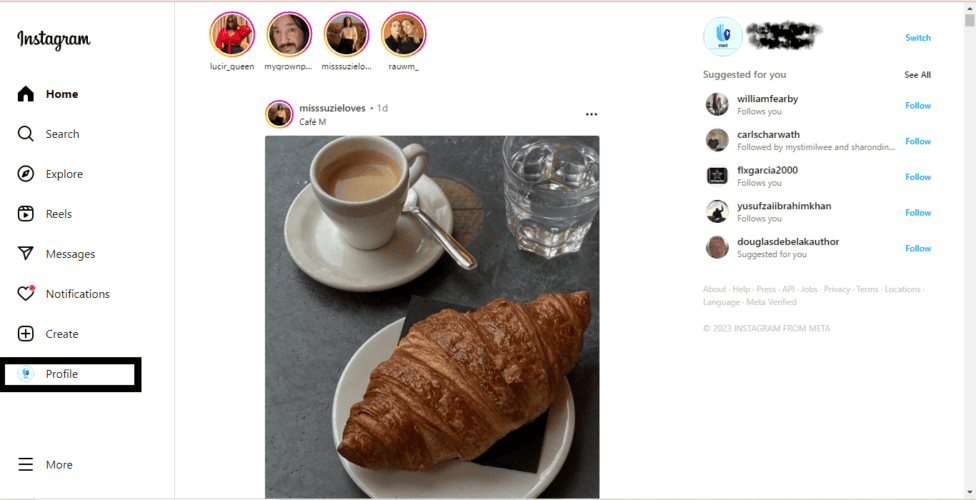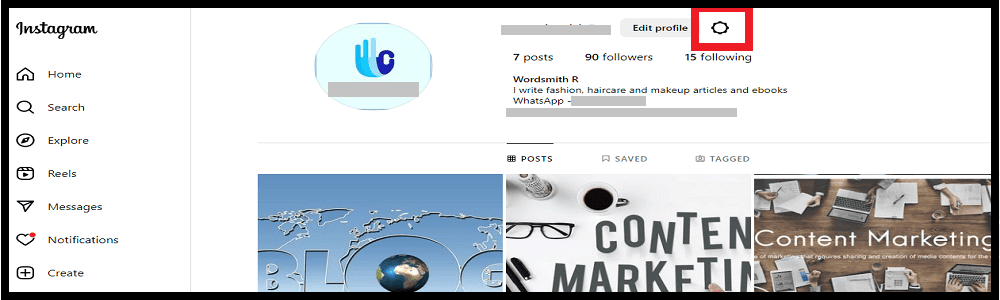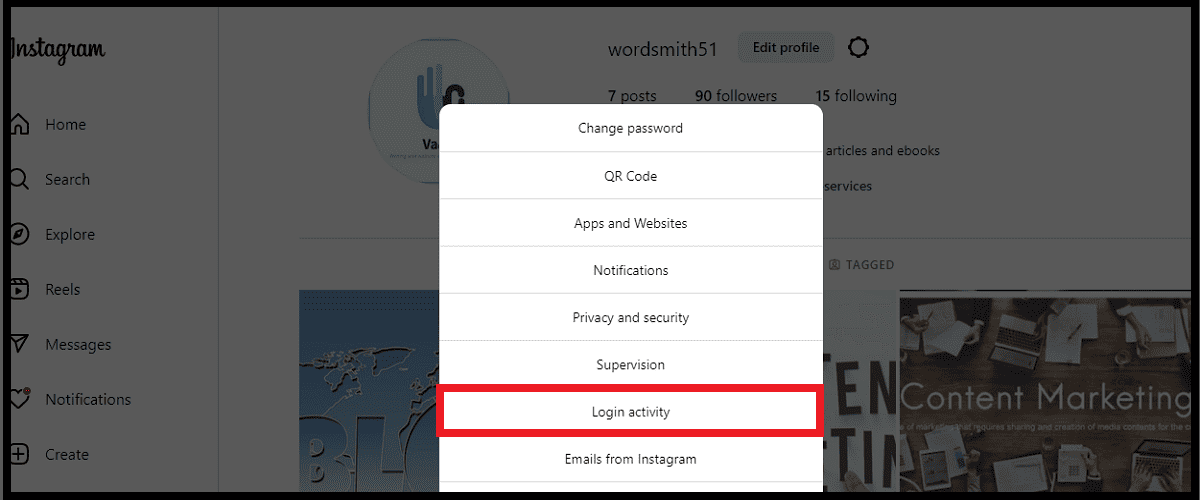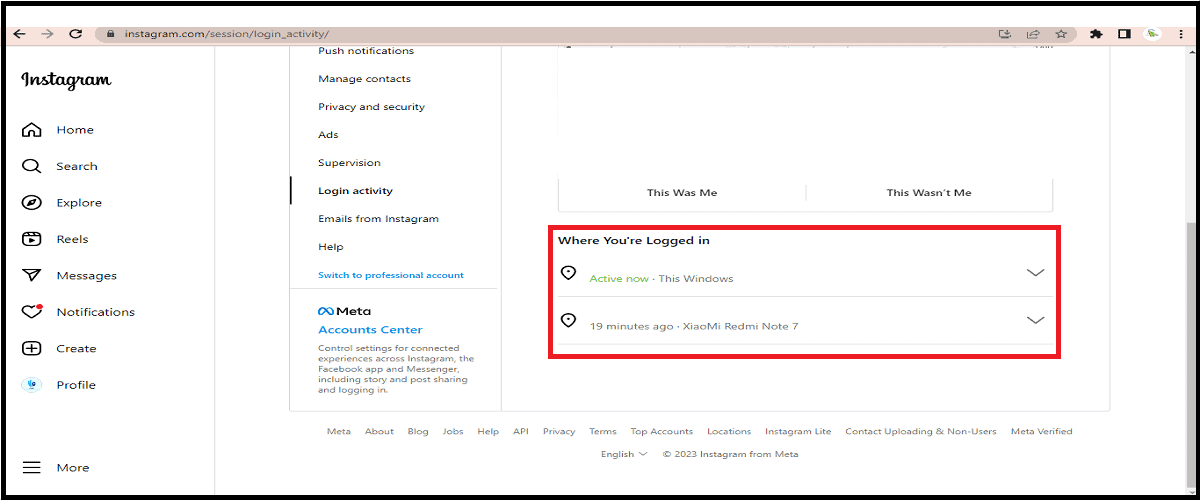While scrolling through my Instagram account, I was surprised to discover that my brother had also been logging into my account without my knowledge. Although I trust my brother, it made me realize that others could potentially access my account without my consent, which could lead to the misuse of my personal information or even a scam. If you do not pay attention to those logging into your Instagram account, someone might eventually change your password and lock you out of your own account!
If you are concerned that someone else may have access to your Instagram account, follow the steps below to check and secure your account: I wrote this article to help you secure your Instagram account both on desktop and mobile.
Checking If Someone Has Logged Into Your Instagram Account on an iPhone
Time needed: 2 minutes
I prefer accessing my social media accounts on my iPhone, but the steps below apply to both iOS and Android devices.
- Open the Instagram app and tap on your profile icon located in the bottom-right corner of the screen.

- Next, tap on the hamburger menu icon (three horizontal lines) in the top-right corner of the screen.
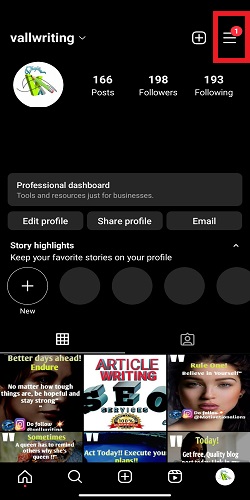
- From the options displayed, select Settings.
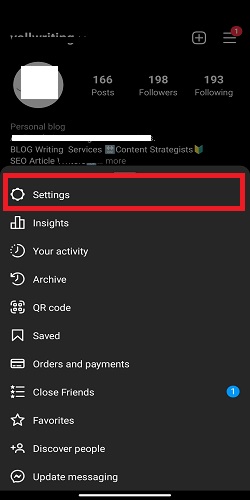
- Select Security.
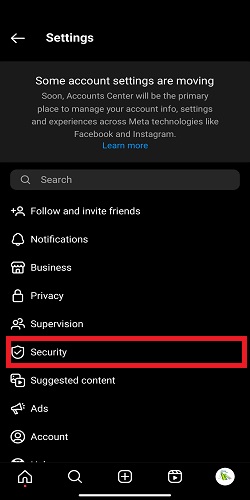
- Choose Login Activity. This will display a list of devices that have logged into your account, along with their corresponding locations.
- Carefully review the list of login activities to ensure that all of them were authorized by you.
- If you see any suspicious or unauthorized devices, immediately log them out by selecting the three dots icon next to each device and location listed. Tap on the Log Out option.
However, just logging out a suspicious account may not be enough, as the individual may log back in later. To avoid data leakage or any other unauthorized access to your Instagram account, you should reset your password. You may check how to do that here.
Some people prefer to use a computer to access their social media accounts, and the steps are similar to the smartphone method listed above.
Check if Someone Has Logged into Your Instagram Account Using a PC
Please know that the steps below are applicable to both Windows and Mac users. Here’s how to check who is accessing your Instagram account with your PC:
- Open your preferred browser and go to Instagram.com. Enter your login credentials to log into your account.
- Once logged in, go to the Profile tab and click on it.
- At the top right corner of the page, you will find the Settings icon; click on it.
- Select Login activity.
- Step 5: Under the Where you’re logged in section, click on the dropdown icon to see a list of devices from which your account has been logged in, as well as their corresponding locations. If you find a suspicious or unauthorized device, be sure to log it out immediately by selecting the device and clicking on the Logout button.
Tip: Enable two-factor authentication to protect your account from scammers and hackers. This adds an extra layer of protection besides your password. Enabling two-factor authentication will require you to enter a special code apart from your password to log in. This will ensure that a random user cannot log into your account even if they have your password.
How to Initiate Two-Factor Authentication on Instagram
Follow the steps below to initiate Instagram’s two-factor authentication
- Open your Instagram app and click on your profile.
- Click on the three lines icon at the top right corner.
- Select Settings.
- Click on Security.
- Look for the Two-factor authentication option and select it.
- Click on the Get started icon.
- The next page will show a list of security methods: Authentication app, WhatsApp, and text message. Select your preferred authentication method.
- You will receive a confirmation code via the selected security method. Enter the code and tap Next.
- Finally, click Done.
Frequently Asked Questions About Instagram Accounts
You can view a list of devices that have recently logged into your Instagram account at any time. If you don’t recognize a particular device on the list or find it suspicious, you can log out of that device and notify Instagram support that the login wasn’t you. Alternatively, you may also change your password and enable two-factor authentication.
Unfortunately, you can’t unless you have access to their device. If you do have access to their device, however, you can do this by opening their Instagram app and selecting their profile photo. Tap their name at the top of the screen, and any other Instagram accounts they are signed into will appear in the bottom panel. Alternatively, tap Log in or Create a new account at the bottom, and then select Log in to existing account to see if their phone prompts you to log in with a particular username and password.
Click on your profile picture in the bottom right to access your profile. On your profile, tap on the settings icon at the top and click on the Login Activity option. There, you will see a list of devices.
You can see when an account that you follow or anyone you’re chatting with was last active or currently active if you both have Activity Status turned on. Here are some ways to see when someone is active on Instagram:
In your direct inbox, you will be able to see their most recent activity status (e.g. Active yesterday, Active 27 minutes ago, etc.).You will see a timestamp next to the profile picture of the people that you follow or have a direct conversation with. When you open the conversation, you will also be able to see their activity.
Final Thoughts
You likely have been on Instagram for quite a while. You are enjoying the services that this social networking giant provides. However, you need to be aware of what is happening to your account and get a bit of extra insight on how to protect it from ill-intentioned individuals. Follow the steps mentioned in this guide to achieve just that.
Be sure to read Andrew Orr’s article for tips on how to secure your Instagram privacy settings. It’s also a good idea to check your privacy settings on Twitter and secure your twitter account. Whether it’s Instagram, Facebook, or Twitter, it’s crucial to protect our personal information from being compromised. If our social media accounts are not secure, it can jeopardize our safety and that of those around us.