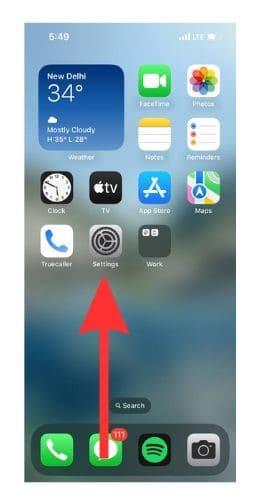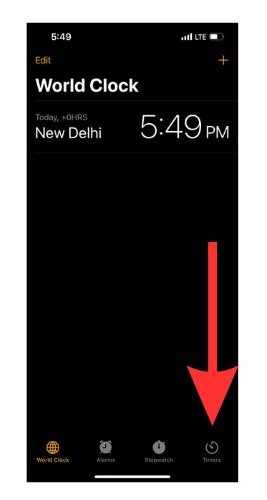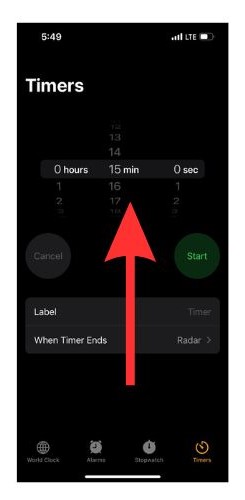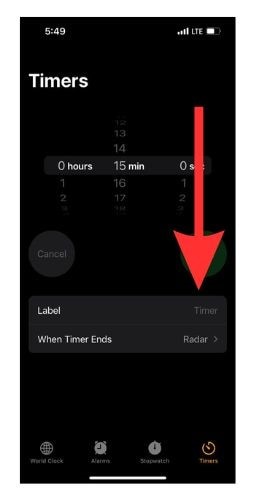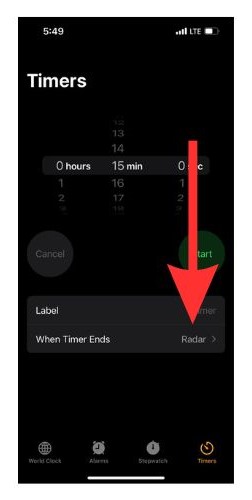iOS 17 introduced a nifty update to the Clock app that allows you to set multiple timers. This comes in really handy when you want to keep tabs on multiple things. Previously, you had to keep an alarm but with iOS 17 you can use multiple countdown timers instead.
So, let us see how this works and how beneficial it can be for us.
What Is Multi-Timers in iOS 17?
As its name suggests, the Multi-Timer feature is designed to help you stay on top of multiple tasks and helps you complete them on time. Most of us get into demanding situations that require us to multi-task. And losing track of time while multitasking is something that almost all of us are guilty of. And this is precisely where Multi-Timer comes into the picture.
How To Set Multiple Timers in iOS 17?
Time needed: 2 minutes
Let me show you how to add multiple timers in iOS 17.
- Open the Clock app on your iPhone.
- At the bottom right-hand side of the screen, you will find the Timers tab. Open it.
- You will now find an interface to adjust the time, i.e. hours, minutes, seconds. Set it according to your choice.
- Next, add a proper title for your timer by tapping on the empty space next to Label.
- Open the When Timer Ends option to choose the preferred alarm tone for your timer. You will hear this sound as confirmation when the timer ends.
- Now repeat this process as many times as you wish to set multiple timers.
Where Can You Track Ongoing Timers?
Now that you have finished setting up the timers, let me show you how to track them conveniently.
1. If your phone is locked, press the Power button to open your notifications. Else, scroll down from the top to open your notifications tab.
2. Then tap on the grouped timers bar.
3. You will now be able to view all your timers.
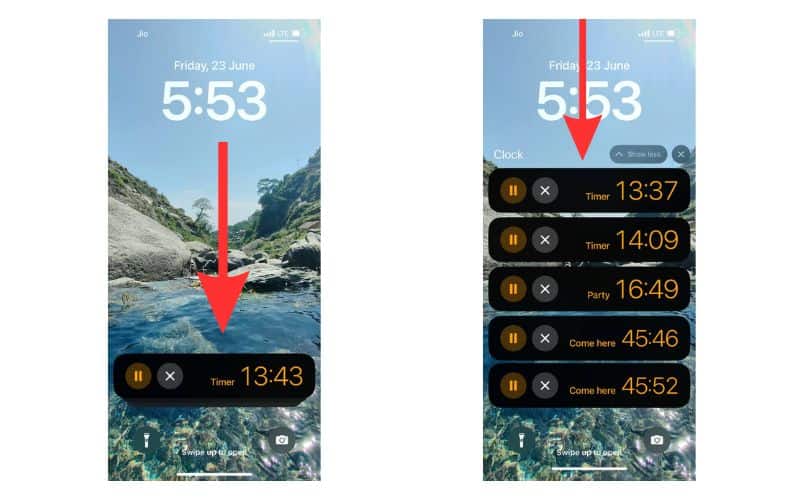
How Can You Pause or Stop Timers in iOS 17?
Once you have opened your multiple-timers screen from notifications, pausing or stopping a timer is really easy.
1. Tap on the Pause button to pause a timer.
2. If you wish to stop a timer, just press the Cross button.
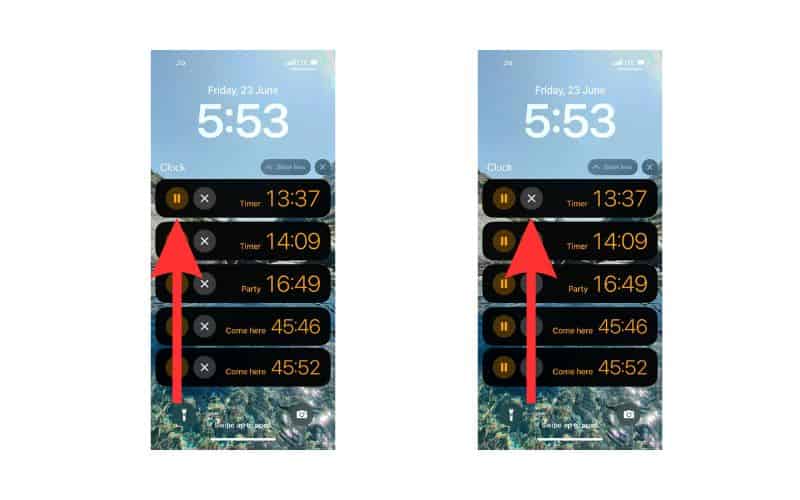
What if You Want To Delete a Redundant Timer?
Now that we know how to operate multiple timers, let us find out how to delete ones we no longer need.
1. Open the Clock app on your iPhone and go to the Timers tab.
2. Now swipe left and you will see a Delete icon on the right. Or you can swipe all the way left on the timer to delete it.
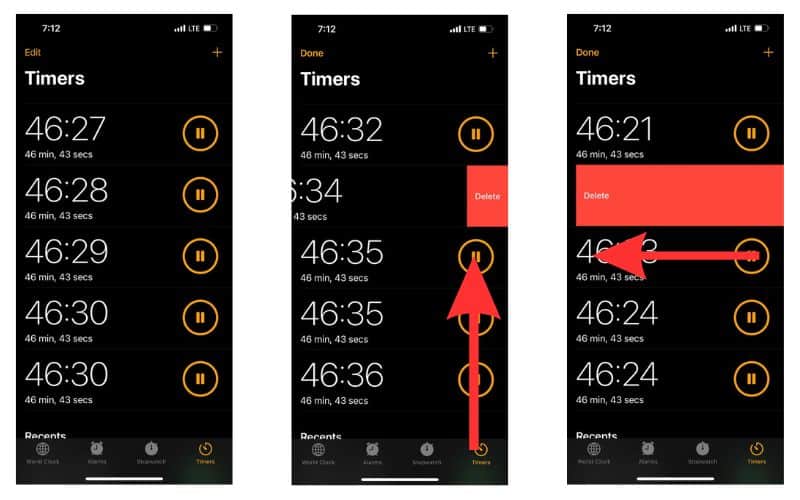
Congratulations! We have successfully learned how to set multiple timers in iOS 17
Countdown To Everything, Everywhere, All at Once
Well, I hope no matter what task comes your way from now on, you will be well-equipped to handle it. I mean even if you aren’t the ability to set multiple timers on your iPhone might just give you enough hope. If you do have any more doubts, feel free to let us know in the comments. For further reading, check out how to make a countdown widget on your iPhone.
FAQs
Yes. Update your phone to iOS 17 to get the multi-timers feature.
You can set multiple timers in iOS 17 using the Clock app on your iPhone. If you do not have iOS 17, you can use the MultiTimers app to set multiple alarms.