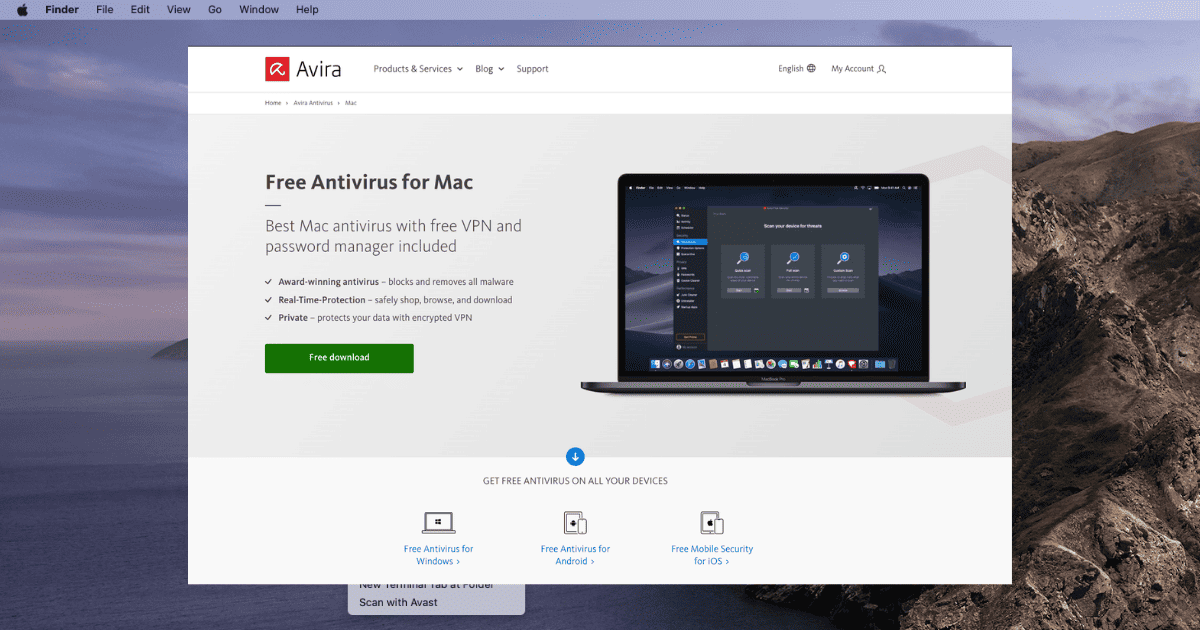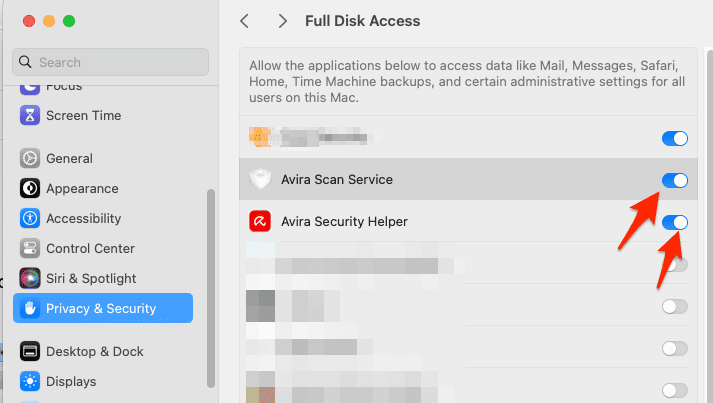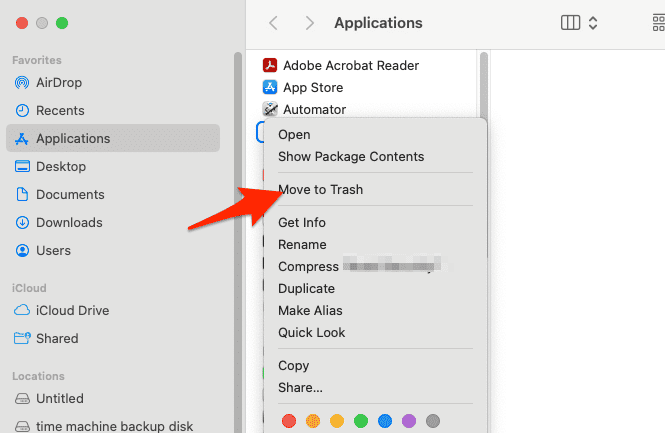Avira Antivirus is a go-to for many Mac users to keep their computers safe from malware and other security risks. But sometimes, even good software can run into problems. If you’re having trouble with Avira on your Mac, this guide is here to sort things out.
Does Avira Work on Mac?
Yes, it does. Avira is made to fight off viruses, malware, and other threats on macOS. A lot of Mac users trust it because it’s great at finding threats and easy to use.
How Do I Enable Avira Antivirus on My Mac?
Before we dive into troubleshooting, let’s make sure that you have enabled Avira Antivirus on your Mac. To enable Avira Antivirus, simply:
- Open the Avira Antivirus application from the Applications folder or through Launchpad.
- Go to the settings or preferences menu.
- Look for the option that says Enable Real-Time Protection or similar and make sure the toggle next to it is on.
- Ensure that your virus definitions are updated regularly for the best protection.
How Do I Fix Avira Not Responding?
1. Allow Full Disk Access
If you have allowed Full Disk Access but Avira is still not functioning properly, follow these steps:
- Go to Apple menu > System Settings.
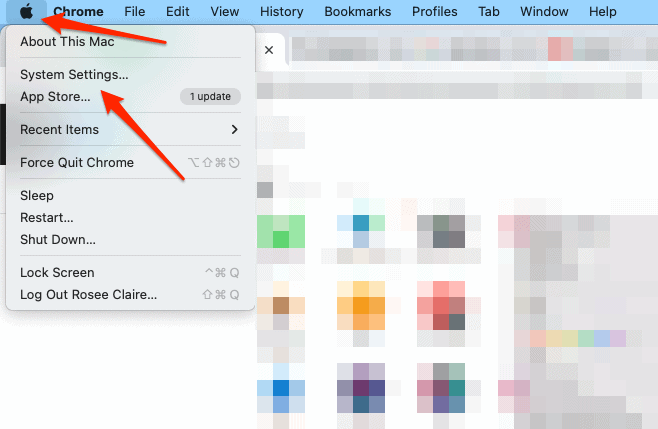
- Go to Privacy & Security.
- Click Full Disk Access then enable both Avira Scan Service and Avira Security Helper.
2. Reinstall Avira Antivirus
Time needed: 2 minutes
If Avira Antivirus is not responding on your Mac, you will need to reinstall it all together:
- First, go to Finder > Applications and move the Avira Antivirus app to Trash.
- Control-click Trash and select Empty Trash.
- Download the latest Avira Antivirus installation file from the official website.
- Double-click the downloaded file then follow the onscreen steps in order to install the antivirus.
For Mac users seeking an alternative to Avira, Intego Internet Security X9 comes highly recommended. As a security suite that is tailor-made for macOS, Intego Internet Security X9 offers a blend of antivirus, anti-phishing, and anti-spyware functionalities, ensuring your Mac is well protected against various threats.
What sets Intego apart is its deep integration with macOS, resulting in a seamless user experience. Its real-time scanning and consistently high detection rates for Mac-based malware make it one of the best options on the market.
Moreover, the suite includes a firewall and parental controls, which are valuable additions to comprehensive security. Considering its feature set, performance, and Mac-centric design, Intego Internet Security X9 stands as an excellent alternative to Avira and can be regarded as one of the best antivirus solutions for Mac users.
How Do I Activate My Avira Antivirus?
To activate Avira Antivirus, you need to enter the activation code that you received when you purchased the software:
- Open Avira Antivirus on your Mac.
- Go to the settings or preferences menu.
- Choose the Account or License option.
- Enter your activation code in the designated field.
- Click on the Activate button.