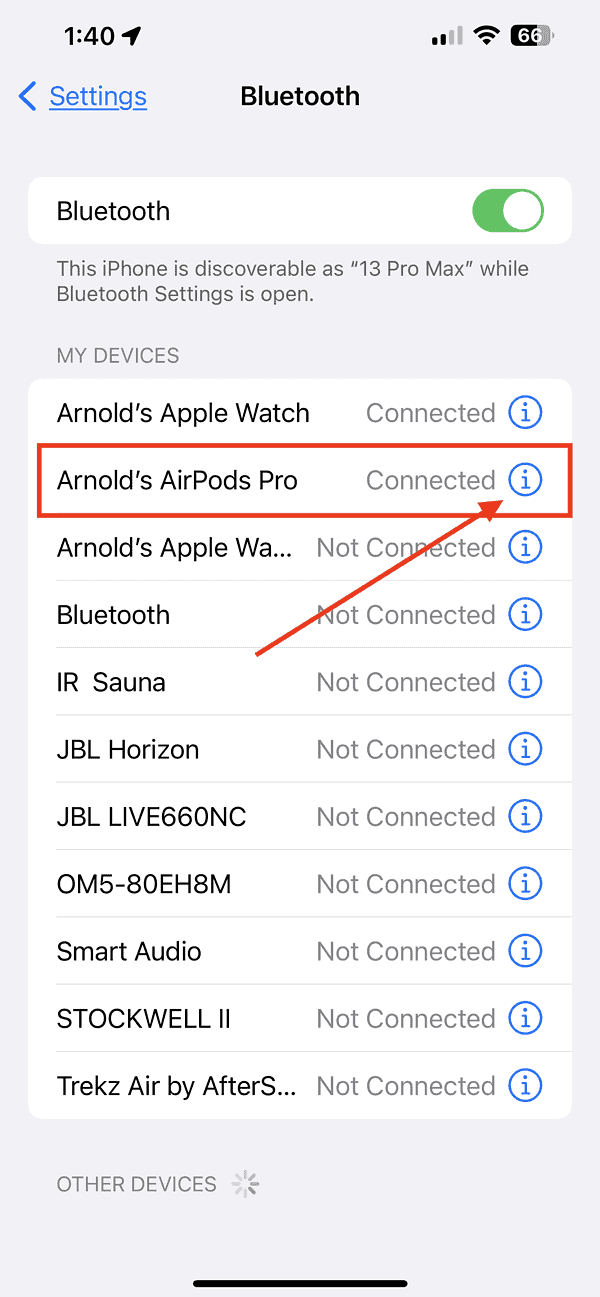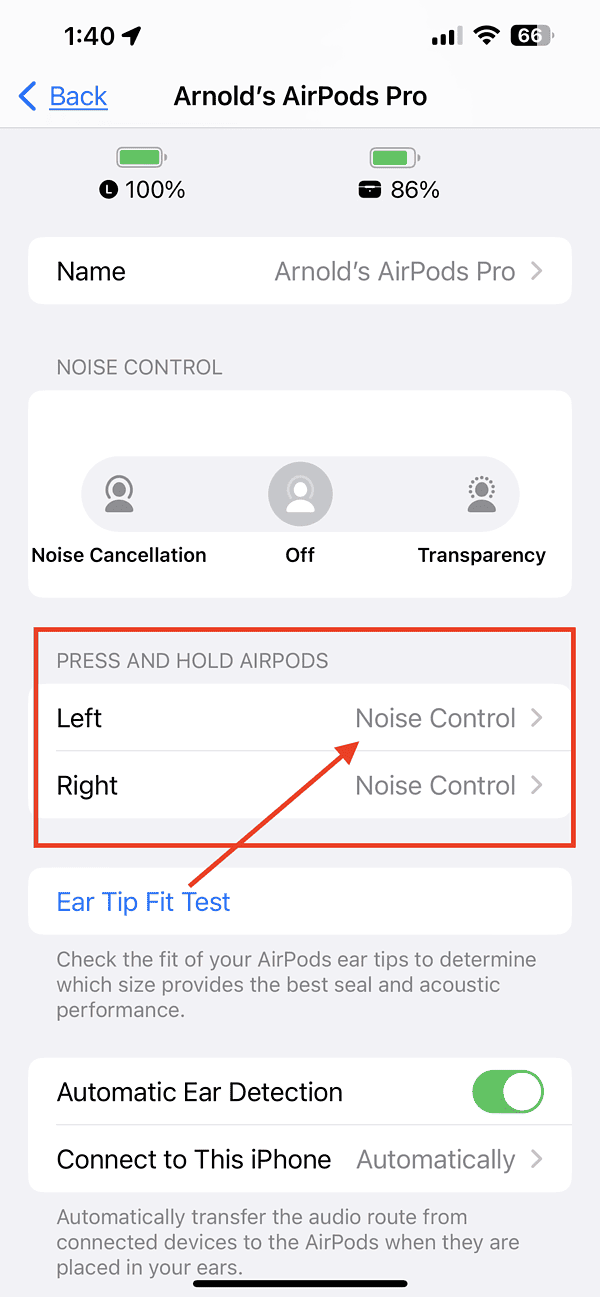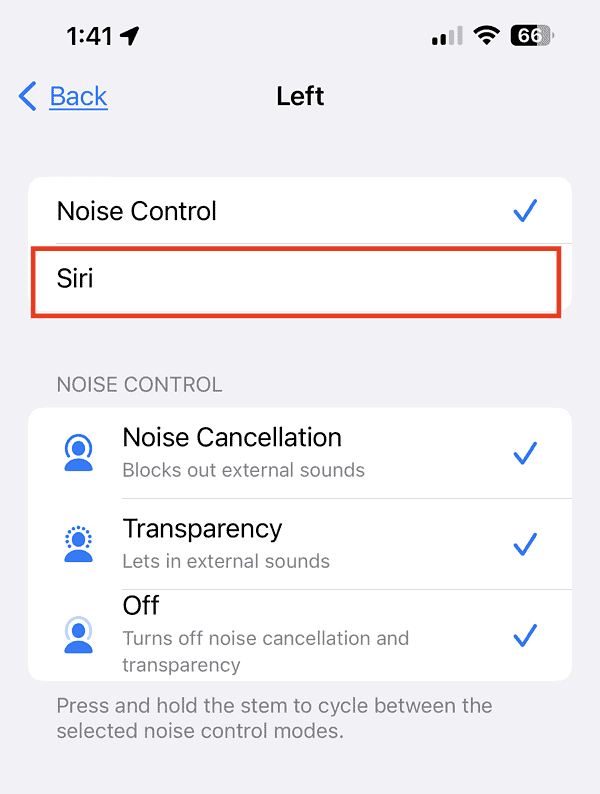Since I got my AirPods Pro last year, I’ve never really bothered to read the fine print with regard to their features and functionality. It was enough that I paired them with my Mac and iPhone and listened to music from either Spotify or Apple Music. When I’m using them during my regular runs, I never touch the earbuds to control the audio.
Thanks to my Apple Watch, I can skip songs backward or forwards or increase or decrease the AirPods volume. But for those of you who use AirPods with your iPhone, it can be quite a hassle to take your device out to skip songs. However, in case you didn’t know, you can actually do this with a mere touch to your AirPods. Read on to find out how to skip songs on AirPods Pro.
How to Skip Songs and Control Audio on AirPods Pro
To skip songs on AirPods Pro, whether the first- or second-generation model, is pretty simple. You can control playback on your AirPods with a mere touch to the stem. That’s the part that sticks out when you insert the AirPods Pro into your ears. The AirPods stem is equipped with a force sensor that controls the audio, among other functions.
So, to skip a song forward, you simply need to double-press the force sensor. To skip backward, you triple-press on the sensor. In case you’re wondering what happens if you press the force sensor once, you probably already guessed right. Pressing once on the force sensor will either play or pause the audio.
If you’d like to know how to turn the volume of your AirPods Pro up or down, the process is different for the two generations. For the first-generation AirPods Pro, you control the volume using Siri. Simply say “Hey, Siri,” then “Turn the volume up” or “Turn the volume down.”
Of course, you can also use the volume slider on your media app, either on the iPhone Lock Screen or the Control Center. For those who are using their Apple Watch together with AirPods Pro, all you have to do is turn the Digital Crown.
For AirPods Pro second-generation owners, you can also control the volume by placing your thumb on the stem of either left or right pods and using your index finger to swipe up or down.
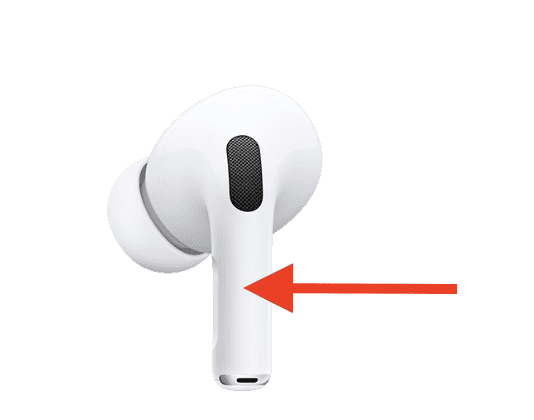
Bonus Tip: How to Use Siri with Your AirPods Pro
Aside from using the force sensor on the AirPods Pro stem, you can also use Siri to ask questions and make phone calls. Siri supports both generations of AirPods Pro as well as the third-generation regular AirPods model. All you have to do is set your AirPods to work with Siri in Settings. Once this is set up, you can simply press and hold the force sensor to activate Siri.
To configure your AirPods to activate Siri with a touch, follow these instructions.
- Place the AirPods on both ears.
- On your iPhone or iPad, tap Settings.
- Tap Bluetooth, then select the name of your AirPods.
- Tap the More Info button next to your AirPods.
- Under Press and Hold AirPods, tap Left or Right, then Siri.