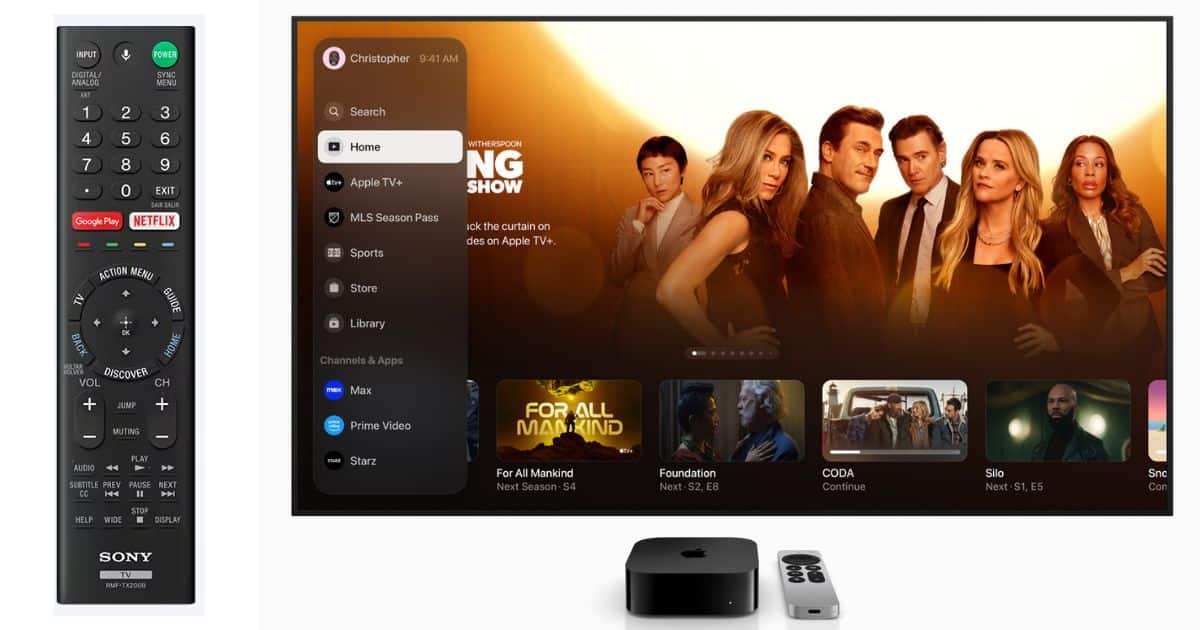Is your Sony BRAVIA TV remote not working on Apple TV? What makes troubleshooting infrared (IR) remotes so difficult is you’ll have to sift through several potential causes, from HDMI-CEC bugs to brand compatibility issues. To help you get back to your shows fast, let’s dive into the most effective solutions.
What To Do if Sony BRAVIA TV Remote Is Not Pairing With Apple TV
Follow these steps to address the incompatibility issues between tvOS and your BRAVIA remote:
1. Turn HDMI-CEC off and on Again
Time needed: 5 minutes
If there’s no HDMI-CEC signal on your Apple TV, you might have accidentally disabled it in your tvOS settings. Here’s how to check:
- Go to Settings > Remotes and Devices.
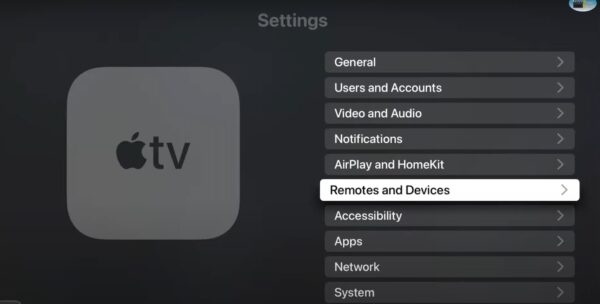
Image Credits: Aire Theater Designs - Open Home Theater Control.
- Tap the toggle button for Control TVs and Receivers.
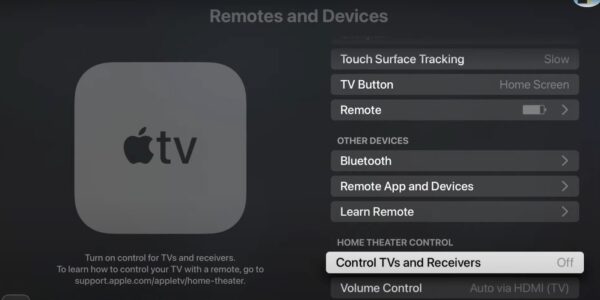
Image Credits: Aire Theater Designs
2. Remove Signal Obstructions
Remove anything that’s blocking smart TV, Apple TV hardware, and remote. Sony BRAVIA remotes use infrared (IR) signals, so physical objects could prevent them from connecting with their designated sensors. It’s a quick, easy solution that requires no tech knowledge.
3. Check Remote Battery
The batteries on your Sony BRAVIA remote likely need replacing if none of its keys are responsive.
- Slide open the battery compartment on the back of your remote.
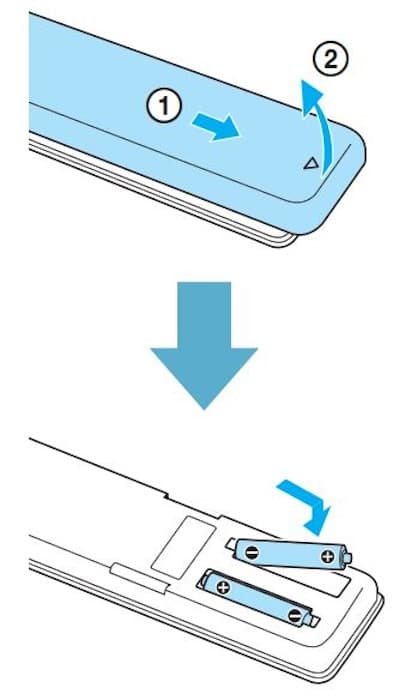
Image Credits: Samsung - Replace the two type AAA-1.5V batteries with a new pair—position the negative and positive ends of the batteries correctly.
- Close your remote’s battery compartment.
4. Restart Apple TV and Unplug Sony Android TV
Restarting your Apple TV hardware and Sony Android TV could fix minor software issues and glitches between them.
- To turn off your Apple TV, open Settings > Sleep Now. I recommend turning off Apple TV first since it takes a bit longer to reboot than smart TVs.
- For your Sony Android TV, press and hold the power button.
5. Set Up Learn Remote Again
After restarting your devices, turning HDMI-CEC off and on, and replacing your remote batteries, it’s best to reconfigure your BRAVIA remote.
- Open Settings > General > Remotes.
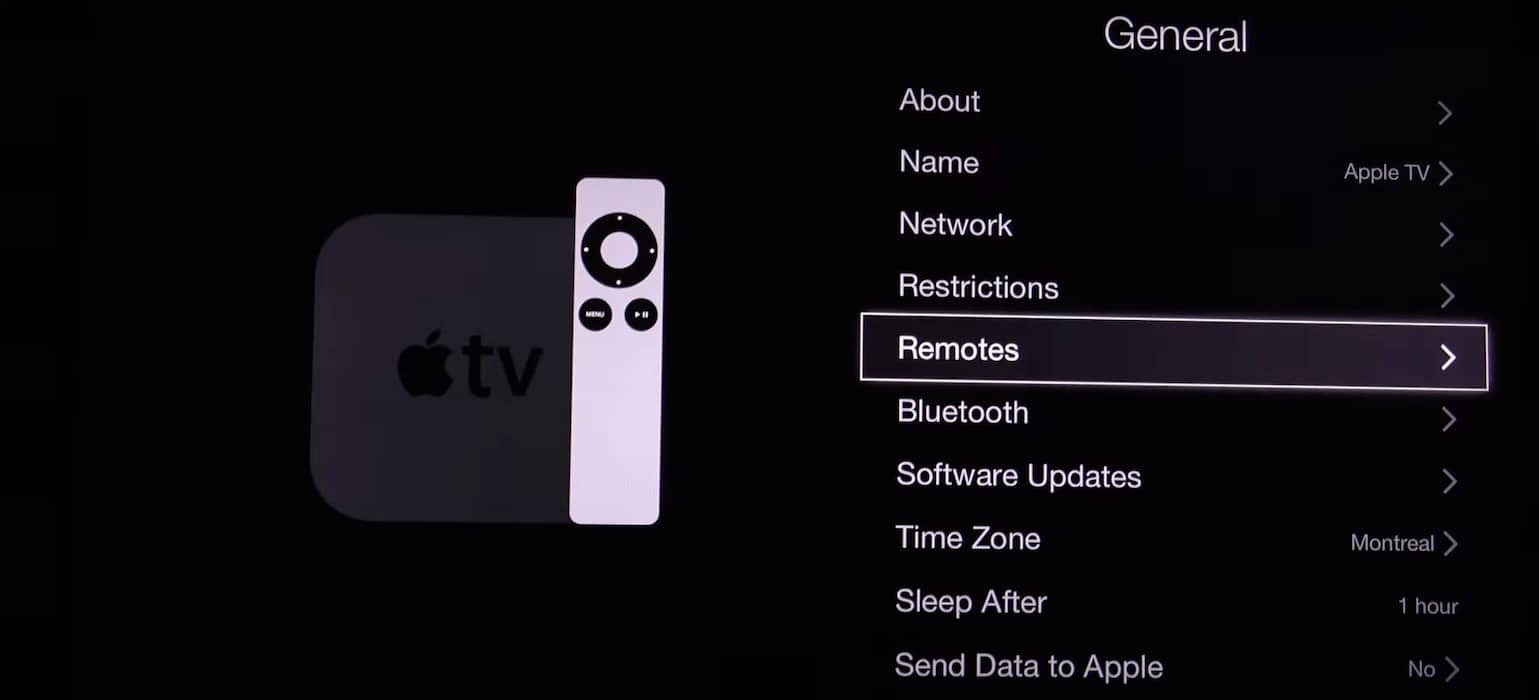
Image Credits: How To - Select Learn Remote > Start.
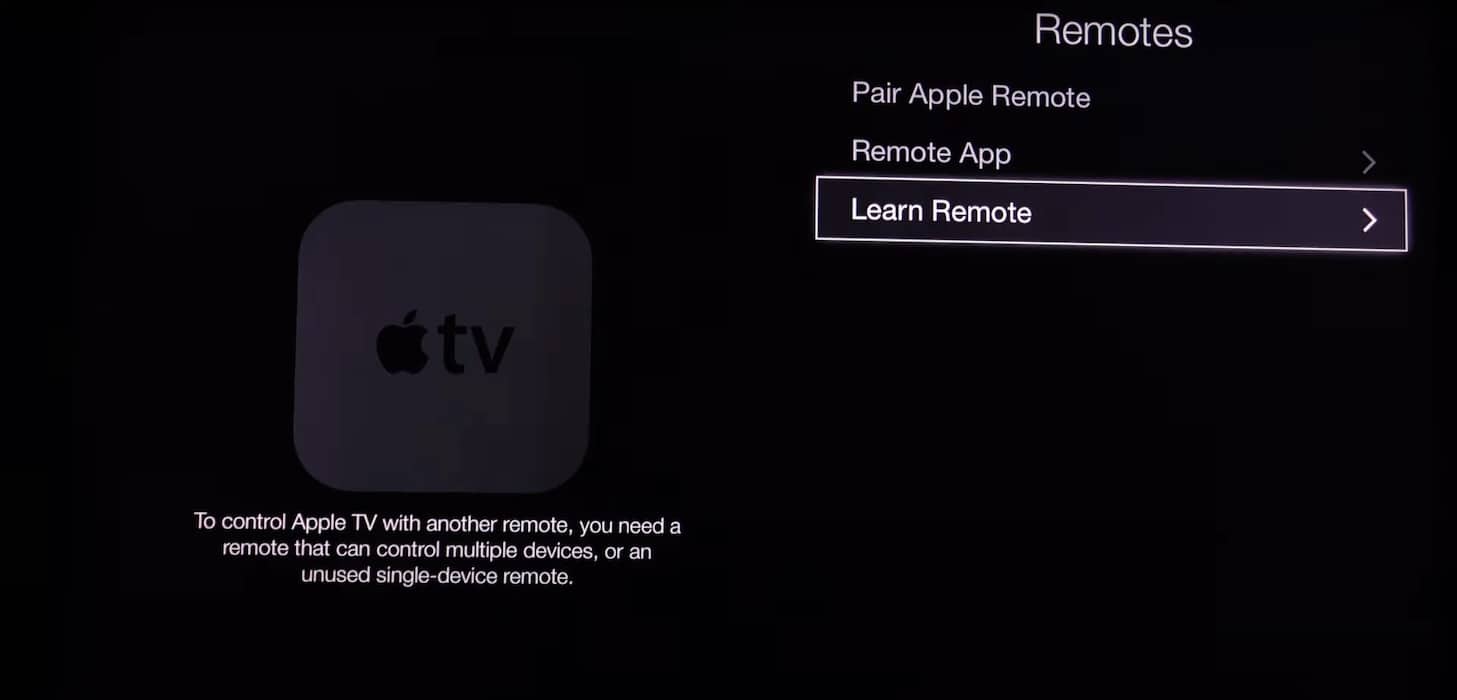
Image Credits: How To - Follow the on-screen instructions guiding you to configure your IR remote.
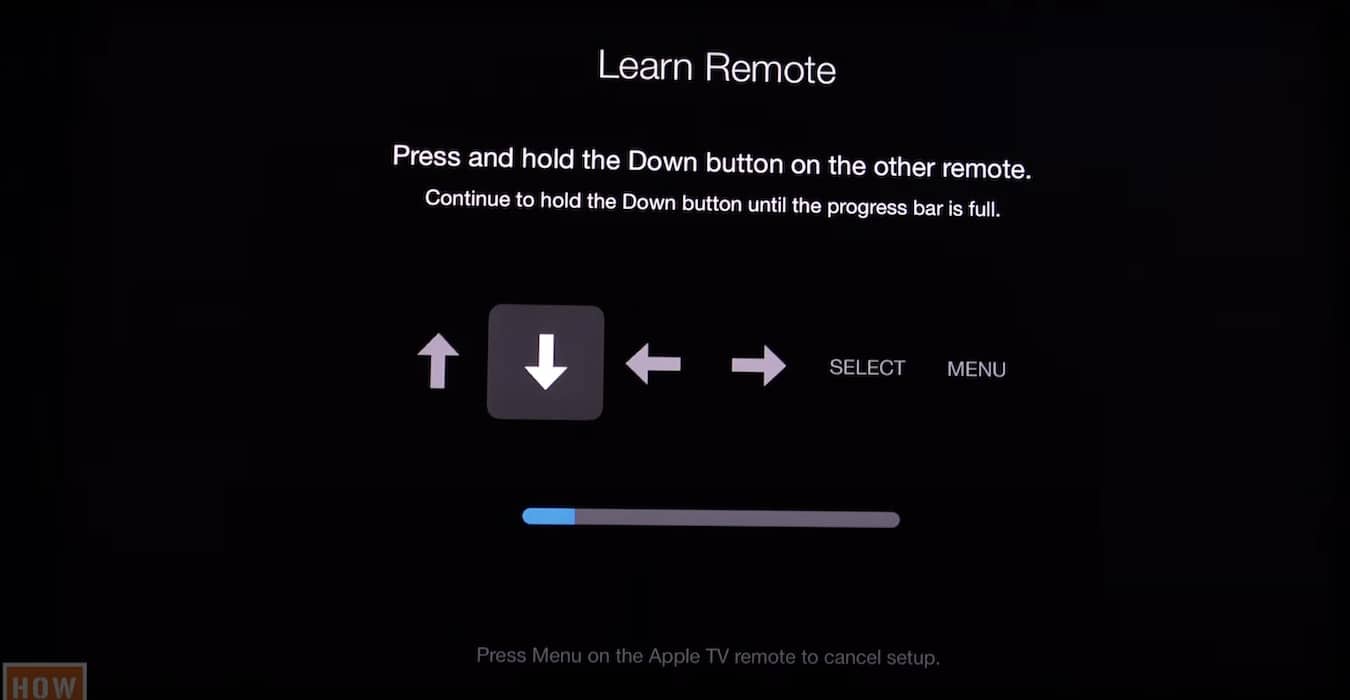
Image Credits: How To
6. Update to the Latest tvOS
HDMI-CEC glitches are quite common on older tvOS versions. Apple has likely addressed them in the more recent minor and major tvOS updates.
- Open Settings > System.
- Select Software Updates > Update Software.
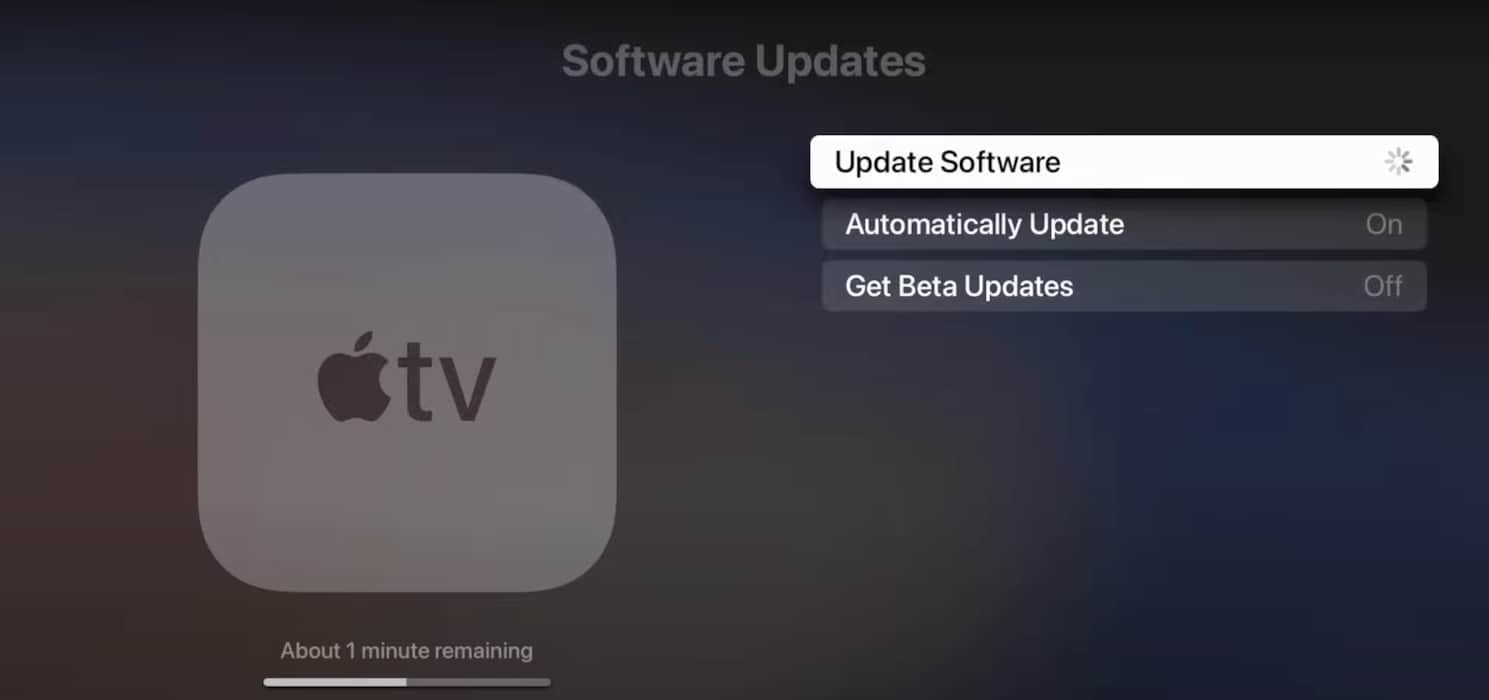
Image Credits: Tech & Design - Click Download and Install if a new tvOS version is available.
7. Factory Reset Your Apple TV and Sony BRAVIA
As a last-ditch resort, factory reset your devices. It should reset any hidden setting that’s preventing your IR remote from forming an HDMI-CEC connection with your Apple TV hardware. Just note that you’ll lose all your system configurations afterward.
Here’s how to reset your Apple TV hardware:
- Go to Settings > System > Reset.
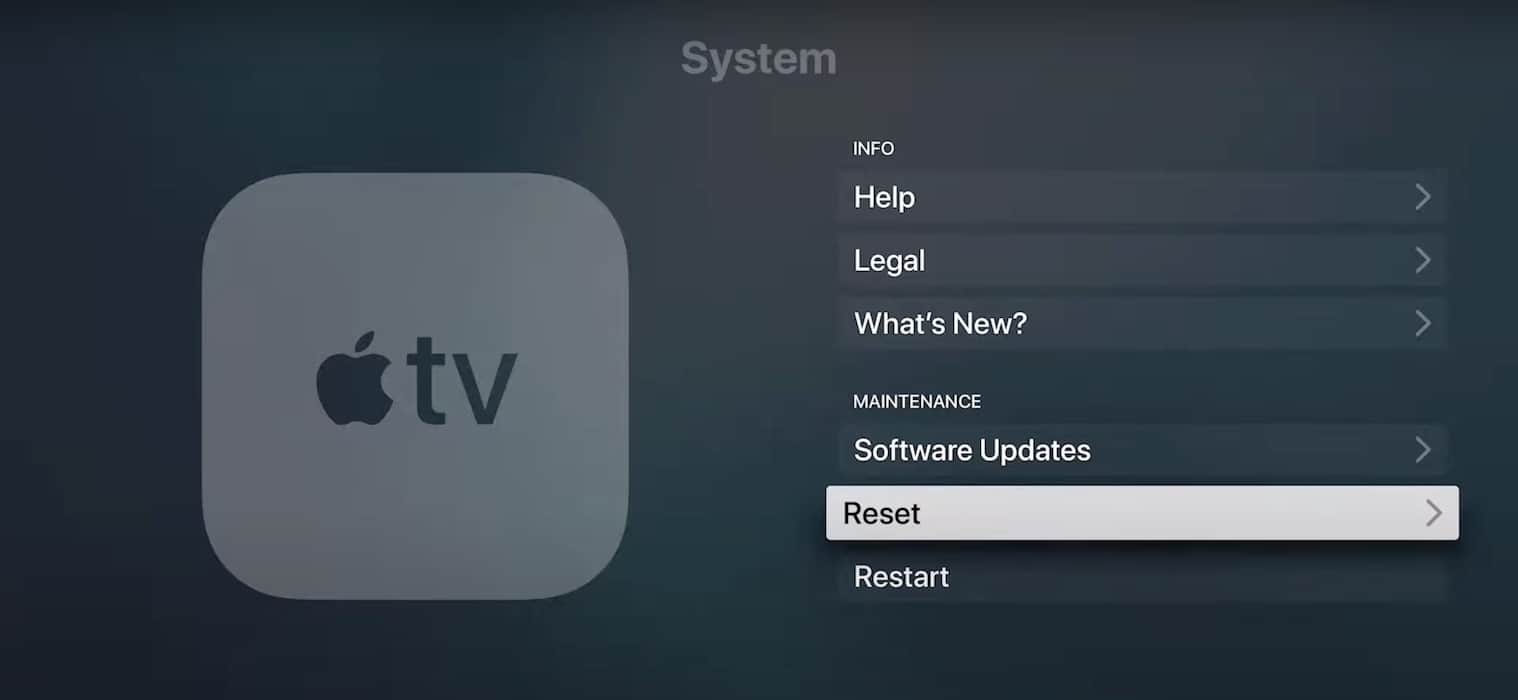
Image Credits: Tech With Emilio - Click Reset and Update, or just Reset if you’ve already installed the latest tvOS.

Image Credits: Tech With Emilio
Here’s how to reset your Sony Android TV, although the specific instructions may vary slightly per model:
- Go to Home and open Settings.
- Select Device Preferences > Storage & Reset or Reset.
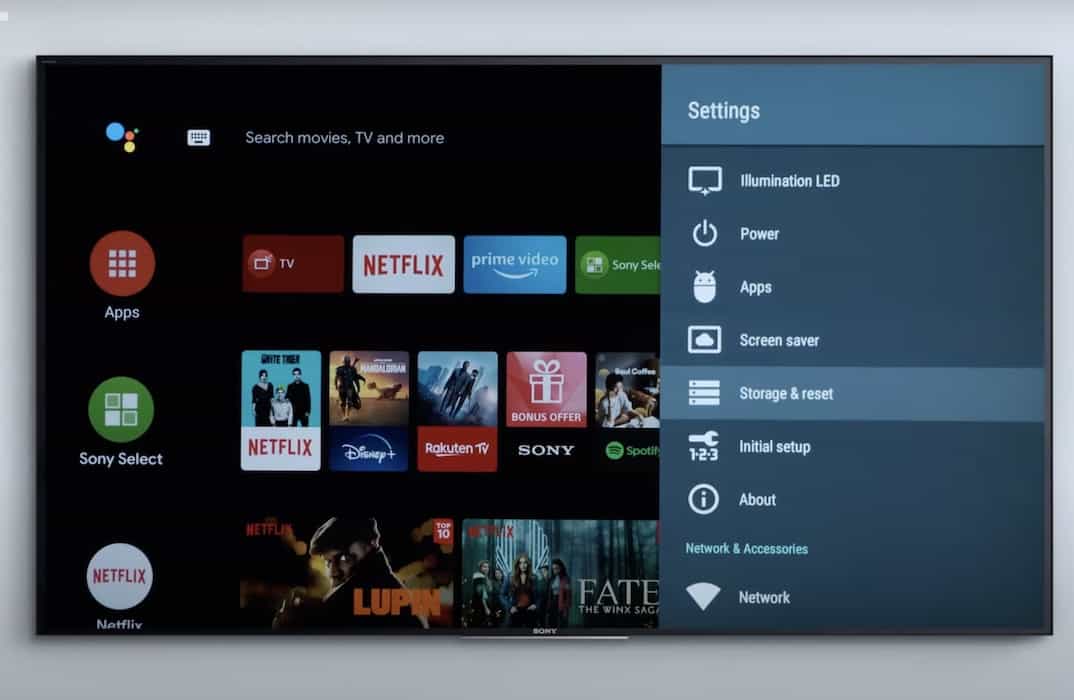
Image Credits: Sony Electronics - Click Factory Data Reset > Erase Everything and then confirm the action by choosing Yes.
Contact Apple Support and Sony Support if your BRAVIA TV remote is still not working—they can provide hardware and software diagnoses. But speaking from experience, repairs will likely take a few weeks. I suggest having another go at troubleshooting to confirm if HDMI-CEC is acting up on tvOS.