Those with an iPad should know that there is a way to unspilt their screen, or even remove floating windows. Within the iOS 15 update, Apple introduced new multitasking features. Meant as a way to help those that like multitasking, some may prefer the way their iPad functioned before the feature came into play. While there currently isn’t a way to disable the feature, I’ll show you how to unspilt your apps on iPad.
While many are enjoying the new features Apple introduced in iOS 15, some seem divided on the new multitasking features. These new features include a Split View mode, where you can have two apps running concurrently next to each other. While some enjoy the new feature, there are some complaints. Not being able to disable the feature being one of them, and some smaller iPads, such as the mini, may prove to be more bothersome than helpful for some users.
Why is My iPad Screen Split?
Concerning multitasking on the iPad, there’s three different ways this can be done: Split View, Slide Over and Center Window. Split View brings two apps side-by-side, whereas Slide Over has one app appearing smaller than another app. Center Window, on the other hand, allows certain apps to open directly in the center of your screen. Again, though a lot of people appreciate these options, some may prefer that they go away forever.
What makes this an issue for some people is that it can be almost too easy to start multitasking on your iPad. Sine the Multitasking button (three dots) is at the top of the screen, many might hit it on accident. Additionally, your iPad may also enter one of these multitasking options if your device suspects you are multitasking.
How do I Unsplit My iPad Screen?
When it comes to closing or ridding yourself of Split View or floating apps on your iPad, you really only need to look for the controller that is separating the two apps.
Time needed: 1 minute
How to unsplit an iPad screen.
- Locate and touch the controller that is in the middle of the vertical bar between your two apps.
(Photo Credit: Apple.) - Then, simply drag the controller in the direction of the app that you want closed. Drag the controller off-screen.
Remove a Floating App
Additionally, if you have a floating app, such as picture-in-picture, you can also remove this from your screen with Slide Over.
All you need to do is touch the app controller from the top of the floating app window and then swipe left or right on your screen, and that’s all there is to it! Following either one of these methods, your iPad will no longer be in split screen or have any floating apps. You can go back to using your iPad the way you normally would.
Making a Split-Decision
While the multitasking feature introduced in iOS 15 may be helpful for a lot of users, there are also plenty of users who may find this new feature to be a headache. Unfortunately, there is no way to turn it off just yet. While this may hopefully arrive in a future update, those that are not a fan of split screen or floating apps will simply have to get rid of them on their own.
Personally, I think that floating apps can be particularly useful, especially if you would like to watch a video while you work. However, when it comes to your iPad, the choice should naturally be yours. If you find that split screen and floating apps are a nuisance, there is a way to get rid of them.

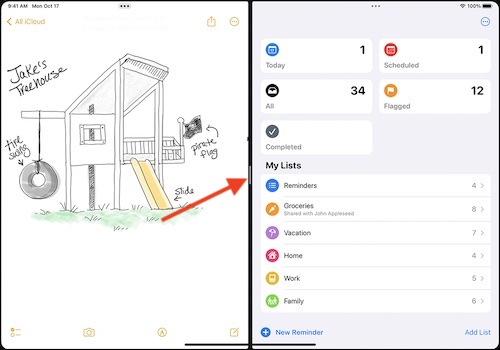
How can we get carriage returns in these comment boxes? Some of us like white space,
“While there currently isn’t a way to disable the feature,”
-whitespace-
Well that is poor design.