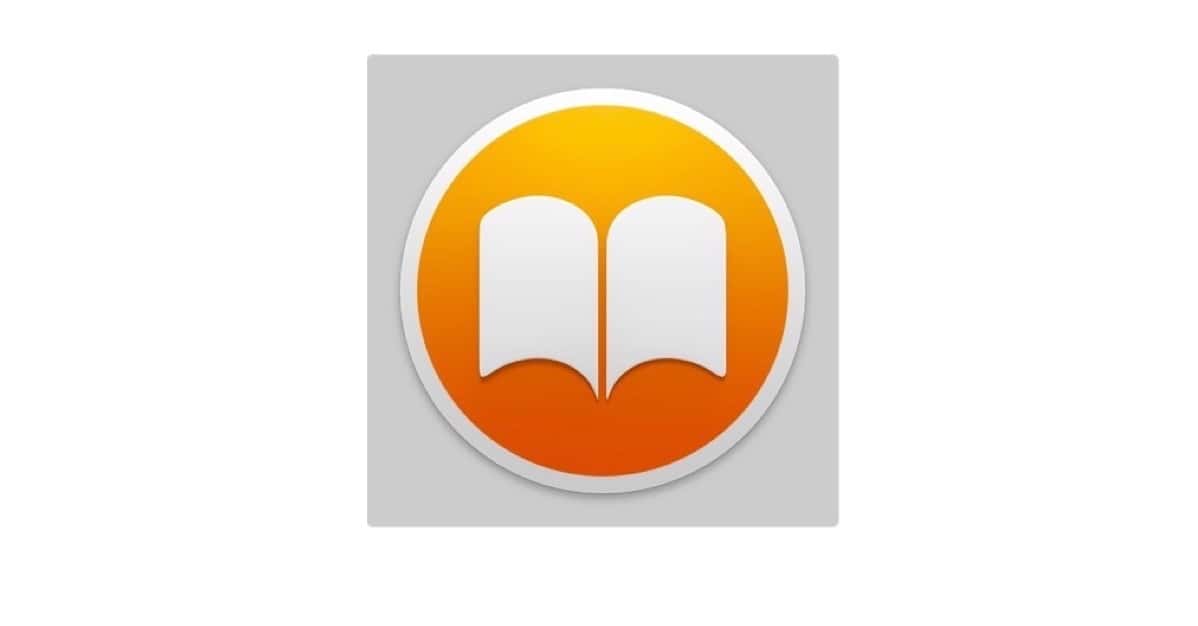In iOS 10, you can now Print to PDF, just as we’ve been doing with macOS. But there’s also another nice trick in the Sharing option. “Save to PDF to iBooks.” It’s simple and fast.
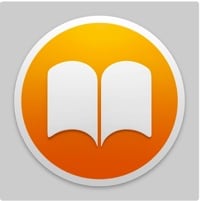
Look for the Share Sheet
First, you must be using an app that has the Share Sheet. For example, Photos or Safari.
Here’s what a Mac Observer page in Safari looked like in the Share Sheet on my iPad. I had to swipe to the left to find it.
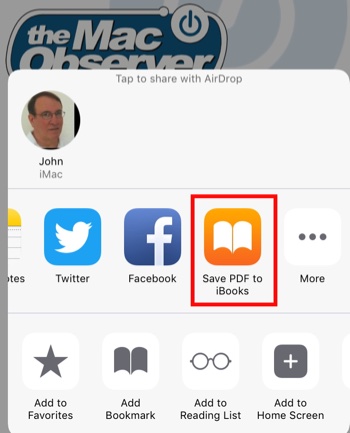
Here’s what the Share Sheet looked like in the Photos app on my iPhone.
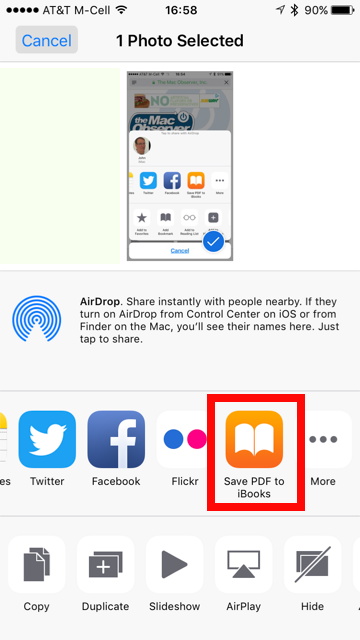
Once you tap that icon, the document is quickly converted to PDF and saved in iBooks. (72 pages only took a second or two on my iPad Pro.) Here’s how it looked in iBooks for a very long article I saved from a news website.
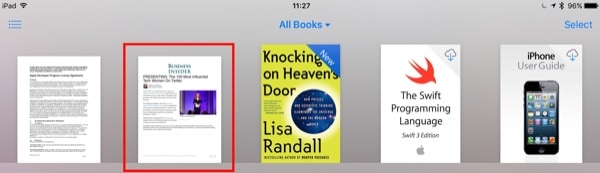
The Save to PDF function nicely separated the multi-page website into multiple pages in the PDF file. This allowed me to have it when I need it for future reference in a pleasant format. As I said before, there are many ways to save web articles. This is just one. But it’s cool.
Why would you want to save a photo into iBooks? Perhaps it’s not a photo of scenery, but rather a photo of a contract at a business lunch. Or a shipping label. Perhaps this image needs to be moved and archived where it won’t get lost in a large photo library.
It’s a testament to Apple’s creative thinking and the power of the CPUs/GPUs in the modern iOS devices that cool features like this can be introduced.