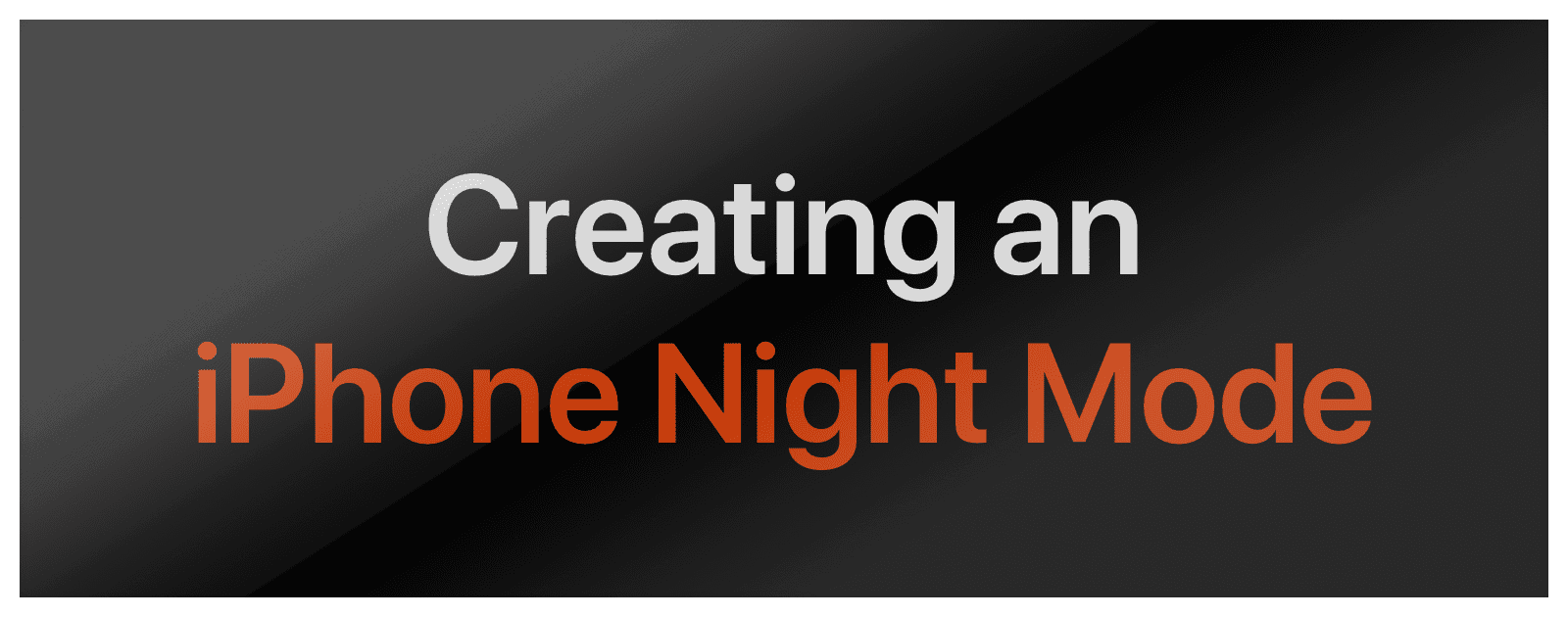There may be times where you’re using your iPhone at night and you want to preserve your night vision. Dimming the screen and inverting the colors just won’t do it. Instead, wouldn’t it be great if you could create an iPhone night mode? Credit for this tip goes to Mac Geek Gab listener Brett.
Color Filters
There is an accessibility section called color filters. It lets you change how the iPhone screen displays colors, and the setting is great for people who are color blind. But to create our iPhone night mode, we’ll have to make the screen give off a strong red tint.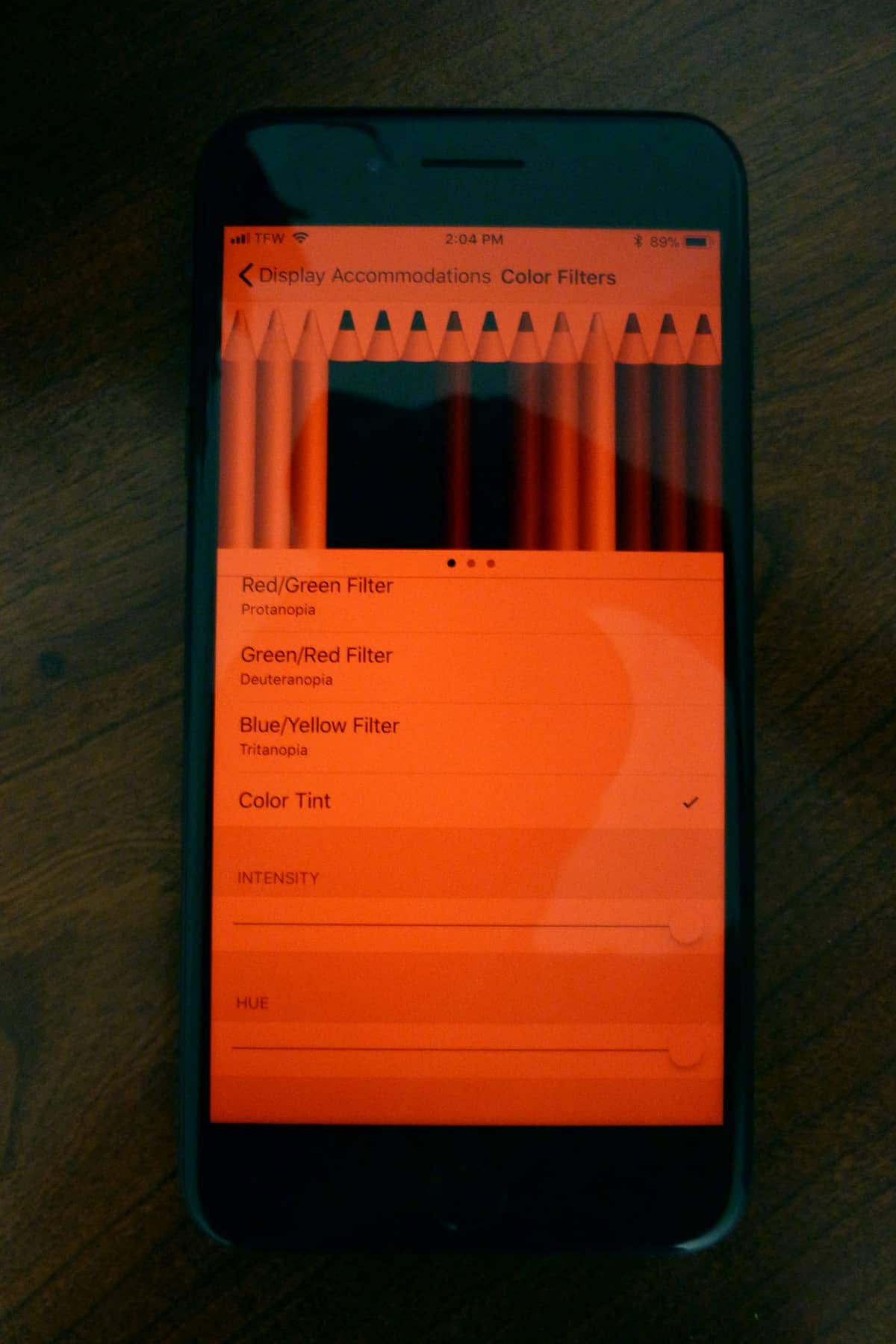
- To find this, go to Settings > General > Accessibility > Display Accommodations > Color Filters.
- Turn the switch on, then tap Color Tint in the list. Make sure the sliders for both Intensity and Hue are all the way to the right.
- Then, we can map this to a shortcut to make it faster to use. Go to Settings > General > Accessibility > Accessibility Shortcut. Tap Color Filters in the list, and the next time you triple-click the Home Button, you’ll enable iPhone Night Mode.
Of course, having a red screen means that red UI elements won’t show up or will be hard to see, such as notification badges.