Did you know that there’s a quick way to erase all of your Mail trash? There is, it’s cool, and we should talk about it! First of all, though, you’ll wanna know how each of your email accounts (Gmail, iCloud, Comcast, Yahoo, etc.) handles trash in the first place. You’ll find that info under Mail > Preferences.
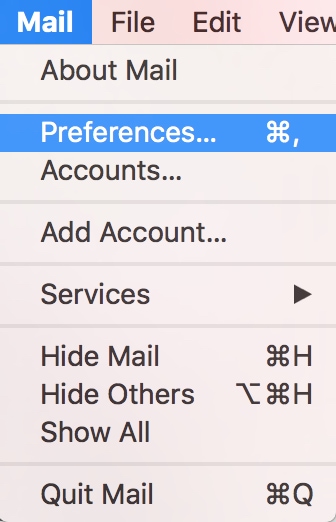
If you choose that and then pick “Accounts” from the following window, you’ll see a list of all of the email addresses you’ve set up in Mail on the left. Click one, choose the “Mailbox Behaviors” tab…
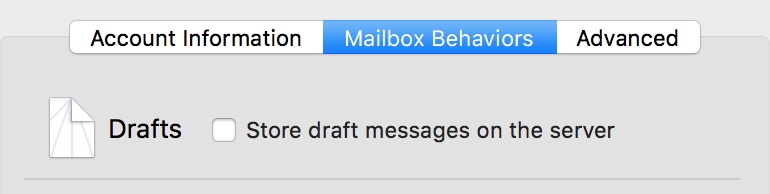
…and you’ll see how often that particular account gets rid of its trash.
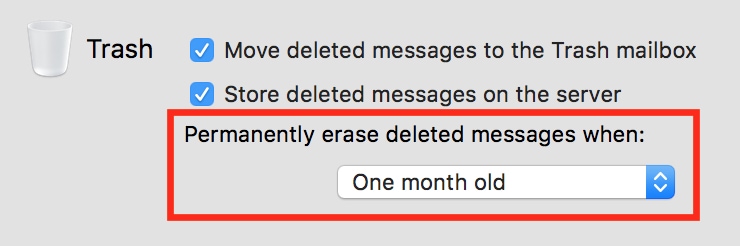
This one of mine, for example, is set to delete the trash permanently when it’s a month old, but I could choose any other available options from the drop-down.
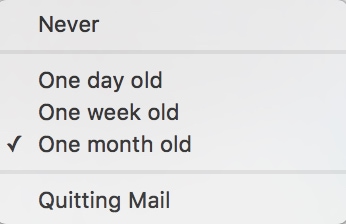
All right. So if you go through and set this for each of your email accounts, you’ll know how long your Mail trash will be kept. But what if you just want to clear everything out right now? I mean, that IS what I told you this tip was about, so I guess I need to follow through.
Well, there are a few different ways you could go about it, but the one I’m gonna talk about is easiest, I think—just click on the “Mailbox” menu and choose “Erase Deleted Items.”
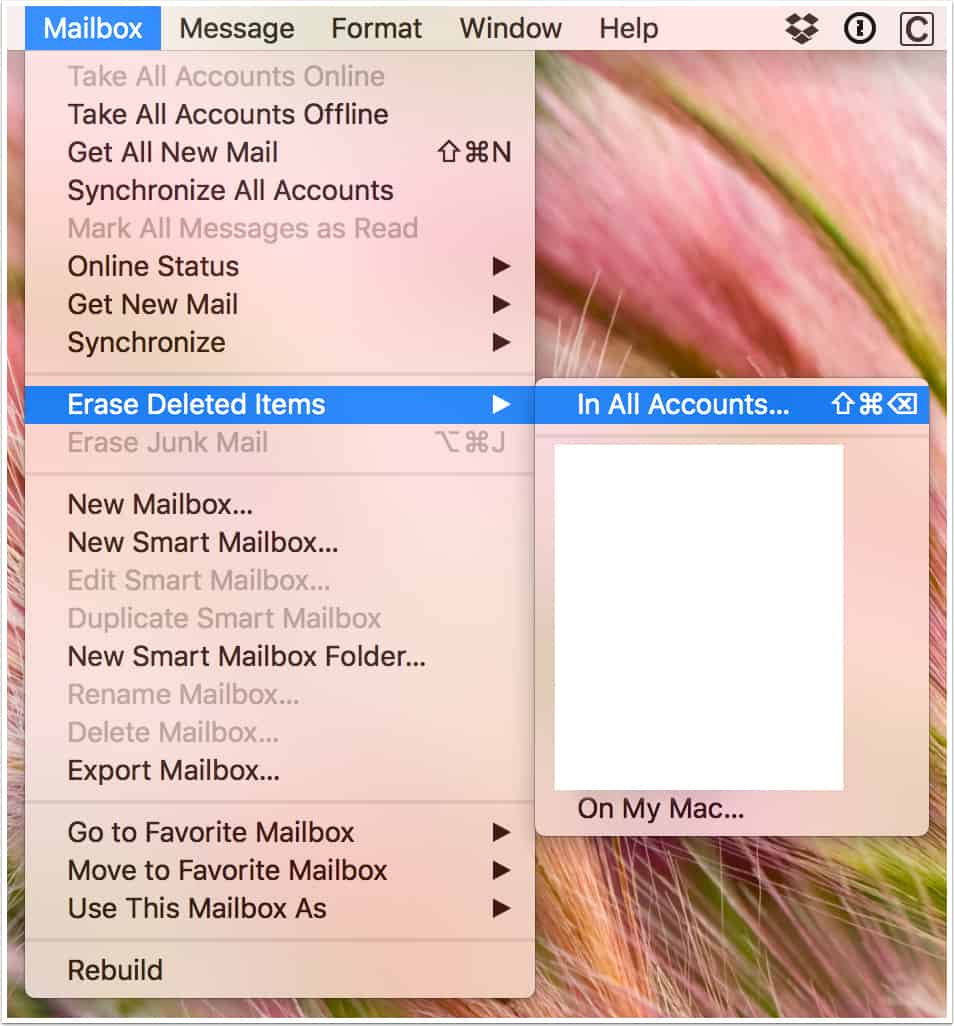
As you can see, you have some choices there. You could erase the trash from all of your accounts, or you could pick just a single one to clear out. But whichever way you go, then you’ll have gotten rid of your old stuff! Just, uh…make sure it’s not anything you actually need to keep. Trashing the trash trashes it permanently, you know?

Deleted emails can really add up space.