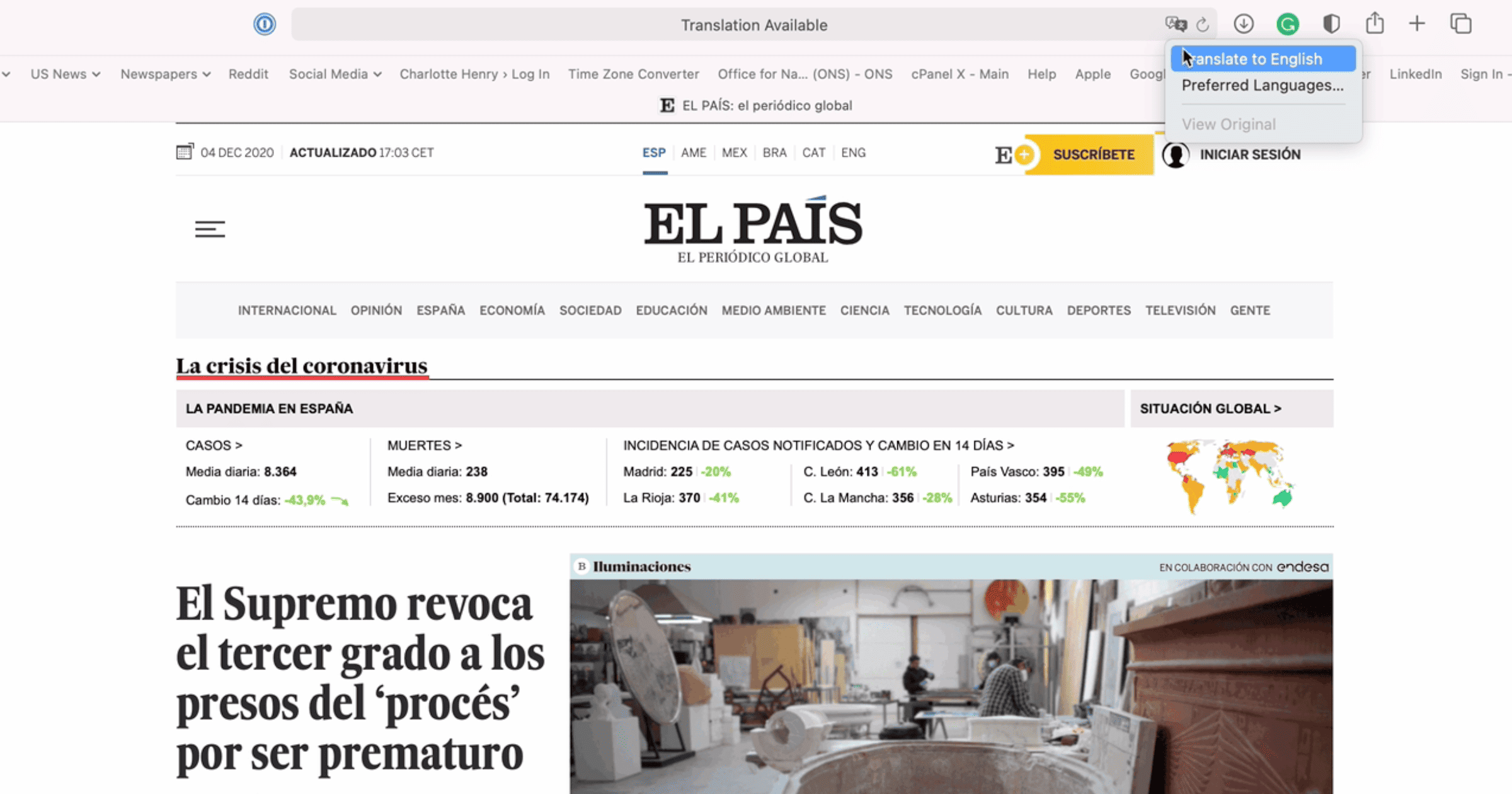With Mac OS 11 Big Sur and Safari 14 Apple has introduced a new Translation tool. It allows you to quickly and easily to change the language of a website.
Translation on Mac OS 11 Big Sur and Safari 14
If you’re on a foreign language website that has Translation available:
- Click on the Translation logo in the address bar.
- Click on ‘Translate to [English]’. (It will offer whatever is set as your preferred language. For me, that’s English.)
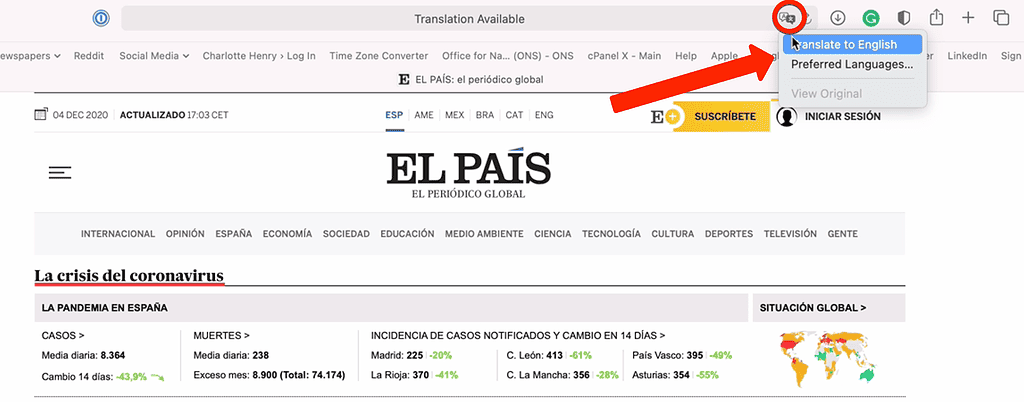
- If you wish to return the website to the original language, go to the same place and click View Original.
You can get these same options by going to View – Translation. It’s worth noting that when you first do this you will likely be asked to accept some permissions.
Change/Add Preferred Language
To change or add a preferred language:
- Click on the Translation logo in the address bar.
- Click on ‘Preferred Languages’.
- Click the ‘+’ sign at the bottom of the Preferred Language box.
- Select whatever language as an additional option.
You will be asked to confirm which language you wish to keep as default. To remove a preferred language, simply reopen the ‘Preferred Languages’ menu, click on the language you want to remove, and press the ‘-‘ option. Again, all these options are available via View – Translation.