When the Apple Watch was in its infancy, we gave you an annotated list of what the various status icons at the top of the display meant. Since then, Cupertino has added several new icons to the list, so let’s see what they are and what they mean.

The full list of status icons
Just to reiterate, arguably the two most important status icons to note are the red dot and what may look like a battery with a lightning bolt. That one is actually a miniature iPhone with a line through it, and signifies that your Apple Watch is not currently connected to its paired iPhone.
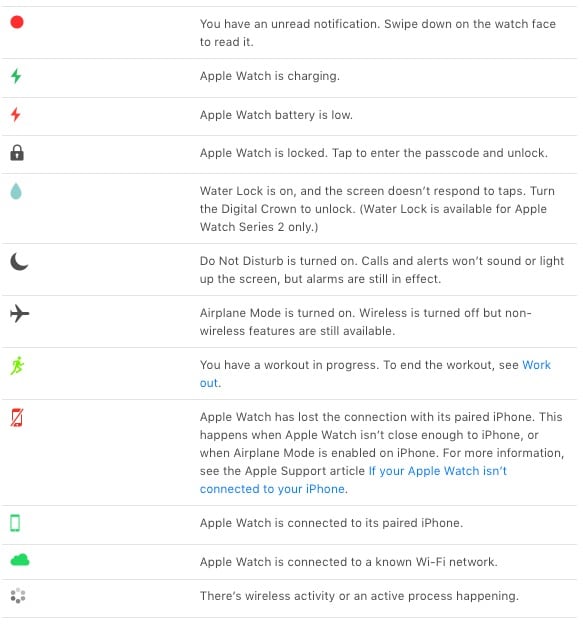
New ones to watchOS version 3
With the latest (so far) version of watchOS, there are some new status icons for you to understand, and some of them are exclusive to Apple Watch Series 2. Let’s see what the updates have brought us.
Your Apple Watch battery is low, and you should recharge it soon.




Keeping up with the Apple Watch User Guide
For future reference, you can always access the Apple Watch User Guide in a number of ways. From your connected iPhone, go to the Apple Watch app. Then tap My Watch > General > About > View the Apple Watch User Guide. The description of the status icons are in the “Get Started” section.
You can also access the User Guide from iBooks or via your Web browser.
I’m not sure the Wi-Fi “cloud” feature would allow you to receive calls from different sites. My own experience has only offered this while both phone and watch are on the same Wi-Fi subnet. I’d love confirmation that this works across different subnets.
We need a haptic and audio alert when we lose connection to the iPhone, an iPhone alert too when we lose the watch. A number of times I have gone out without one or the other.