There are a plethora of text editors available for Mac right now. And, in today’s programming and content creation world, having a reliable and efficient text editor is essential. If you’re a Mac user and are looking for the best text editor for your needs, look no further. We’ve listed down the best text editors for Mac in this article and while highlighting their features, versatility, and suitability for different users.
1. Sublime Text
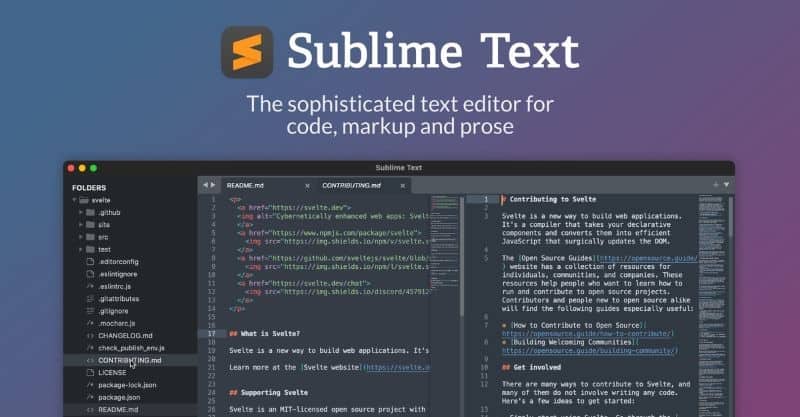
Sublime Text is a popular and user-friendly text editor for Mac. The split screen feature allows programmers to work on multiple files and also comes in handy to check or edit the code. Sublime Text makes editing and organizing text files easier thanks to its wide range of features.
Sublime Text also offers features like syntax highlighting (different colors for different elements), search and replace, autocomplete and syntax definitions which are extremely helpful as they provide explanation about different code terms. All of these are great features for beginners as they can learn and code simultaneously.
Furthermore, Sublime Text also supports macros which can help automate repetitive tasks and help programmers be more efficient. And, if you want to personalize the app, you can install color schemes, themes, plugins, etc.
While Sublime Text is great for Python and web programming, it can also be used for other programming and markup languages. Moreover, it is a shareware, offering most features for free but with a few behind a paywall.
2. Atom Text Editor for Mac
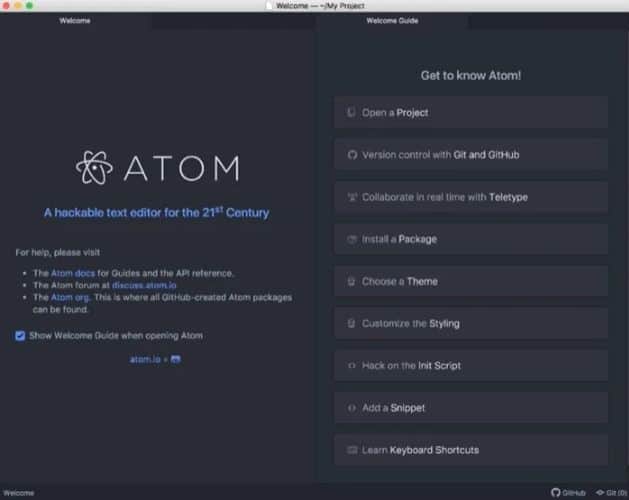
If you’re looking for a text editor that offers a vast range of customizations, Atom is a perfect match. It has a clean user interface and lets you personalize it by adding extra features using packages. You can install packages that will improve the autocomplete feature, highlight different programming languages, etc.
Atom also allows you to work on multiple projects simultaneously by using features like the build-in system browser, etc. You can even compare code or write two different codes simultaneously by using the split screen feature.
If you’ve just started to learn coding, you should consider using Atom because it offers a very user-friendly UI, paired with features like autocomplete and a very helpful user guide. And, with the customization options, I’m sure most of us would love to personalize our workspace.
Unfortunately, GitHub has decided to retire Atom. However, you can still use older versions of the app. But keep in mind that you won’t receive security updates and certain features might not work. We suggest you read the blog post linked to the Download button below before you decide to install an older version of Atom.
3. BBEdit
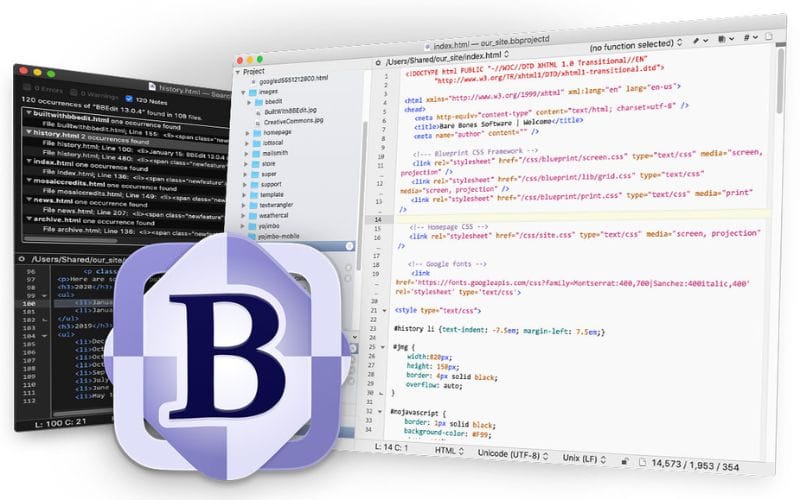
BBEdit is an acclaimed software that focuses on HTML and text editing. It offers various productivity tools like code folding, window pane division, and a “clippings” function for frequently used code snippets. Moreover, the most notable feature of BBEdit is its find and replace lines feature that works across multiple files.
If you’re a programmer, BBEdit supports auto-complete, auto-indentation syntax highlighting for around 20 programming languages. The icing on the cake is the inbuilt debugger that can help you locate and fix mistakes.
BBEdit is a versatile text editor for programmers, authors, or just about anyone whose work revolves around text. The customizable interface, coding and productivity tools make it a very popular choice among Mac users as it is also available on the App Store.
4. VS Code Text Editor for Mac
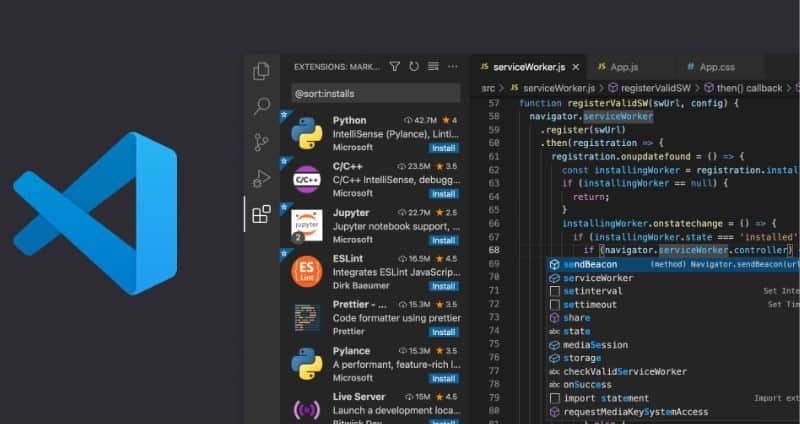
Visual Studio Code or VS Code is a free, and open-source text editor developed by Microsoft. It offers a user-friendly experience paired with efficient code writing and debugging capabilities. With its simple and clean interface, substantial language support, and the ability to install extensions, VS Code has gained popularity among developers.
One of the most prominent features of VS Code is its support for multiple programming languages. This makes it versatile for different coding projects within one text editor. So, developers can work on many directories without mixing them together. It also provides features like syntax highlighting, code snippets, refactoring options, and intelligent code completion.
If you’re a beginner, VS Code provides features like IntelliSense and Peek Definition, which immensely help in understanding programming languages and contribute to the learning process. Moreover, it also supports collaboration and remote work, enabling real-time collaboration with peers.
The in-app debugging options and smart autocomplete system of VS Code enhance productivity. If you aren’t satisfied with its capabilities, you can always add more features using extensions.
To sum it all up, Visual Studio Code is a powerful and versatile text editor for Mac that combines user-friendly features, supports a wide range of coding languages, offers efficient coding tools, and collaboration capabilities. It caters to both beginners and seasoned programmers.
5. Vim Text Editor for Mac
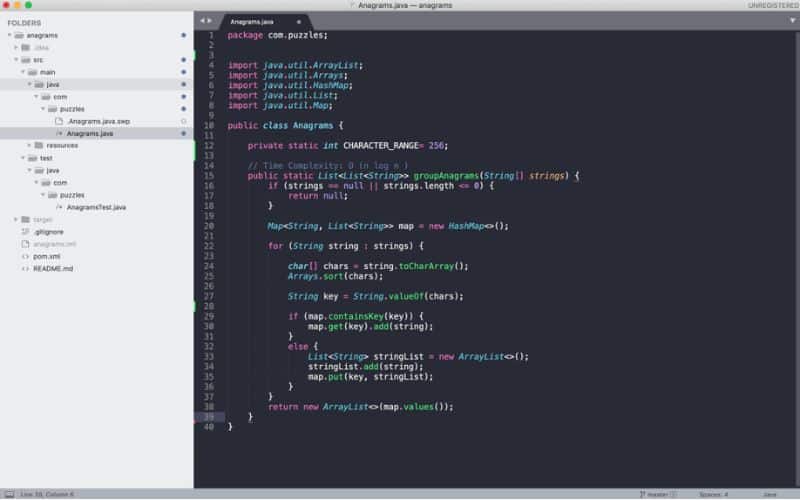
Vim is the upgraded version of Vi editor which has been around for more than 30 years. It is highly capable and versatile and it can handle several projects and programming languages. While it lacks some features and also a graphical user interface, it’s lightweight nature and customization options make up for it.
Vim will automatically color-code syntax text which improves the readability. However, unlike other text editors in this list, it does not offer suggestions or identify errors. Therefore, it isn’t the best choice for beginners who have just begun learning coding.
On the contrary, if you’re an experienced programmer, Vim is the perfect choice as it offers functionality without unnecessary frills. Mastering this text editor might take a while but it will certainly be worth the effort. If you’re willing to put in this effort, you will find out the reason why Vim is known as the “Programmers Editor.”
6. Emacs
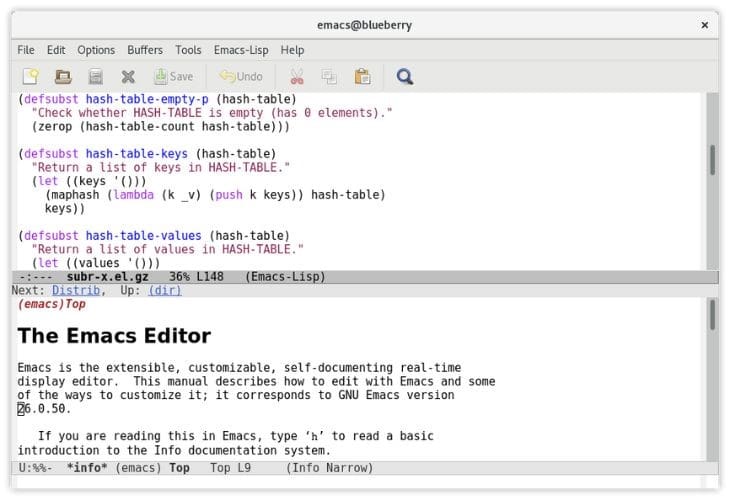
Editor MACroS popularly known as Emacs is another old yet highly sought-after text editor for Mac. It is an open source program loaded with a ton of customizable features for programming or editing markup languages. Regardless of how old Emacas is, it still offers a package manager that allows you to conveniently install modes, themes, and extensions.
One of the cool features of Emacs is that it excels in keyboard shortcuts. You can modify words or navigate through files without using a mouse. It also supports macros for automating repetitive tasks and includes a shell for executing commands.
Since Emacs is an older software like Vim, it isn’t the best for beginners. It takes some time and effort to get well versed with Emacs and it offers similar features to Vim. Both of these are regarded as rival text editors because even the features they offer are very similar.
Once you’ve mastered Emacs, it allows you a lot of control over your programming workflow which is what every experienced programmer loves. There are many other features with Emacs and you’ll be better off downloading it and exploring all of them by yourself.
Get the Perfect Text Editor for Your Mac
No matter if you’re a developer, programmer or a writer there are several text editors available for Mac that will help enhance your workflow and productivity. Each text editor has its highlights like the feature-rich nature of Visual Studio Code, the simplicity of Sublime Text, the customization options of Atom, the specialized functionalities of BBEdit, the power and versatility of Vim and the control offered by Emacs.
We’ve tried to ensure that we can help you find a text editor that fits your needs. Each of them have their unique set of features and capabilities, catering to various skill levels and requirements. You might need to download and explore these text editors to find the perfect fit for your coding or writing endeavors on your Mac.
FAQs
TextEdit is the text editor that comes pre-installed by default on your Mac.
It has been a good while since the release of Apple’s own M1 silicon and most of the applications – Text Editors in this context – work with Apple M1 silicon chips.
Most of the text editors mentioned in our list are free or sharewares. So go ahead and pick any from the list and stick with the one that best suits your needs.
Unfortunately, you cannot use Notepad++ on Mac as it is only available on Windows.

Best to open HUGE files (none of the above can) is UltraEdit.
https://www.ultraedit.com/products/mac-text-editor