Want to show off those closed rings or how you customized a watch face? You can take a screenshot of your Apple Watch with watchOS 7 and iOS 14.
Take a Screenshot on Your Apple Watch
Taking a screenshot on your Apple Watch is, initially at least, a multi-part process. First, you need to have the function enable.
- Open the Watch app on your iPhone
- Tap General
- Scroll down to Enable Screenshots and turn this on (i.e. tap the switch so it goes green, as pictured below).
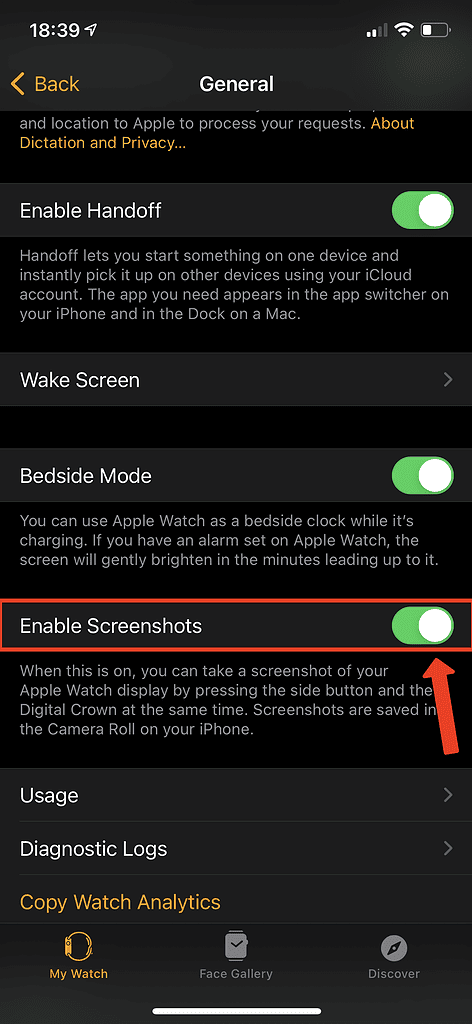
With this enabled, hold down Digital Crown and side button in your Apple Watch at the same time using two fingers.

The screen flashes and the screenshot has been taken. The image is automatically stored in your iCloud photos. Find it in the Photos app on your iPhone or iPad, or by logging into iCloud Photos account on your Mac.
