I’ve been advising you of something quite regularly in books and columns starting in 1989. Still, I’m going to repeat it today for World Backup Day:
“There are only two kinds of Mac users — those who have lost data and those who will lose data.”
Although many (if not most) of my friends and readers have gotten the message after hearing it for 30+ years, it’s apparent that some have not. I still hear from readers or friends with tales of woe. They’ve lost data and have a million excuses for not backing up.
And so, on World Backup Day (March 31), allow me to explain once again why you absolutely and positively must have a redundant, automated backup system.
I’d Call it “World Backup and Restore Day”
By the way, I’d have called it “World Backup and Restore Day.” A backup isn’t worth the media it’s stored upon unless it can reliably restore your stuff. That’s why I urge you to back up your data and test all your backups periodically. This way, you can confirm they contain the files you expect and that you can restore them reliably.
Did you notice that I said “all your backups” just then? A single backup is better than no backups, but it isn’t good enough. A single power surge, lightning strike, fire, flood, theft, or other disaster is all it takes to destroy your Mac and its connected devices. If your only backup is on an external drive connected to your Mac, you could lose everything in the blink of an eye.
Redundant Redundancy is Good
If the data on your Mac is essential to you, one backup isn’t good enough. You need to have at least one complete (and recent) backup stored somewhere else.
In addition to my local Time Machine backup, I also back up to an external disk. This backup, I store in a safe deposit box at my bank. I use Backblaze (www.backblaze.com), an online backup service that offers easy-to-use software and unlimited cloud-based storage for $7.00 a month or $70 a year, to provide even more redundancy.
An Automated Backup Never Forgets
All my backups run automatically, 24/7. I have a Reminders notification to remind me to test them six times a year. The result is that I haven’t lost a drop of data in decades.
So, please use World Backup Day as an excuse to start a discussion with someone you love. Remind them they could lose it all—every photo, video, or document on the disk—in the blink of an eye. Talk to your parents, children, friends, neighbors, and anyone else you care love. Tell them World Backup (and Restore) Day is just here. Then ask if they have a reliable, redundant automated backup system. And, if they don’t (and you love them a lot), offer to help them set one up and then show them how to use and test it.
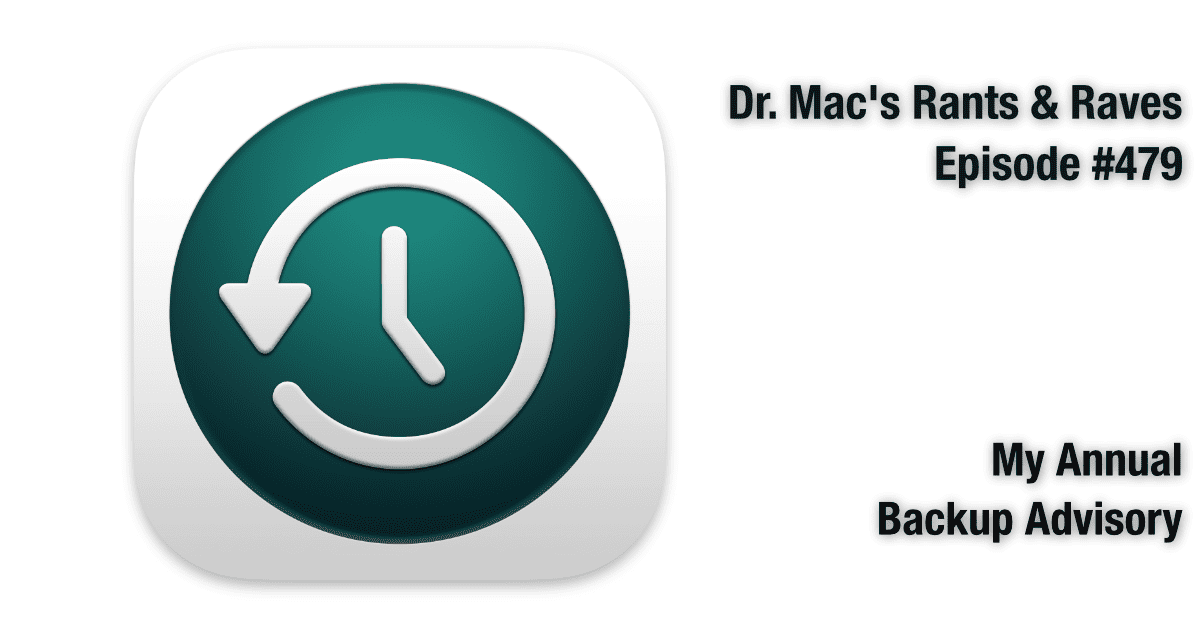
Thanks. Time Machine, Carbon Copy Cloner & SuperDuper!