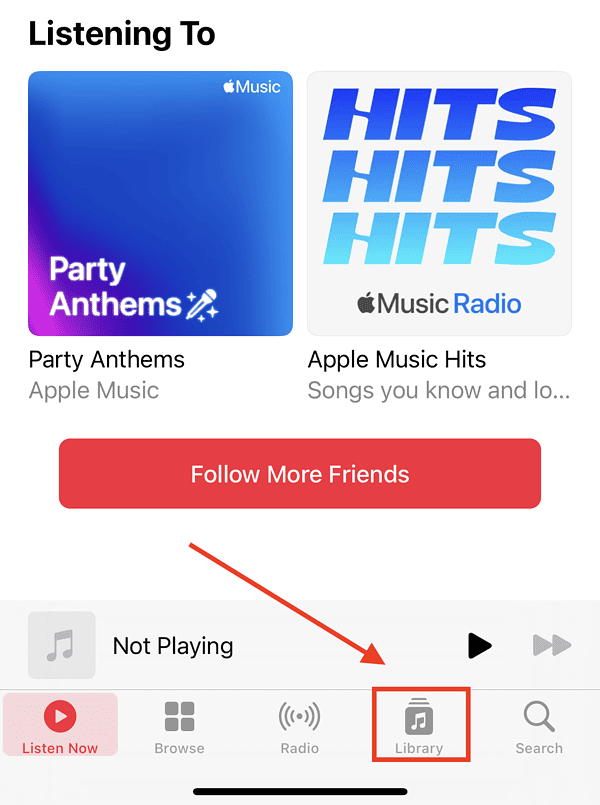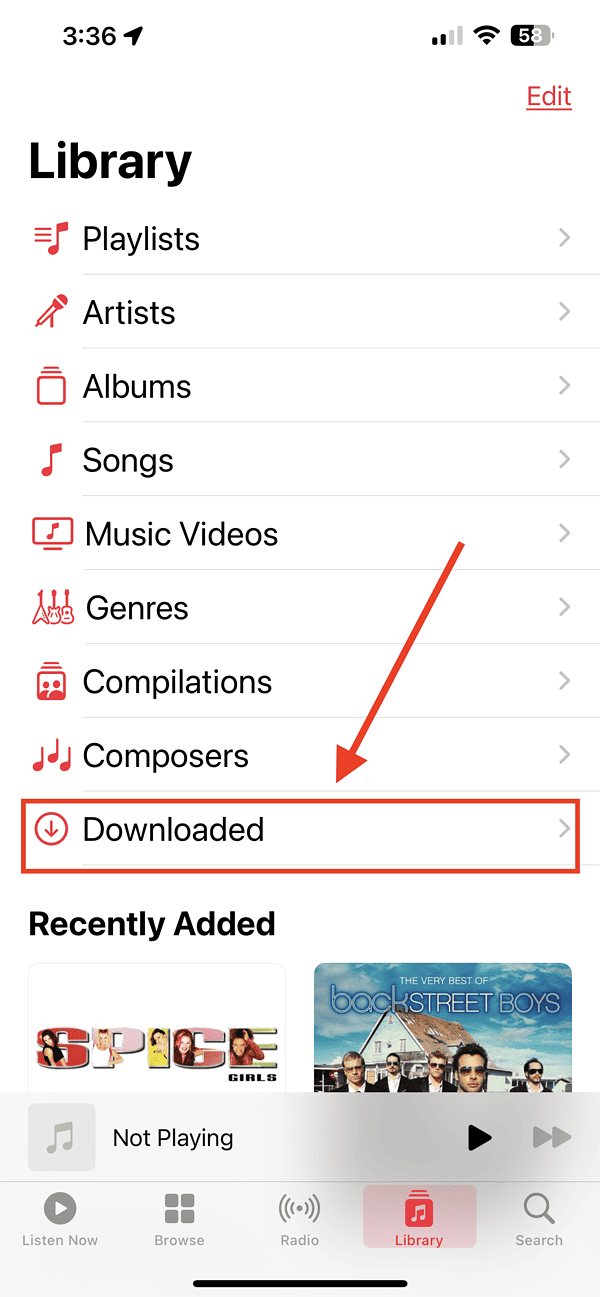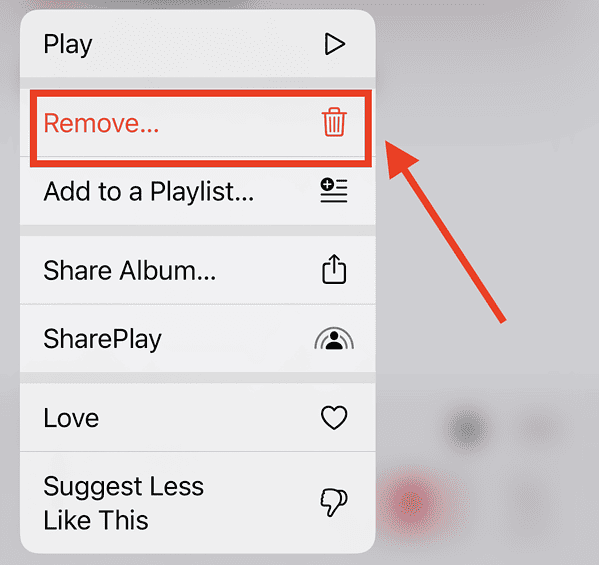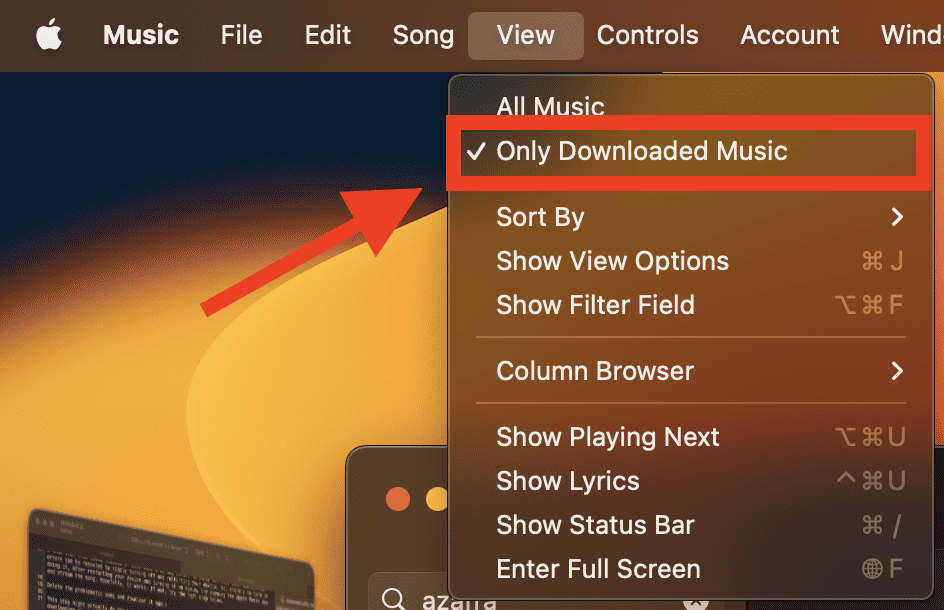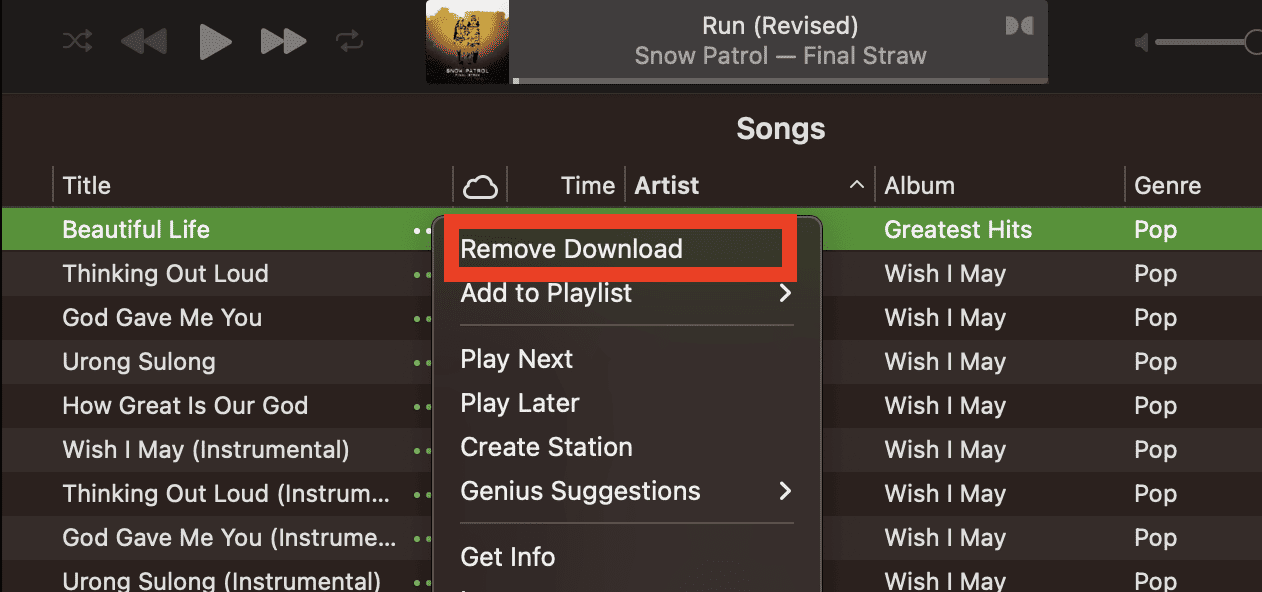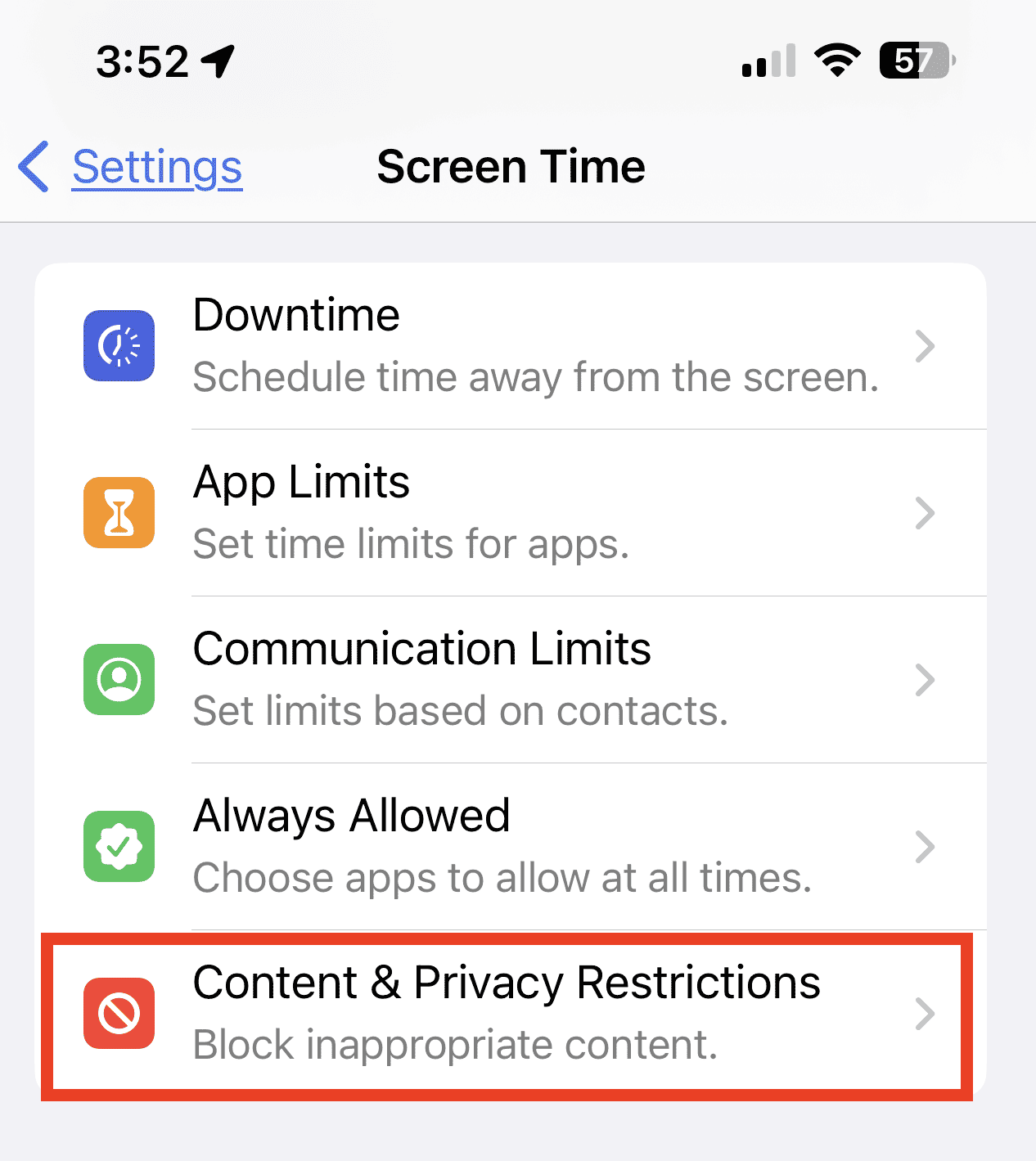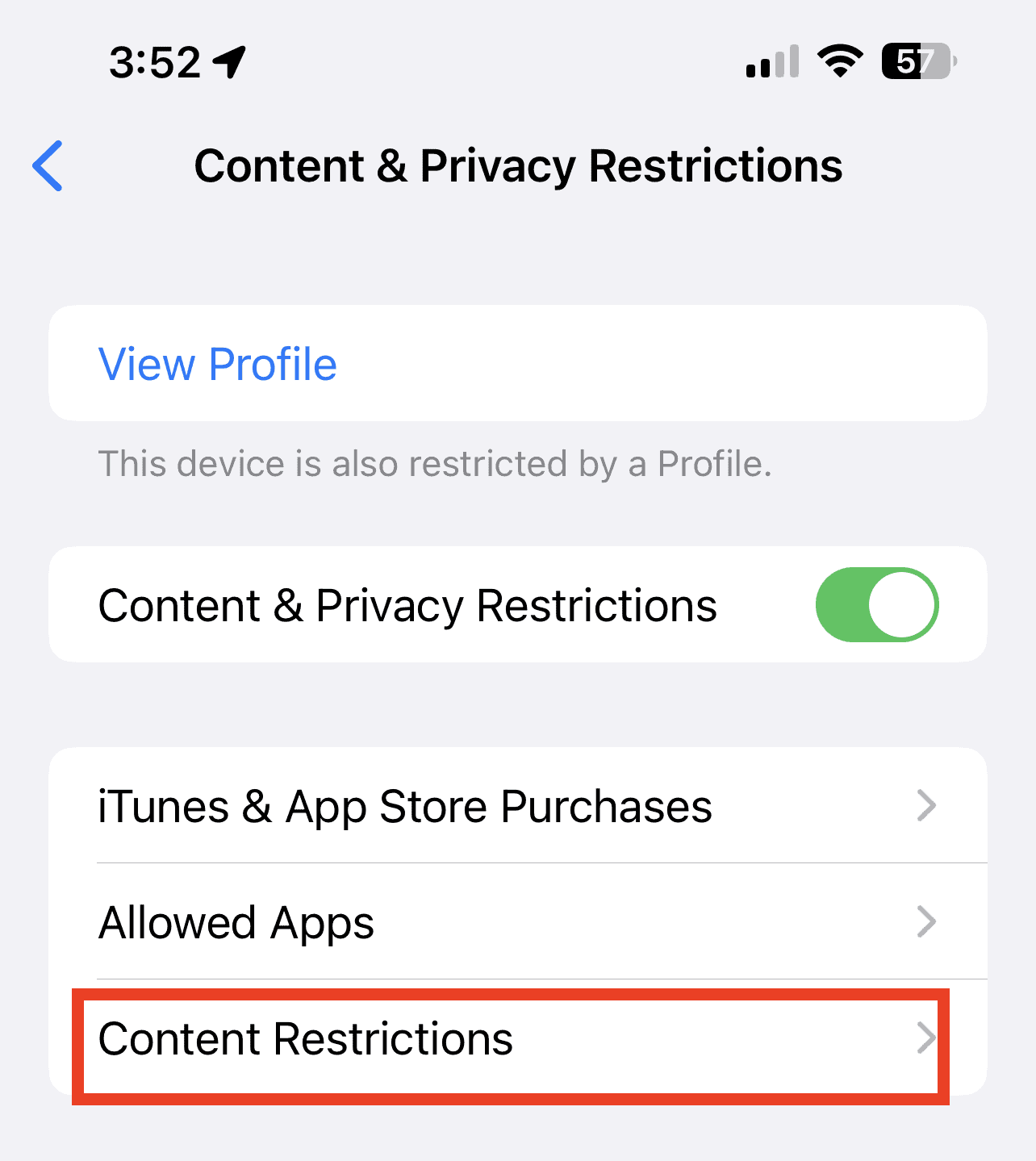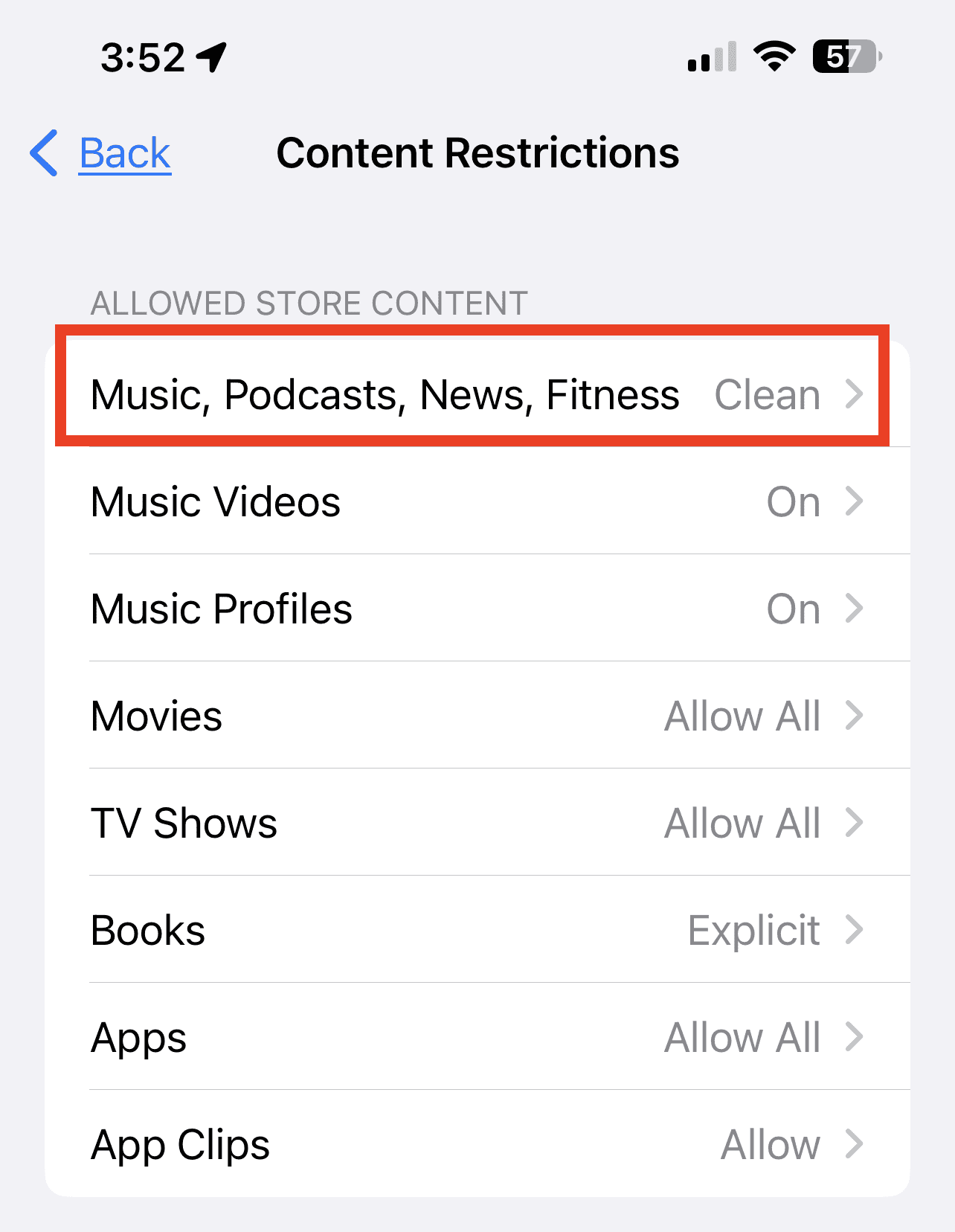One of the worst things that might happen while you’re using Apple Music is to suddenly receive error 16913 while trying to listen to a song. In this quick guide, I’ll walk you through the steps on how you can fix this vague error message.
What is Apple Music Error 16913
Error 16913 happens when you’re trying to stream a song and Apple Music suddenly stops. The error message says, “The operation could be completed. An unknown error occurred (-16913).” This means you can’t play the song you wanted to listen to until resolving the error message. Also, the error message usually appears when playing a downloaded song from the Apple Music app catalog.
Unfortunately, Apple has not documented this error yet. I mean, officially, you won’t find it on the Apple Music support page. You can find some discussions about it on the Apple Community website. But mostly, those are complaints by Apple Music subscribers who have experienced the problem.
Since there is no official guidance from Apple on how to fix the Apple Music error 16913, here are a few troubleshooting tips to resolve it.
Resolving Apple Music Error 16913
Close Apple Music App and Restart Your Device
I know that this may sound tedious, but hey, many application errors can be resolved by simply turning off and restarting your device. So, there’s no harm in doing it. After restarting your device, try opening the Apple Music app and streaming the song. Hopefully, it works. If not, try the next step below.
Delete the Problematic Song and Download It Again
This step might do the trick since the error could have happened when you were downloading the track to your device. Follow the steps below to delete a song from your Apple Music playlist and your device.
Time needed: 1 minute
On your iPhone or iPad:
- Open the Apple Music App, then tap Library
- Tap Downloaded
- Delete the problematic song.
Find the song causing the error. Tap and hold the song title, then tap Remove.
- Decide whether to remove the song just from your device or your library.
Tap Remove Download if you want to remove the song only from that device. If you’re experiencing the error across multiple devices, tap Remove from Library to delete it across all your Apple devices.
Alternatively, you can delete songs in Settings > General > iPhone or iPad storage. Once there:
- Tap Music.
- Tap Edit > Remove All Songs or Remove Artist.
To delete a song using your Mac:
- Open the Music app.
- Click the song you want to delete.
- From the menu bar, click View > Only Downloaded Music.
- Click the … button next to the song, then Remove Download.
Once you’ve deleted the troublemaking song, download it again and check if the error still appears.
Verify Content & Privacy Restrictions Settings
Sometimes the song you are playing may contain explicit content and it so happens that Content & Privacy Restrictions are enabled on your account. Apple Music Error 16913 may appear if you are trying to play a song that didn’t make it past that restriction due to explicit content. So, if you want to download and listen to that song you may need to check your Content & Privacy Restrictions settings.
Although this setting affects the Apple Music app, you can’t set it up on the app itself. You have to do it on your iPhone, iPad, or Mac. Follow the steps below to check content & privacy restrictions.
To check your Content & Privacy Settings:
- Go to Settings > Screen Time.
- Tap Content & Privacy Restrictions.
- If Content & Privacy Restrictions is enabled, tap Content & Privacy Restrictions to turn it off.
- Tap Music, Podcasts, News, Fitness.
- Tap Explicit.
Now, try playing the problematic song again and see if it works.
Final Words
There have been several complaints on the Apple Community Forum about the error also happening when streaming Apple Music songs, especially with a weak Internet connection. In these instances, the suggested solution was to ensure that the connection is more stable. Another suggestion was to clear Apple Music cache files.
Let us know if you’ve encountered Apple Music error 16913 and how you were able to fix it. We will be glad to add your troubleshooting tips.