Dr. Mac’s Rants & Raves
Episode #374
When I began work on GarageBand For Dummies Second Edition, I discovered something shocking (at least to me): GarageBand on iDevices bears little resemblance to GarageBand for the Mac.
They’re so different, in fact, that the iDevice version should have been called something like, “GarageBand Touch” or “GarageBand Mobile.” Yes, that different.
User Group Confirms
When I demonstrated the iPad version at a recent CapMac (my hometown user group) meeting I was amazed at how many people had never seen GarageBand on an iDevice. Many had tried GarageBand on a Mac and found it too complicated.
When they saw how easy it is to make music with GarageBand on the iPad, everyone said they were going to give it a try.
So, if you ever wanted to make a song, GarageBand for iDevices is likely the easiest way, (and it’s definitely more fun and easier than the Mac version).
What’s So Different?
Smart Instruments are the first and most significant difference. On the Mac, you can only record a part you can perform. So, on the Mac, when you want a guitar part in your song, you better be able to play it on a guitar.
Smart Instruments are virtual instruments designed from the beginning for a touchscreen. The Smart Guitar, for example, offers buttons for chords along with onscreen guitar strings.
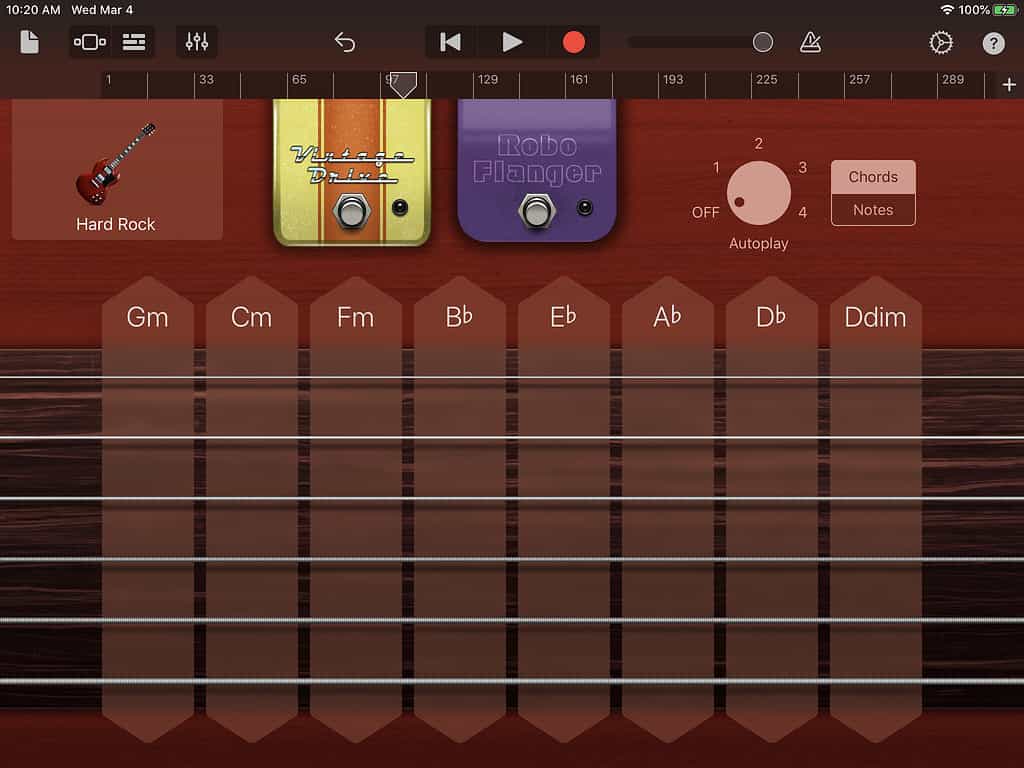
Play a chord by swiping the strings or tapping the buttons; play a note by tapping a string.
The best part of Smart Instruments for me is autoplay. When enabled, all you do is tap the proper chord at the proper time. Autoplay then picks or strums the strings in one of four available patterns, which all sound far more polished than anything I could play on my guitar.
The other killer features unique to the iOS version is Live Loops and the Live Loops Grid. While GarageBand for Mac offers only the traditional and familiar multitrack recording interface, GarageBand for iDevices offers your choice of two interfaces for recording: There’s a traditional multitrack interface similar to the Mac version, and there’s a modern Live Loops Grid with touch-sensitive pads triggering sounds.
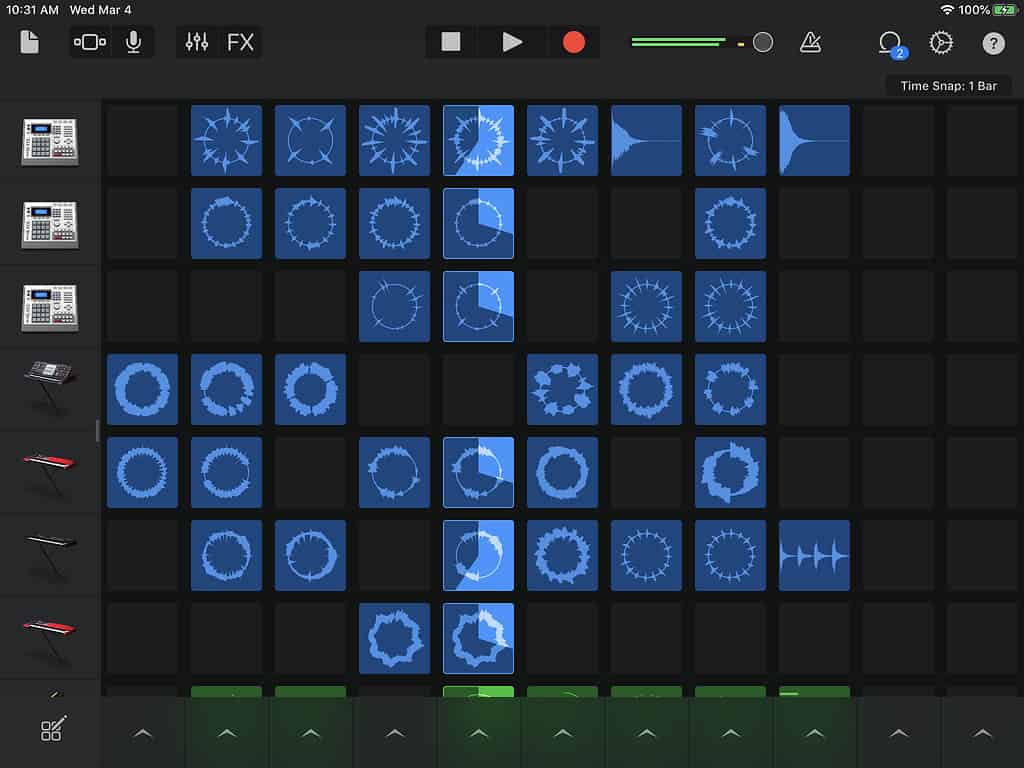
The Live Loops interface lets you to record, sample, sequence, perform, and mix a variety of sounds all on one screen. Here’s how to try it: Create a new song, tap the Live Loops tab at the top of the screen, and then tap a template below (try Rock or Chill). Now tap the Play button at the top of the screen and then tap the caret (^) below any column. That will play the cells in that column all at once. Now tap another caret, and then tap one or more individual cells.
The Bottom Line
GarageBand on an iDevice lets anyone with at least two fingers create great-sounding music. If you like music, you’ll have fun even if you don’t know the first thing about making music. Isn’t that cool?
GarageBand is a free download in your iDevice’s App Store.
Name that Tune
There is one last thing… Listen to what a non-musician (that would be me) can create with just a Smart Guitars and Smart Drums. This short clip (under a minute) is my attempt to play a popular song from my youth on the Smart Guitar and Drums.
The first reader to identify the song (in the comments below) will win a copy of Working Smarter for Mac Users.
Hint: The song was (kind of) a hit in the 1970s.
Name This Tune:
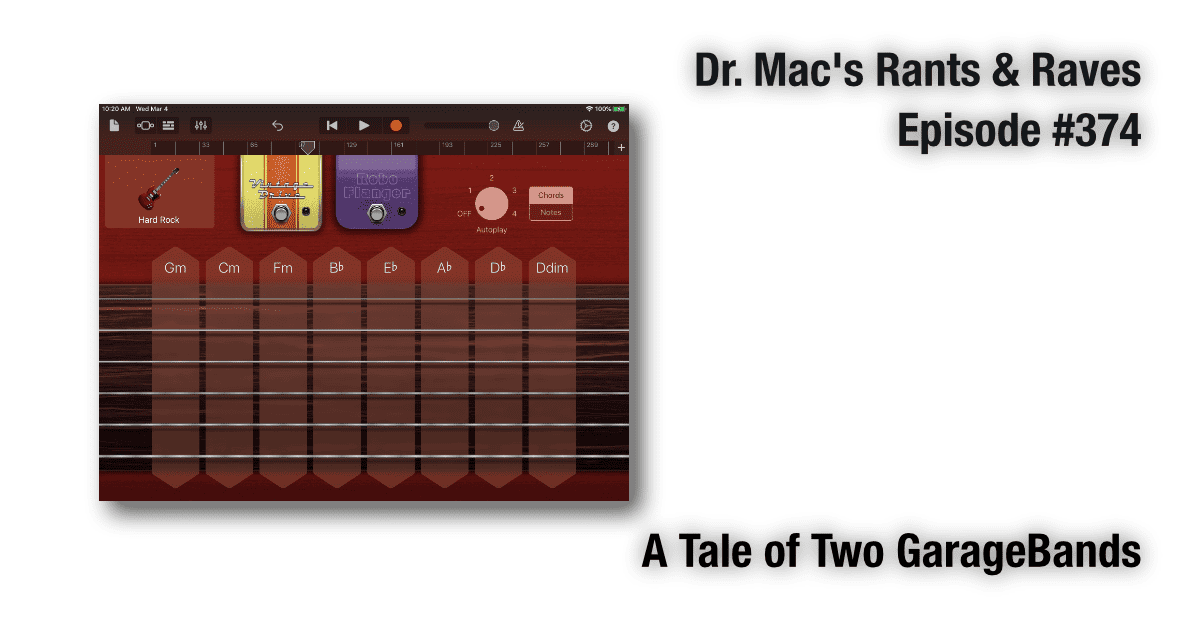
Dr. Mac, that’s the worst rendition of Stairway to Heaven I’ve ever heard! 😀
Nope. Not even close. It’s actually supposed to be Long Long Time by Linda Ronstadt. But thanks for playing!