I like organization. As the saying goes, “A place for everything, everything in its place.” For a while my ultimate goal was to create a universal file naming scheme. I’ve finally achieved it.
[File Organization Part 2: File Categories]
Why?
Why file names? Because file names are inherently universal. I could use Finder tags to organize files, but if I wanted to move my files to Windows, those tags would disappear. But all modern operating systems support naming files. And searching for files via a tool like Spotlight is faster than manually clicking through folders.
In the past I used basic naming schemes that weren’t very coherent. But last night I stumbled on an article at Monzo, and it mentioned how they use standard names. And it inspired me to create a better file naming scheme for myself.
Primary and Secondary Categories
The Monzo scheme is personalized to how they manage design files in Sketch. But you can adapt it for your own use. Here’s how I made it generalized:
[Primary Category][Secondary Category]-Qualifiers
It’s beautiful in its simplicity. You can add as many sub-categories as you want. In my own use I haven’t had to use more than two. The brackets can be optional, but I find they help separate the file names better than using spaces, dashes, or underscores.
To keep it simple I think you should only use one primary category. Qualifiers describe the file. Here’s how that looks in my system:
-
- OLD: blue-mariner
- NEW: [color][blue]-mariner
- OLD: guide-cooking basics
- NEW: [guide][DIY]-cooking basics
I could also go further, and name them something like this: [design][color][blue]-mariner. But I don’t like having names that are too long. My general rule for secondary categories is only create one if I have two or more related files. Another area I use it in is books. All of my books and PDFs are in Apple Books. If you add an ePub file you found on the web, you can add it to Apple Books and rename it. Apple Books in iOS 12 has fantastic new sorting systems. I can sort by Recent, Title, Author, or Manually.
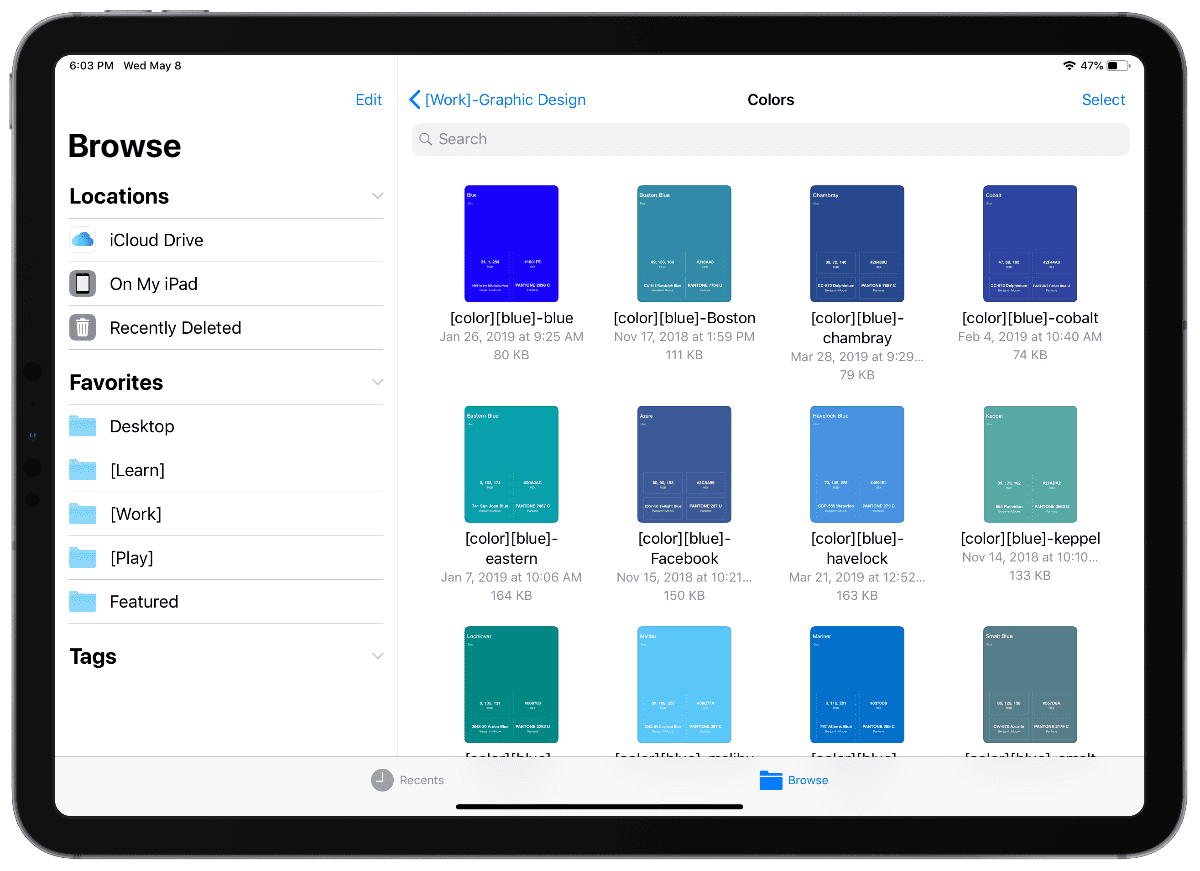
If you want to sort by name, you could create a category like Fiction, add the author as a sub-category, and finally the name of the book. Or do it the other way around with the author as the category. Like PDFs, I have categories for my books, so in the new scheme an example would be:
[learn][Richard Preston]-The Wild Trees
I’m not sure how Windows does it, but in Finder you can search for files based on file type. That’s why I don’t use PDF or eBook as a category. Even if Windows doesn’t support this, a standardized naming scheme makes it easier to search for files. Additionally, you can leave the brackets out if your OS doesn’t support special characters.
Dates
If you have a date as a primary or secondary category I highly recommend the ISO 8601 format. In this format you display the date as YYYYMMDD. This is preferred over other date and time formats. Days and months repeat but years don’t, so sorting by name is automatically in the system.
Folder Hierarchy
Now that we have a folder for each primary category, what about secondary folders? For this I don’t really do anything special, and create folders based on file type: Audio, Photo, Text, Video. You can create more for content like games, software, etc. Finally, I keep all of my primary folders inside one folder called Root. So an example file path looks like this: Root > Work > Photo > example.heic.
Qualifiers
Qualifiers are any other attribute you want to add that describes the file to make it easy to find again. These could be things within a picture, like a person. It could be a book genre, like fiction, non-fiction, romance, etc. Anything that you think will help you remember the file is a qualifier, and you can have more than one.
[iOS 12: How to Create Album Folders in Photos]
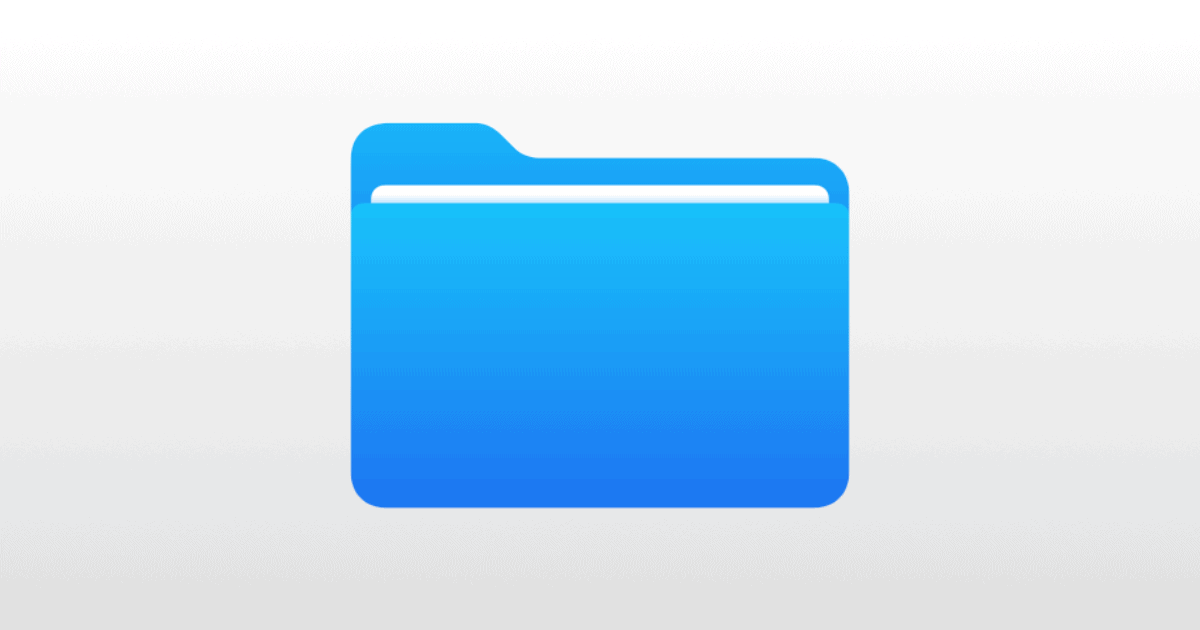
I love long filenames…
The problem with all old O/S systems is they haven’t evolved their directory and find file systems since the beginning of time..
This one is different…
I can determine the start point and play length from the FileName and more
previously I’d create a file that had the details and the next line had the path to said file.
That file would have to be kept near the videos and pics to be of any good.
Now I’ll even include geo locations in the FN for doing proximity searches.
File names are universal and transfer well between systems.
I just wish I’d have started using long filenames long ago… yup