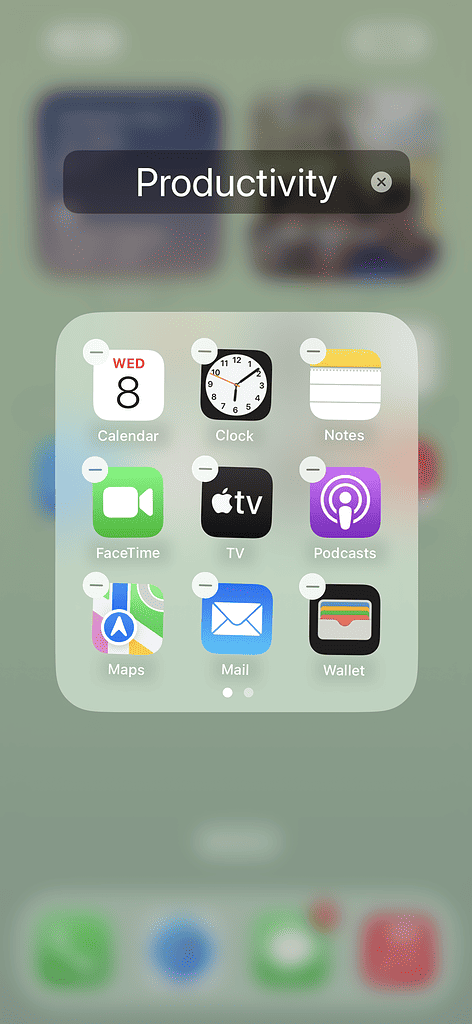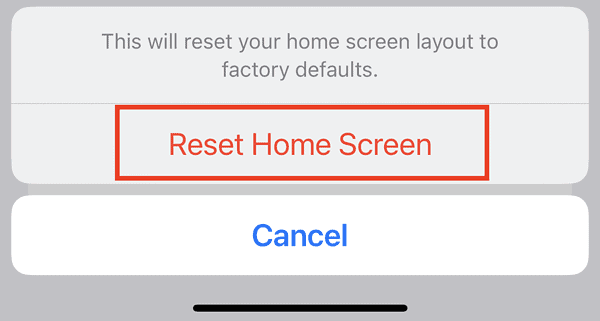Unlike the apps installed on the Apple Watch, you can’t view apps on your iPhone in an alphabetically-arranged list view. You can only view the apps the way you arranged them on your Home Screen. The only way you can view apps you installed on your iPhone in alphabetical order is by tapping the search bar on the App Library, where your device will display everything alphabetically in list view. So, many iPhone users ask themselves, “Can I arrange my apps in alphabetical order?”
As a matter of fact, you can alphabetize apps on your iPhone’s Home Screen. Read along to learn the two ways by which you can alphabetize apps on iPhone.
What Happens When You Reset the iPhone Home Screen Layout
Before you reset the layout of your iPhone’s Home Screen, you should know that there are several things that will be affected. For one thing, folders that you created to group apps will be deleted. But don’t worry, it won’t delete your apps. That doesn’t seem to matter because you want to alphabetize the apps anyway.
Another important thing to note before you reset the iPhone Home Screen is that your iPhone’s built-in apps will be reset to factory defaults. This means these apps will revert to their original locations, including those that are in the App Dock by default. And yes, that includes the Music app, which is placed automatically on your iPhone dock. Other built-in apps include FaceTime, Calendar, Clock, Home, Photos, Camera, Reminders, Notes, Memos, Contacts, Maps, Find My, News, Podcasts, and Stocks. Likewise, App Store Settings will also return to factory default. Additionally, extra pages on the Home Screen will be deleted.
Now that you know all those important details, you may proceed below to reset your iPhone Home Screen.
How to Alphabetize Apps on iPhone By Resetting the Home Screen Layout
Resetting your iPhone’s Home Screen layout is fairly simple. If you’re asking yourself the question, “How do I get my iPhone to automatically organize apps,” this is how it’s done.
Time needed: 1 minute
Follow the simple steps below to do reset the Home Screen layout on your iPhone, which will alphabetize all your apps.
- Go to Settings.
- Tap General > Transfer or Reset iPhone.
- Tap Reset Home Screen Layout.
- Tap Reset Home Screen to confirm once the popup saying, “This will reset your Home Screen layout to factory defaults” appears.
- Tap Reset to confirm.
After this, all the third-party apps you installed will now be arranged alphabetically after all the built-in apps.
How to Alphabetize Apps on iPhone Without Resetting Home Screen Layout
If you don’t like the idea of resetting the Home Screen layout, you can arrange apps in alphabetical manually. Simply long press on the Home Screen until the apps shake. Once your Home Screen goes to Edit mode, you can simply drag apps to their proper places.
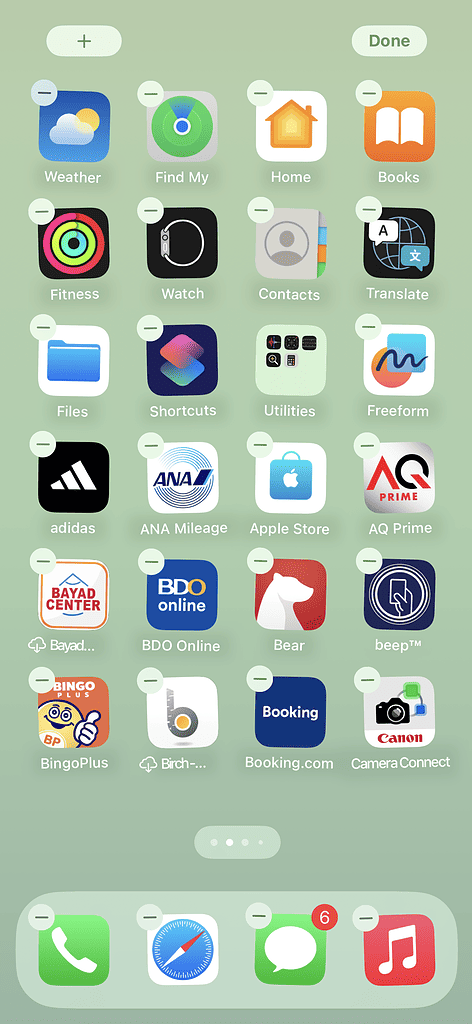
Bonus Tip: How to Alphabetize Apps in an iPhone Folder
If you reset the Home Screen layout and want to organize your apps again into folders, you can still arrange them alphabetically within the folder. But you can only do so manually.