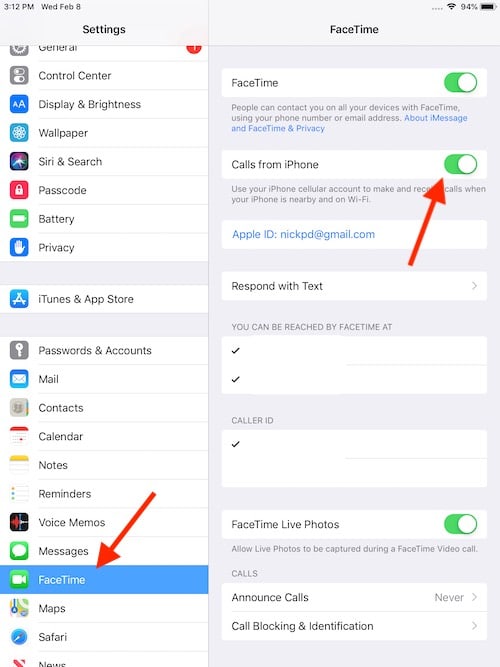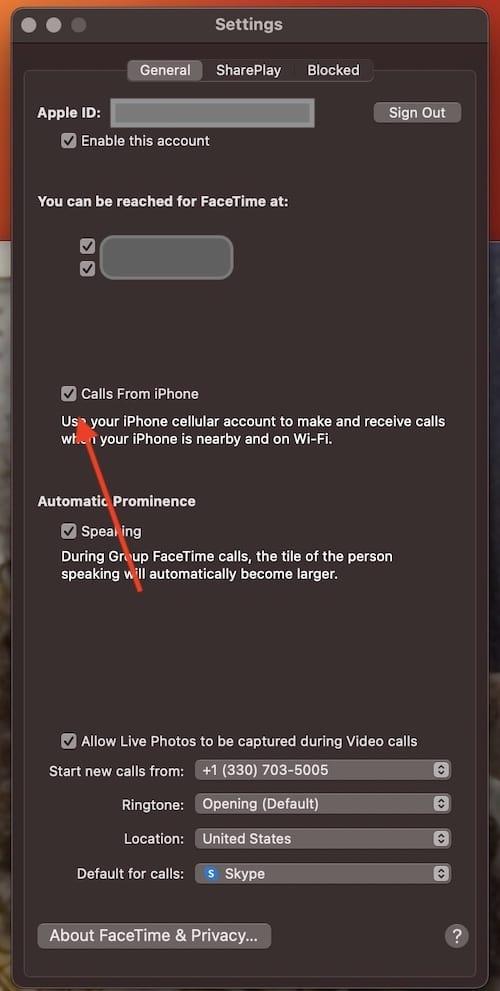For those looking to stop their iPad from ringing or receiving calls, there is a solution. It’s not hard to picture a scenario in which a user is engaging with their iPad, when all of a sudden both their iPhone and the iPad start ringing due to an incoming call. This can be a bit much for some users, especially for those that typically keep their phone near them anyway.
With that in mind, I’m going to show you how to stop your iPad from ringing or receiving incoming iPhone calls. After following these steps, a user will be able to enjoy their time on their iPad, without incoming phone calls distracting them.
Why Does My iPad Ring When Someone Calls My iPhone?
For iPad users, there is a feature called Calls from iPhone which allows an iPad to both make and receive phone calls through your iPhone cellular account, so long as both devices are relatively close to one another. While this feature can be useful for some users, some iPad owners may feel this is a nuisance.
Users should also note that this feature is available on iPads even if they do not have cellular capabilities, meaning it can see use even through Wi-Fi.
It’s also important to note that while the setting is located under FaceTime settings on the iPad, it only applies to inbound phone calls that a user receives from their iPhone. So while users will be turning off this feature to fix their ringing iPad, they will still have access to FaceTime and will receive FaceTime calls.
How Do I Make My iPad Not Ring When My iPhone Rings?
If you’re looking to stop your iPad from receiving incoming calls and ringing, simply follow these steps:
Time needed: 1 minute
- On your iPad, go to Settings
- Tap FaceTime
- Select Calls from iPhone and switch it to off.
Users should be aware that this will only turn off inbound calls from an iPhone. Turning off this setting will have no impact on FaceTime video or audio calls.
At this point, your iPad will no longer ring and it will no longer receive calls. Of course, following these steps again will re-enable this feature, should you need it. Just remember to go to Settings > FaceTime > Calls from iPhone and turn it back on.
How to Disable Phone Calls on Your Mac
Of course, you can also stop your Mac from receiving phone calls. Just like with an iPad, a user’s Mac typically will also receive incoming calls from their iPhone. If you’re the type that usually keeps their phone next to their computer, this may be a bit unnecessary.
If you’re looking to turn off phone calls or ringing on your Mac, simply follow these steps:
- From your Mac, open the FaceTime app.
- Go to FaceTime > Preferences within the Menu Bar.
- Ensure that the box next to Calls from iPhone is deselected.
From here, your Mac will no longer receive calls. Naturally a user is able to go back and turn this feature on as well.
Conclusion
If you are looking to stop your devices from ringing, including your iPad and your Mac, following these steps will potentially bring a bit more peace to your life. Of course, you may want to ensure that your iPhone is unsilenced once you have turned off incoming calls on these devices.
Receiving phone calls on an iPad can be useful for some, however, it can be a detriment for others. If you’re the type that has multiple people with multiple devices in your household, being able to stop a device from making sounds can be particularly useful. If you’re having issues with your iPad ringing when you don’t want it to, give these steps a try.