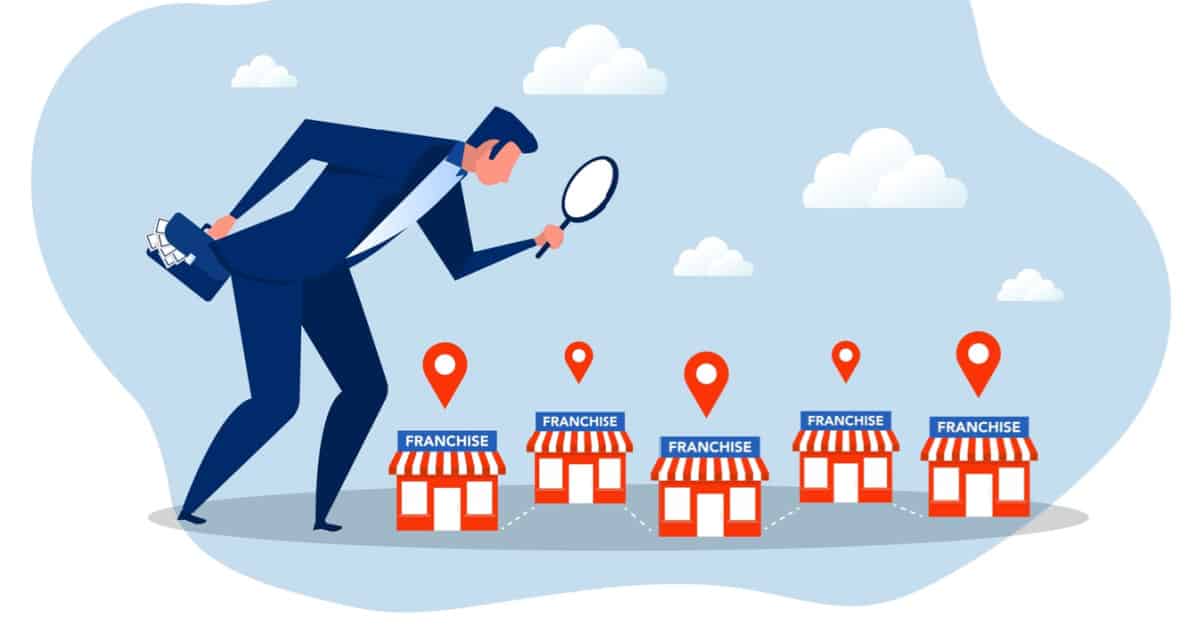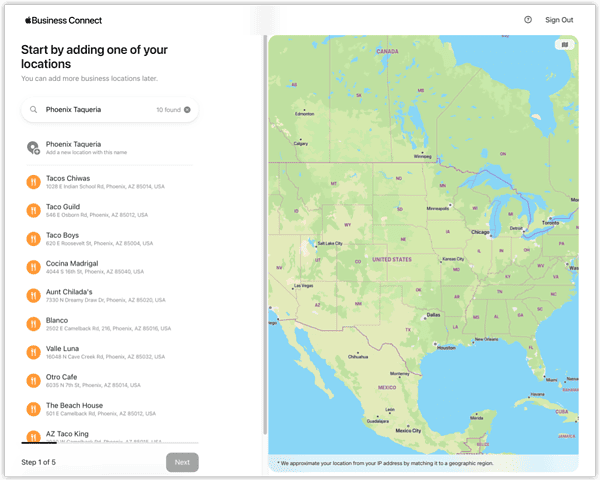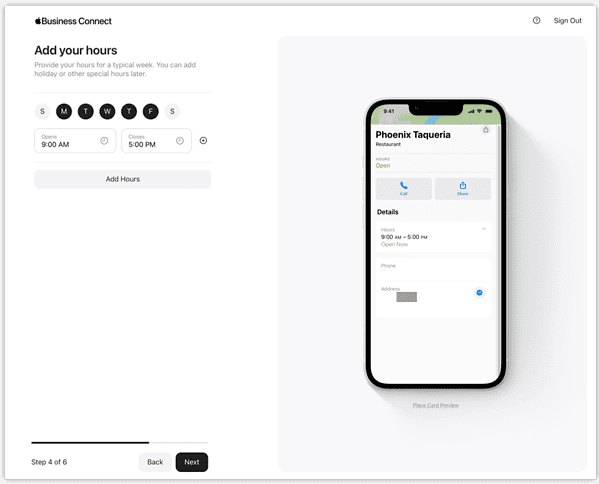Apple recently introduced its Business Connect service, a free tool that can help businesses big and small get noticed. Using the service, you can claim your location place card on Apple Maps. Then you can help spread important details about your business in Apple Maps, Messages, Wallet, Siri and more. Here’s how to get your own shop or restaurant listed through Apple Business Connect.
What Apple Business Connect Offers
According to Apple’s vice president of Services, Eddy Cue, Business Connect is intended to help Apple users around the world get “the most accurate information for places to eat, shop, travel, and more.”
Each listing gives business owners tools to let customers learn more about the company and engage with it. You can add photos of your business, link to your web page and more. Through Action buttons in your business’s Showcase, you make it easier for customers to contact you, find you and share your business with others.
Claiming Your Location in Apple Business Connect
There are a few steps to take before your location card starts showing up with your customized information on Apple Maps. You have to lay claim to your location, then verify your business.
How to get started on Apple Business Connect
- From your desktop or laptop, go to the self-service website for Business Connect.
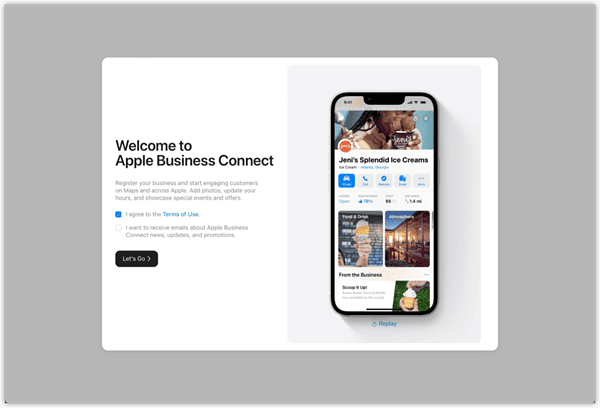
- Sign in using your Apple ID.
- Agree to the Terms of Use for Apple Business Connect, as well as the emails (if you wish). Click Let’s Go.
- Allow the web page to use your current location, if appropriate.
- Search for your location’s name by typing it into the search box.
- If your location appears in the search results, click it.
Otherwise, choose the option to Add a new location with this name.
- Enter or confirm your business’s address.
You should also drag the map so the pin is over the main entrance.
- Next, you’ll add details about your location.
This includes the name you want to appear, what sort of business it is, the phone number and website, if you have one.
- After that, you’ll be guided to provide your hours of operation.
You can list different hours for different days of the week.
- Now it’s time to add the legal details about your business.
This includes the legal business name, phone number and address. You’ll also provide your website and D-U-N-S Number, if applicable.
- Finally, you’ll be asked to verify your business.
You can do this by uploading a copy of your lease, insurance policy or utility bill showing your location’s name and address.
Verification can take up to 5 business days.
Customizing the Details Shown About Your Restaurant or Shop
Once your business location is verified, you’ll be able to fully customize your location card that shows up in Apple Maps and elsewhere. There are a few things you can do ahead of time, but most options require your business is verified first.
The Primary Info Page
From here, you’re able to set up a Place Card Header. This is an approved photo and logo that show up at the very top of the Location Card when selected.
This same page also provides you access to most of the other options to tailor your Place Card. You can add a description of your business under About, upload pictures of your business, menu and so forth, and edit business details.
Other options here allow you to add your app, if you have one, or change your website address. You can also change the hours and status displayed for your business.
Showcases to Highlight Special Offers and Events
Business Connect allows you to create showcases that highlight what’s going on with your business right now. This could be a special sale, ongoing event or seasonal menu for your restaurant.
Each showcase expires 30 days after it first appears, unless you set it to end sooner. It could take up to 3 calendar days for Apple to approve it. So, plan these in advance and submit them in plenty of time to go live when you want.
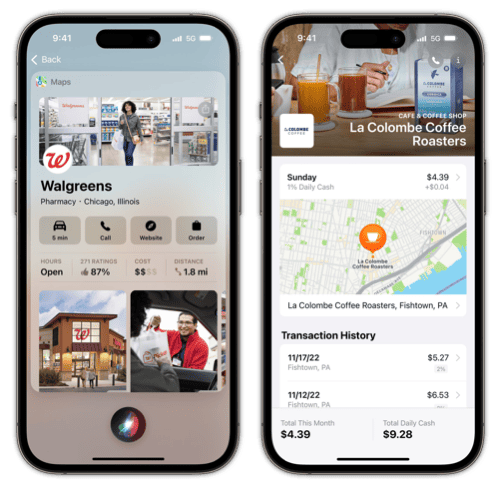
Within your Showcase, you’ll add the following:
- A photo, including alternate text for people unable to see the image.
- A headline, limited to 38 characters, detailing what you’re showing off.
- In the body, a description of the offer or the event. This is limited to 58 characters.
- One or more Actions.
- Call Now.
- Get Directions.
- Website.
- Share this Place, which lets customers share your business or showcase in Messages, Mail and more.
- Add to Favorites.
- Recommend this Place, which opens a dialog to rate your business.
Apple Business Connect also ties Actions in to various third-party partners. Currently, these include OpenTable, Booking.com, Instacart and more.
Get Important Insights About Your Location
The tool also offers you a place to learn more about how customers are engaging with your Place Card. Over time, you’ll be able to see how often people search for your business, how many times they tap your location in the search results, and more.
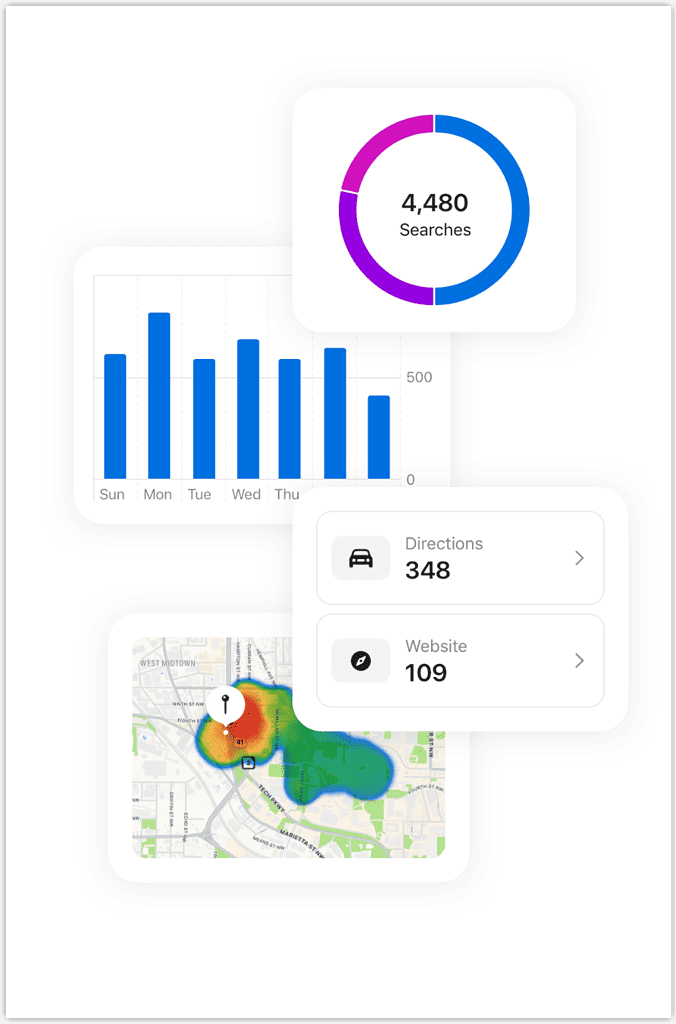
Other information offered in Insights will include how people find you, what they searched for before tapping your location and where they were, location-wise, when they tapped your business.
A Worldwide Tool for Small Businesses
Apple doesn’t detail exactly which countries support Apple Business Connect. However, it claims to be an option for “businesses around the world.”
Presumably, the free tool is available anywhere Apple Maps offers driving directions. If you find a country that doesn’t support this offering, let us know in the comments.