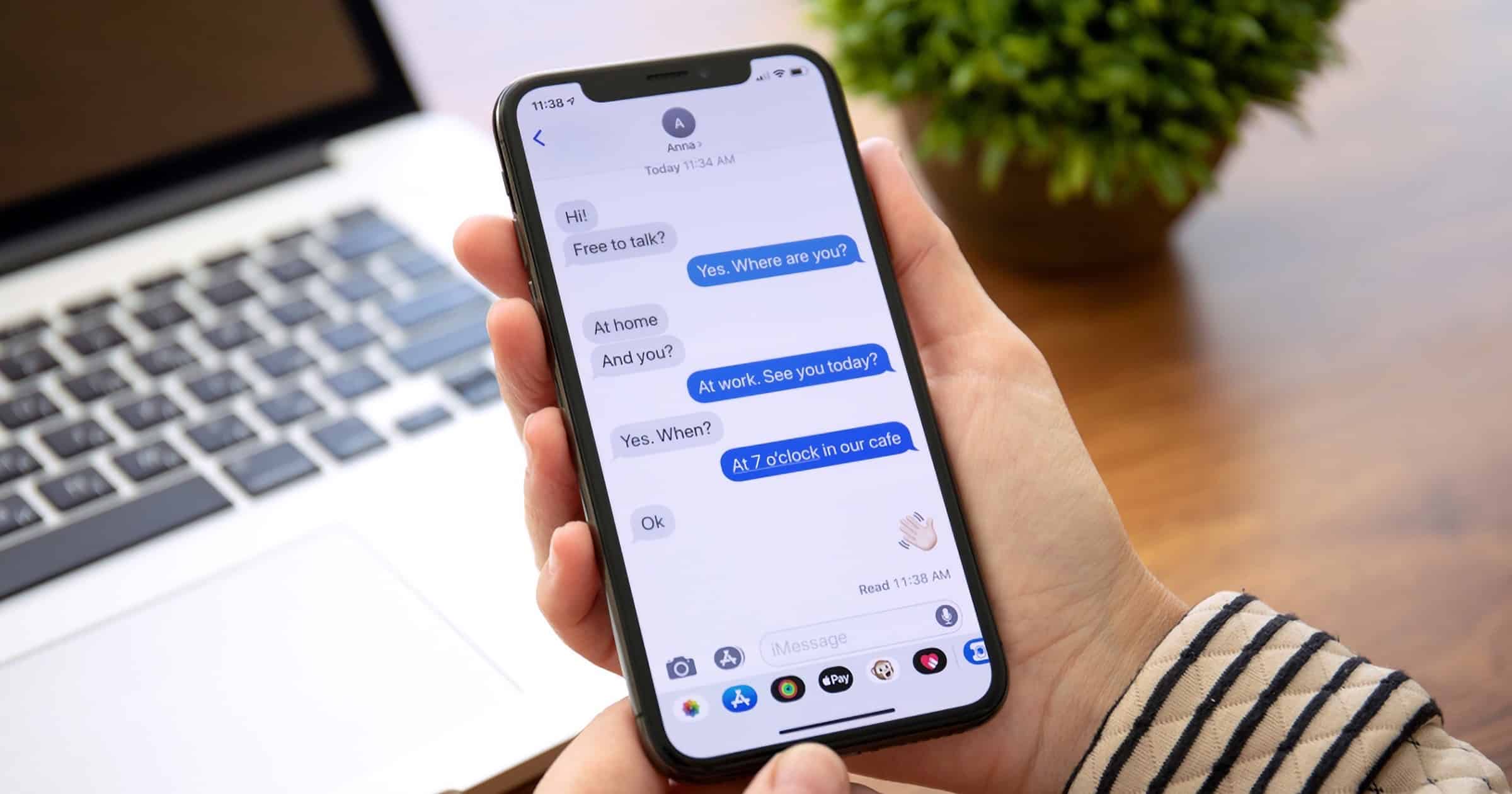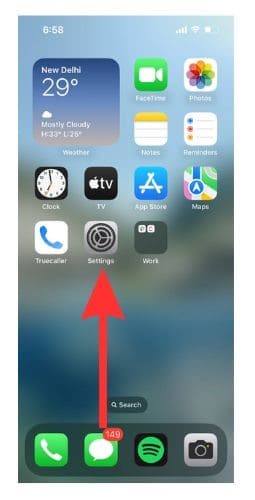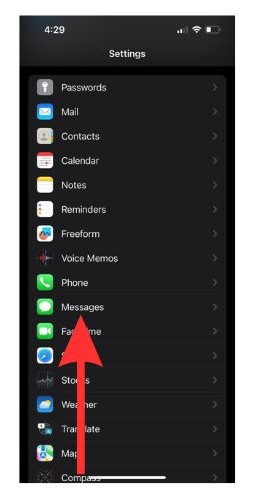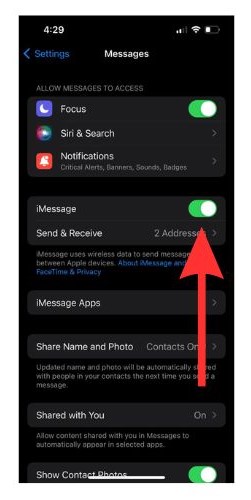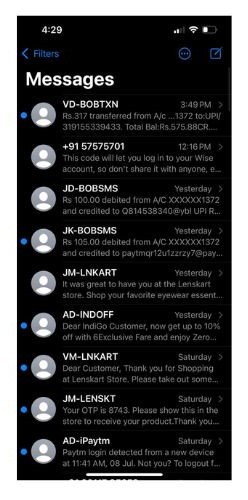Is your iMessage not working for a particular contact? Why does that happen? In this article, we will discuss easy fixes for this issue. iMessage lets you stay connected with your contacts. You can send texts, MMS, voice notes, location, and more via iMessage. However, sometimes you might find your iMessage not working for some particular contacts.
There can be a several reasons behind this issue. So, we suggest you follow the list of fixes top-down to see which one solves the problem for you.
1. Ask Your Contact To Check if They Have Enabled iMessage
If the person you are trying to send a message to does not have iMessage enabled on their device, then this issue will occur.
Time needed: 1 minute
Steps to check whether the recipient device has iMessage enabled.
- Open the Settings app on your iPhone.
- Scroll down to Messages and select it.
- Scroll down and check for the iMessage option. Turn the toggle next to it on.
- Go back to the home screen and open the Messages app to see if the ‘iMessage not working for a particular contact’ issue has been fixed.
2. Check if You Have Blocked the Contact by Any Chance
In case you blocked a contact, you will not be able to connect with them via iMessage. So, you should check your blocked list to see if you have mistakenly blocked the particular contact whom you cannot connect with via iMessage.
1. Open Settings and go to Messages.
2. Scroll down and select Blocked Contacts.
3. Now click on Edit on the top right-hand side of the screen.
4. Now select Unblock to remove the contact from the block list.
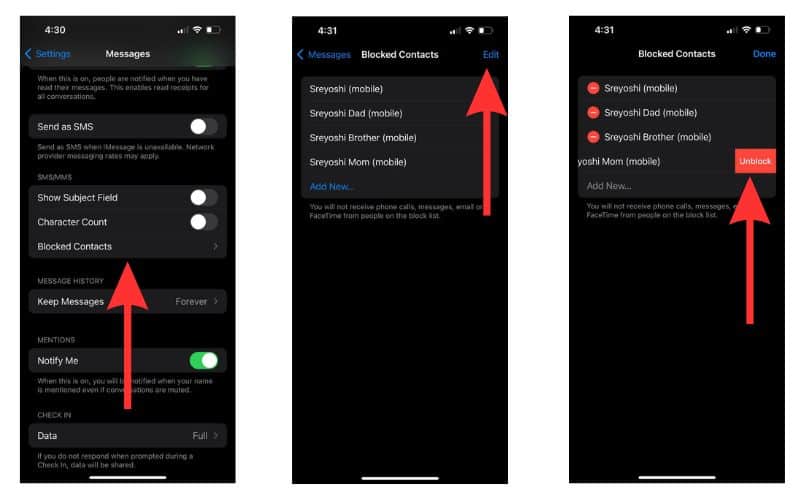
3. Switch to Wi-Fi From Mobile Data
Your mobile data connectivity might also be a reason behind the ‘iMessage not working for a particular contact’ issue. So, if you are facing connectivity issues with your mobile network, it is a good idea to switch to a Wi-Fi service. Connecting to a Wi-Fi service will resolve the issue if it was caused due to the poor connectivity of your mobile data.
4. Disable and Re-Enable iMessage on Your iPhone To Resolve ‘iMessage Not Working’ Issue
Sometimes, when iMessage is not working for a particular contact, the issue might lie with your iMessage app. If it is a minor issue, disabling and re-enabling iMessage on your iPhone can solve your problem. Here are the steps to do so.
1. Open Settings on your iPhone. Scroll down and select Messages.
2. Scroll down and turn the toggle beside iMessage off.
3. Wait for some time and then turn the toggle beside iMessage on again.
4. Open Messages and check whether the issue is resolved.
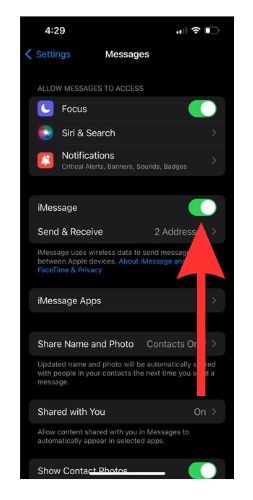
6. Force Quit Messages and Open It Again
When any app on your iPhone is malfunctioning, force quitting that app has a good chance of fixing the issue. So, if the issue of iMessage not working for a particular contact persists, force quit Messages and re-launch it.
1. Go to your iPhone home screen and swipe up to reveal the background apps that are running.
2. Look for the Messages window and swipe up to force close the app.
3. Now relaunch Messages and check whether your problem is solved.
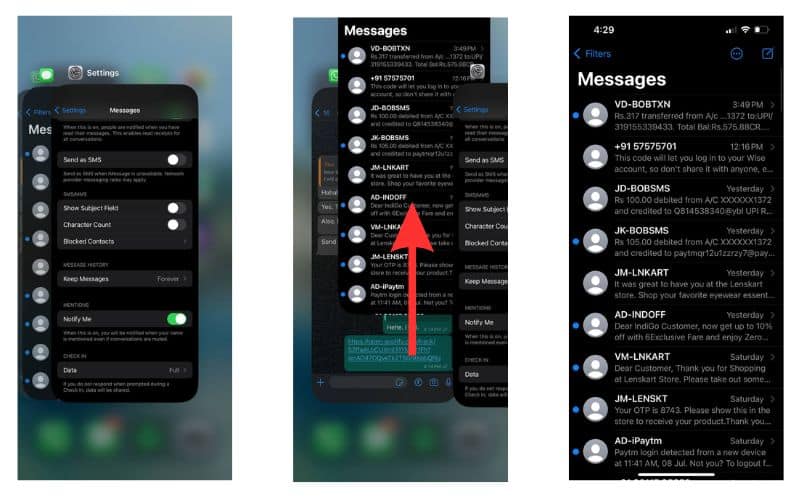
7. Check for Software Updates To Fix ‘iMessage Not Working’ Issue
Sometimes if you haven’t updated your iOS, some apps might start acting up. If you update the iOS on your device to the latest available version, the problem usually gets solved. The latest iOS available now is iOS 17, although it is in its beta testing phase. Please follow our comprehensive guide if you wish to update to iOS 17.
Please note that installing iOS 17 Beta on your primary Apple device is not advised because of the risks associated with Beta versions of software.
8. Force Send as Text Message
When iMessage is not working, you can also choose to send messages as text. Let us see what are the ways to do so.
1. You can send all your messages as text messages. To do this, go to Settings>Messages>toggle off iMessage.
2. If you wish to send messages as SMS when iMessage is unavailable, turn on Send as SMS.
3. To manually send messages as texts, turn off Send as SMS. When iMessage is available, your messages will not be delivered. You can then click on these messages and send them as texts manually.
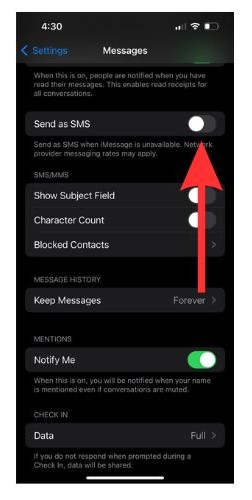
Hope Your ‘iMessage Not Working for a Particular Contact’ Issue Got Solved
iMessage is a good way to stay connected to their loved ones. So when iMessage starts acting up, it becomes quite inconvenient. With these easy fixes up your sleeve, make sure that you never let iMessage issues stop you from connecting with your close ones.
For any other issues that you might face with iMessage, here is a list of curated solutions for iMessage not working that you can check out.