Apple is on a never-ending quest to remove buttons from iPhones. It started with the removal of Touch ID in favour of Face ID. Rumors are rife that the future iPhone could be buttonless. Until that happens, iPhone buttons continue playing an important role. It is maddening when the iPhone volume button stops working.
A non-functional volume button doesn’t have to mean a major issue. It could be a minor software glitch, or perhaps something is stuck between the key and the contact. We have curated the best ways to fix iPhone volume buttons.
Best Ways to Fix iPhone Volume Buttons
1. Restart Your Phone
This is a no-brainer. However, there is a catch. Newer iPhones require you to hold the volume down button along with the home button for the restart menu. Since the volume button is not working, you can restart by heading to Settings > General > Shut Down.
2. Remove iPhone Case
Sometimes the iPhone case might be the culprit. Typically iPhone cases feature a bump for buttons. Certain iPhone cases use thick rubber to protect the device. On the flip side, it obstructs iPhone volume keys. Using buttons requires increased force and effort. Remove your iPhone case and check if the buttons work. If yes, return or replace the case depending on where you got it from. Proceed to the next steps if the volume buttons are not fixed.
3. Clean Using an Earbud Along With an Alcohol Solution
It is not uncommon for dust and lint to accumulate in your iPhone keys. In time, specks of lint and dust accumulate, causing serious troubles. There are many ways to get rid of this debris. However, using methods like toothpick could permanently damage your iPhone. Here’s how to clean the iPhone volume button-
Take an earbud and partially immerse it in isopropyl. Gently clean the edges around the volume buttons. The alternate method involves using alcohol swabs to clean the buttons. Either way, don’t use copious amounts of cleaning agents. Clear the debris and ensure it doesn’t fall back into the crevices.
4. Use a Cleaning Tape and Air Blower to Clear Debris
Stuck with stubborn debris? It is time to take things to the next level. Use cleaning tape to get rid of the dust. You can also use an air blower to blow the dust. Avoid using a hair dryer, as the heat could mess up your iPhone hardware.
Sometimes a soft toothbrush or a paintbrush could do wonders too. If nothing works, head over to Apple Store. They will clean your iPhone for free!
5. Update to the Latest iOS.
A buggy iOS update might be causing issues with the volume button. Give it a go, and update your iPhone to the latest iOS. After updating, restart your device and check whether the volume buttons are working.
6. Change iPhone Volume Settings
This is a tricky one. Unknown to many, iOS has an option to disable volume buttons for ringer. This could be one of the potential reasons why the volume button is not working.
Time needed: 1 minute
Follow the steps below to check/change volume settings
- Open iPhone Settings.
- Select Sounds & Haptics from the Settings menu.
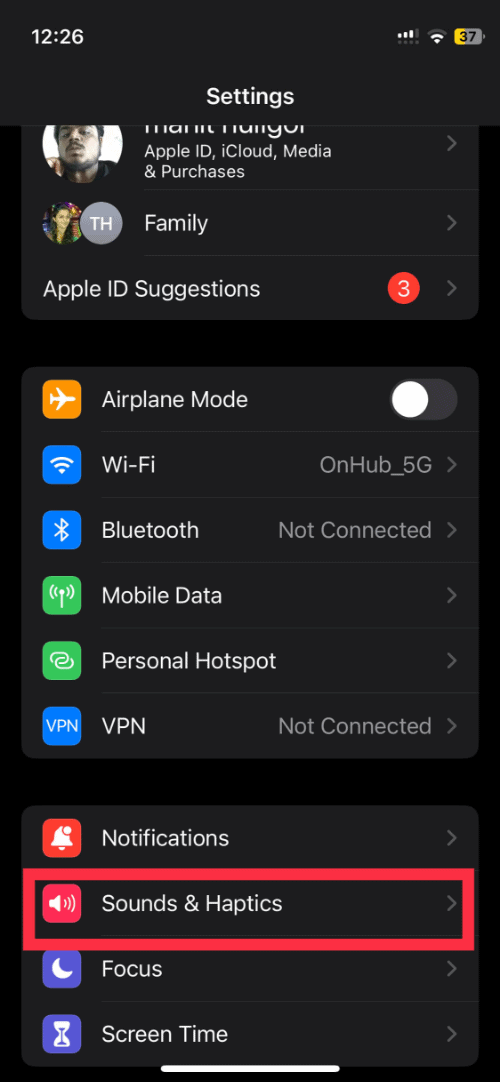
- Ensure that the Change with Buttons option is toggled on.
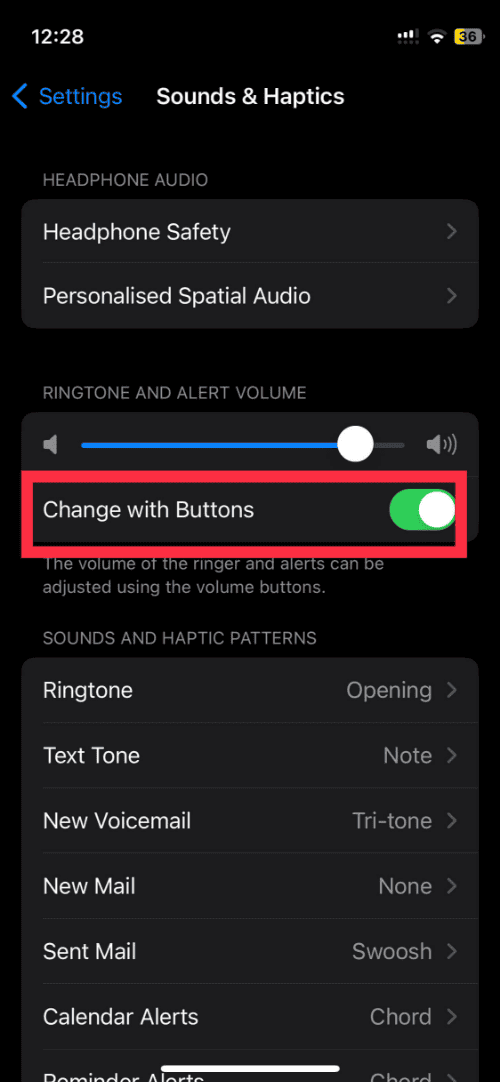
Note- iPhone volume buttons will not work when Change with Buttons is disabled. The feature comes in handy to eliminate accidental button presses.
7. Reset your iPhone
Resetting your iPhone is the last resort. Generally, a factory reset solves a major chunk of software issues. Before proceeding further, make sure your iPhone is backed up. All the settings and data are wiped out. It is just like starting your iPhone with a clean slate. Here’s how you can reset your iPhone.
8. Contact Apple Support
iPhone volume keys refusing to work? I might have some bad news. At this point, your iPhone’s hardware could be damaged. The best course of action is to contact Apple Support. The repairs will be free of cost if your iPhone is under warranty or AppleCare Plus. That said, physical and liquid damage is not covered under a standard warranty.
How to control your iPhone volume when the volume button is not working
It is infuriating to use an iPhone without volume buttons. You cannot silence a call, control media volume, or reduce the ringer volume. Getting volume buttons fixed takes some time. But what if you are traveling? Or in a situation where you need to use iPhone extensively. Fret not, we have clever ways to make things work on iPhones without a volume button.
1. Control iPhone volume using Control Center
Swipe down and open the control center while playing a media or even on Home Screen. Use the volume slider to increase or decrease volume. Drag it all the way down to mute sound. Do you use AirPod or any other wireless earbuds? You can use the earbuds to control the volume.
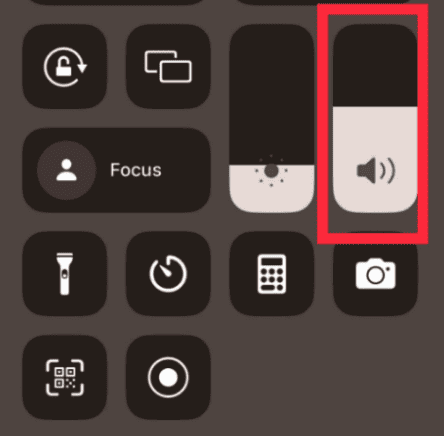
2. Control iPhone volume using assistive touch
Assistive touch is designed to help users with motor challenges. You can also use it to control iPhone volume with help of an onscreen menu. Firstly, enable AssistiveTouch. Head over to Settings > Accessibility > Touch > AssistiveTouch.
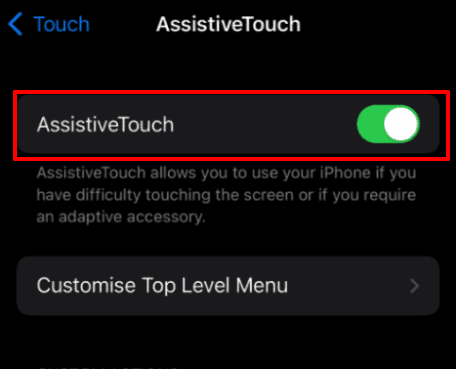
Under Custom Actions, assign a Single-Tap button to Volume Up and Double-Tap to Volume Down. Once enabled, you can use this feature anywhere on the iPhone.
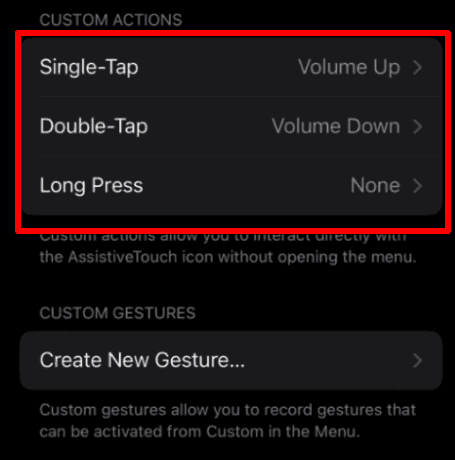
Wrapping up
iPhone volume buttons don’t give up easily. I have used a range of iPhones in the past decade or so. And none gave any issues with the volume button. The steps outlined in this article should help resolve any issues with iPhone volume buttons. In extreme cases, you have to get it to take an appointment at Genius Bar and get it repaired.
