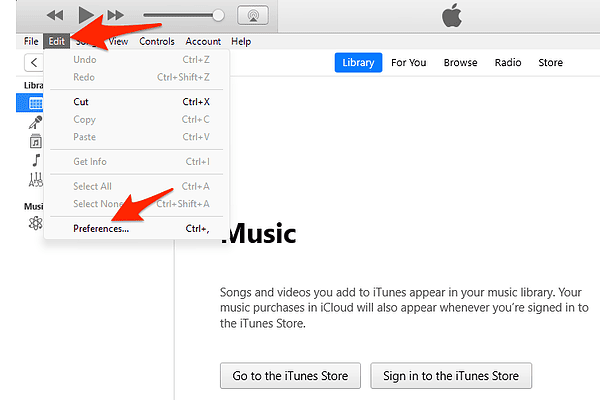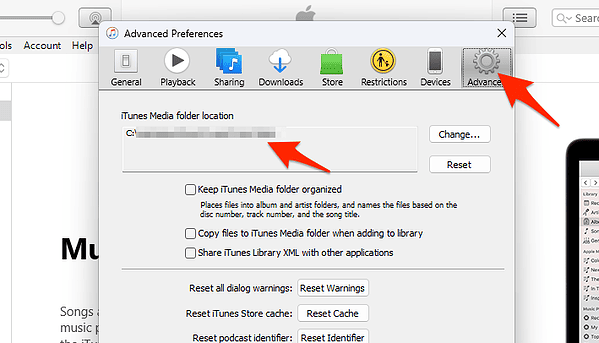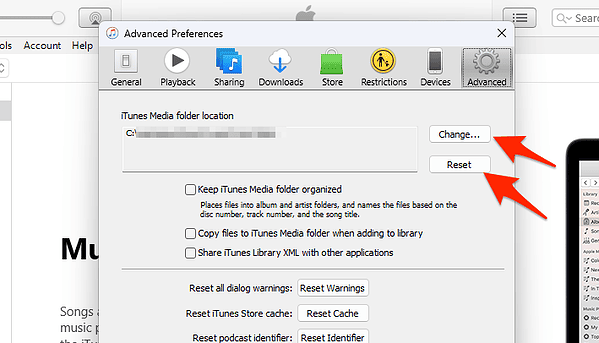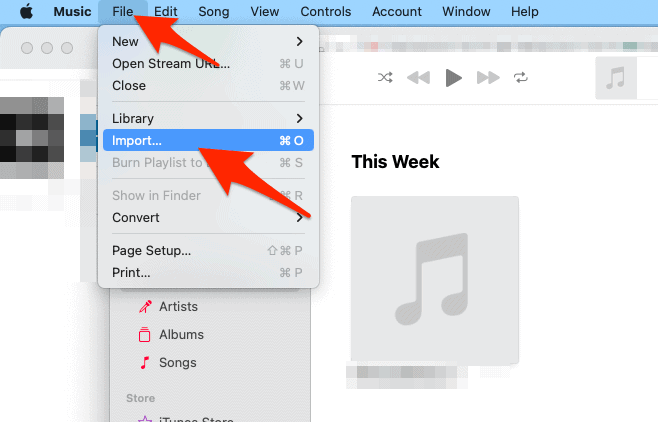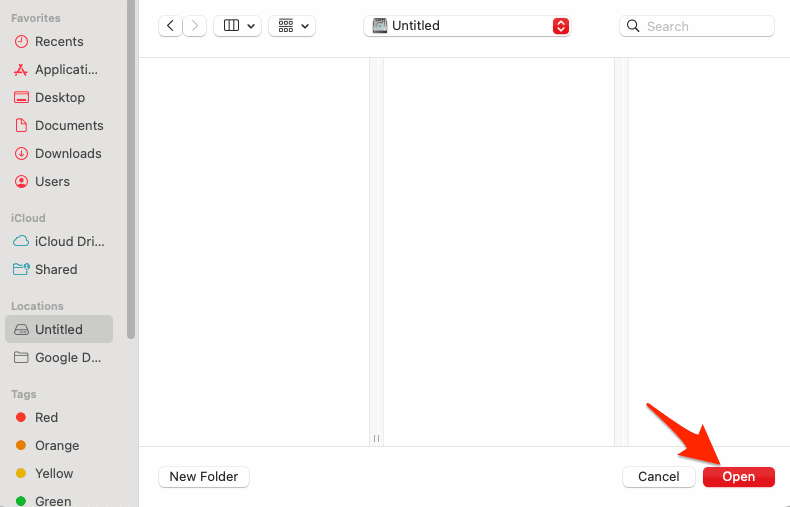Have you ever been confronted with the infamous “Error occurred while converting the file. The required folder cannot be found” message while trying to import your CDs to iTunes? For some reason, iTunes randomly decides to raise a white flag, refusing to convert files even though they are present on the CD. Luckily, we’ve found the right solution for you, so follow along to find out what causes this error and how you can fix it in no time!
Why Can’t iTunes Find My Music Files?
A frequent cause for the iTunes conversion error is its inability to locate your music files. The primary culprits could be one of two things: the file might have been moved or deleted, or there’s an issue with the iTunes folder location.
To solve the “error occurred while converting the file” issue, you need to first check if the original music file still exists in the location from which you initially added it to iTunes. If you can’t find it, the chances are that iTunes won’t either. Therefore, if you find the file in a different location, make sure to add it to iTunes again. If the problem persists, follow the solution below.
How Do I Fix the Library File Location in iTunes?
Time needed: 1 minute
Sometimes, the problem lies within the iTunes library location. It’s like misplacing your house keys. Sure, they’re somewhere, but where? Luckily, this issue has a solution as well:
- Open iTunes and go to Edit > Preferences.
- Next, go to Advanced and check whether the iTunes Media folder location is correct.
- If it’s not, click the Change button then select the correct location. Alternatively, click Reset in order to set it to the default location. The “Error occurred while converting the file” problem should be solved.
For further reading, check out how to cancel iTunes subscriptions on your iPhone, iPad, Mac, and Windows PC.
How Do I Rip a CD to Apple Music?
If you decide to rip your CD to Apple Music instead of iTunes, here’s how you can do it:
- Open the Apple Music app then go to File > Import.
- Select the CD you want to import from then click Open.
One of the best things about Apple Music is that you can transfer your playlists from Apple Music to Spotify, and vice versa. However, if you also encounter issues while importing music from your CD to Apple Music, check out Apple’s official troubleshooting guide.
Why Do Some CDs Not Import to iTunes?
Besides the “error occurred while converting the file” issue, there are many other situations in which iTunes simply refuses to convert files. This can be due to a few reasons: The CD might be badly scratched, the CD drive could malfunction, or there could be a software glitch in iTunes.
What To Do If a CD Is Damaged?
In the case of a damaged CD, there are some practical steps you can take. Firstly, try to clean the disc with a soft, lint-free cloth, wiping from the center of the disc straight out to the edges. This can often help if the issue is due to dust or fingerprints. For deeper scratches, there are commercial disc repair kits available.
If all else fails, it might be worth exploring professional disc repair services, although, in some cases, the cost might outweigh the value of the disc’s content.
Alternatively, if you’re lucky, you might find the same album on a digital music store like iTunes itself or streaming platforms like Spotify or Apple Music. These platforms offer an extensive library of music, often containing older and less mainstream albums.
The “Error occurred while converting the file” issue can seem intimidating, but, it is usually solvable with a bit of patience and troubleshooting. From misplaced files to a faulty music folder location, there’s always a way to get your tunes playing again. For further reading, check out the best ways to restore or reset your iPhone without iTunes.