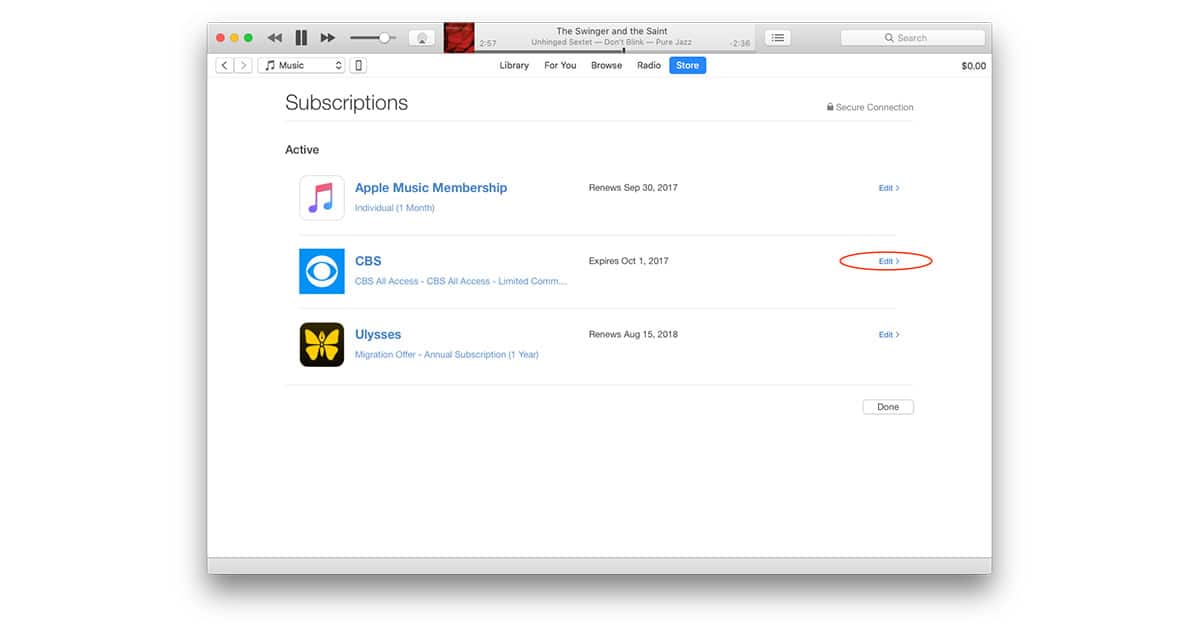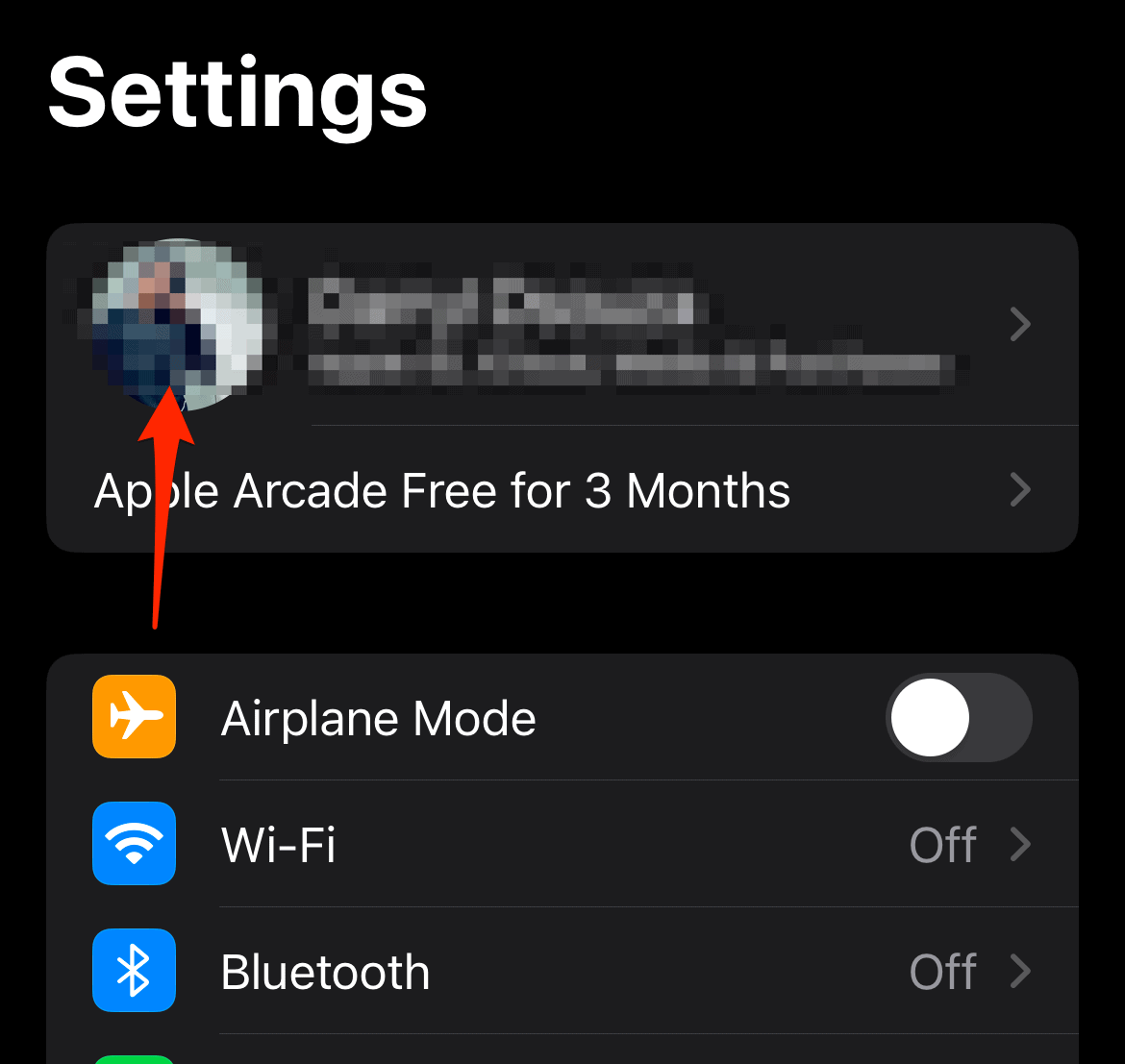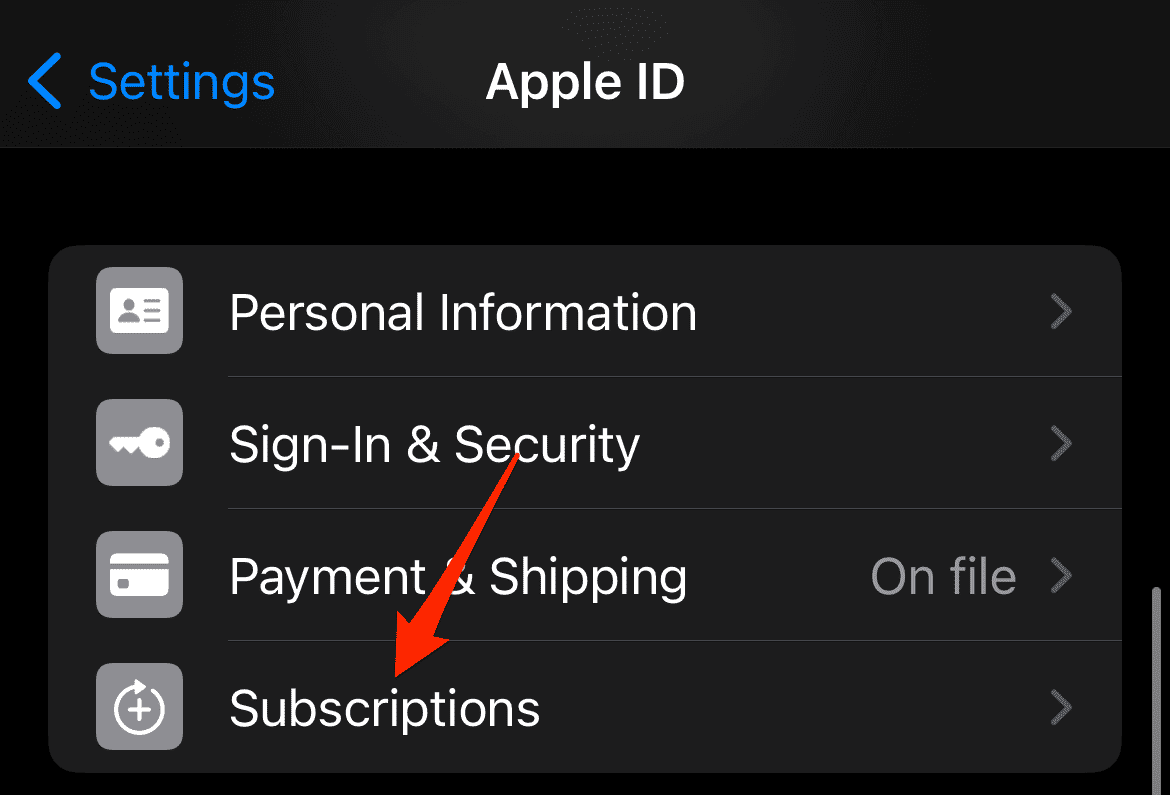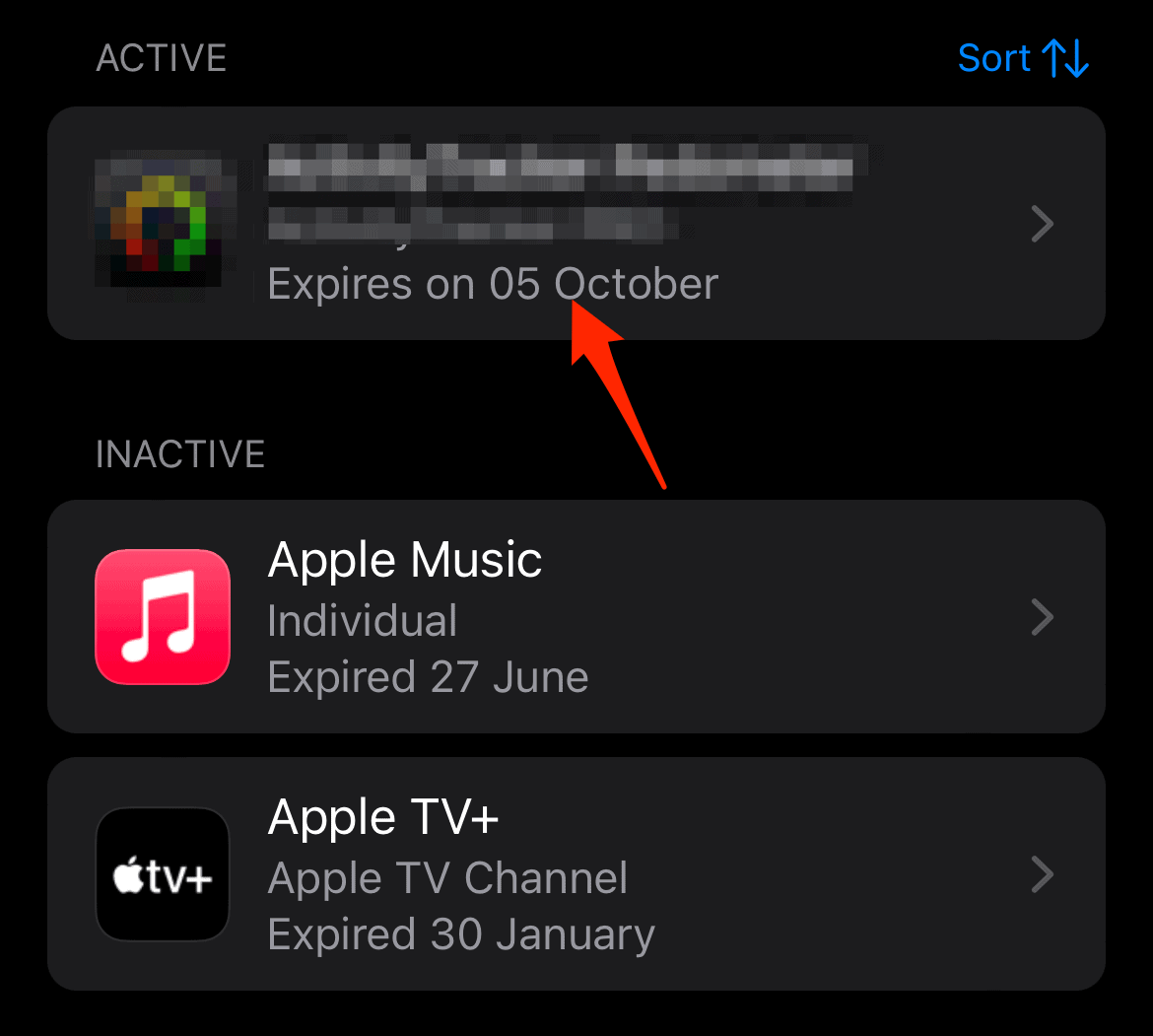While iTunes subscriptions, including Apple Music and Apple TV+, offer great content and features, sometimes you might need to cancel them. Maybe you’re trying a different service, looking to save money, or you’re just not using them much. Here’s how to do it.
How To Cancel an iTunes Subscription on iPhone or iPad
Time needed: 1 minute
If you can’t find the subscription you wish to cancel, check if it’s listed under a different Apple ID, or if you bought it from another company. For more information, check out how to cancel app subscriptions on iPhone.
How To Cancel an iTunes Subscription on a Mac
Canceling an app subscription on a Mac is just as easy. Here’s how to do it from App Store:
- Open the App Store.
- Click your profile icon or Sign In if not already signed in.
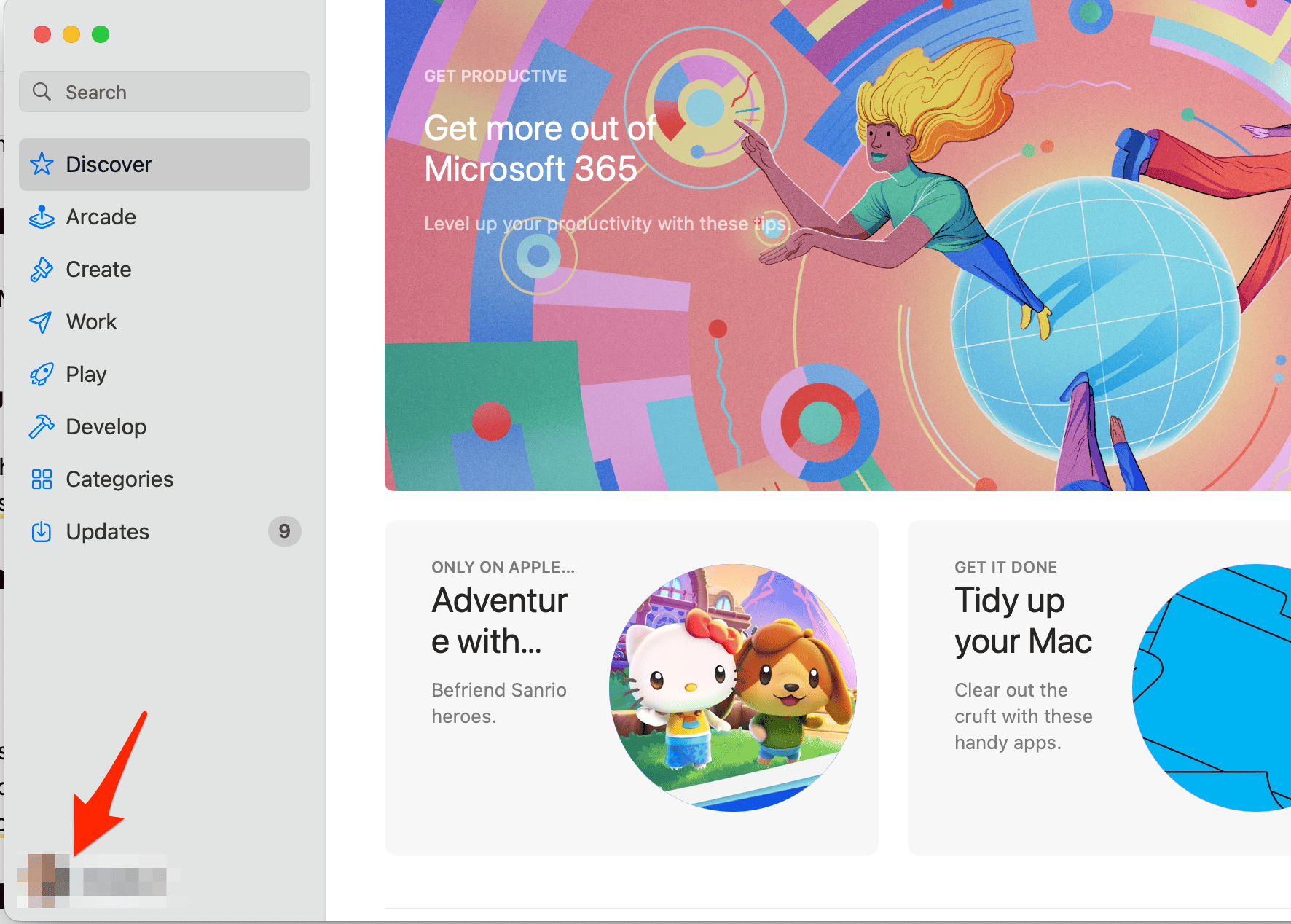
- Click Account Settings.
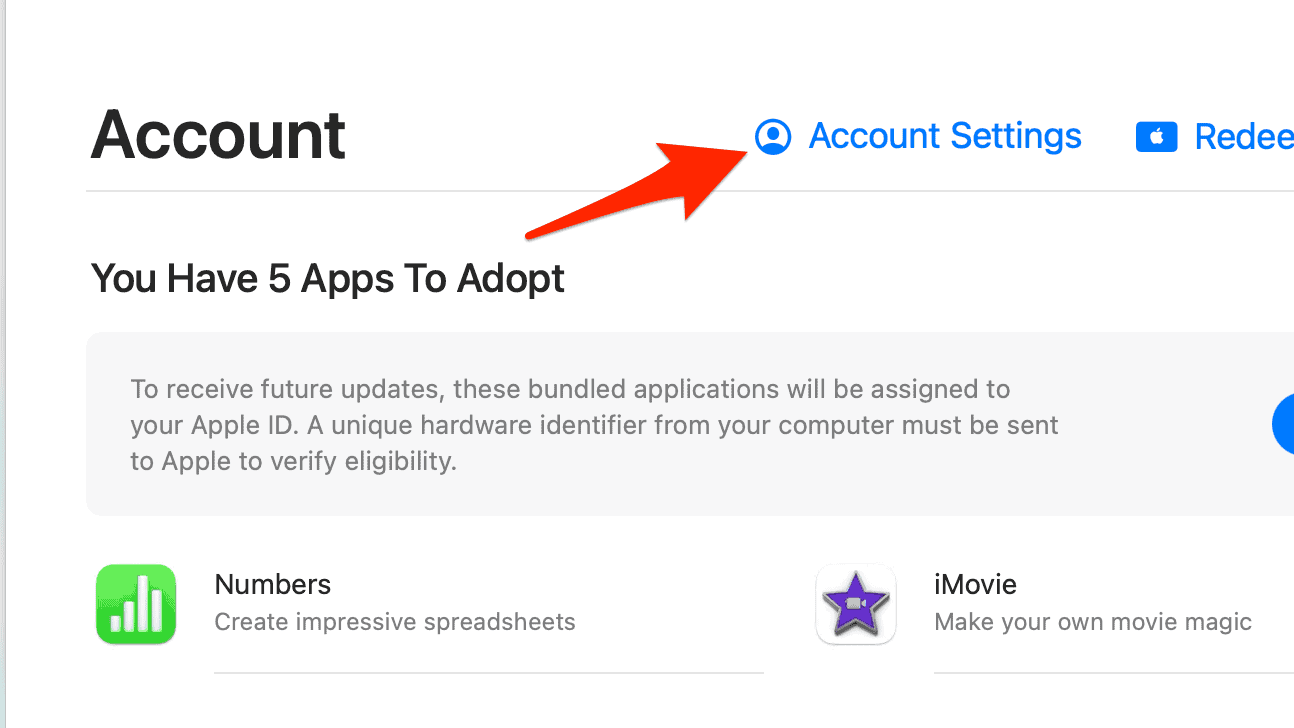
- Scroll to Subscriptions, then click Manage.
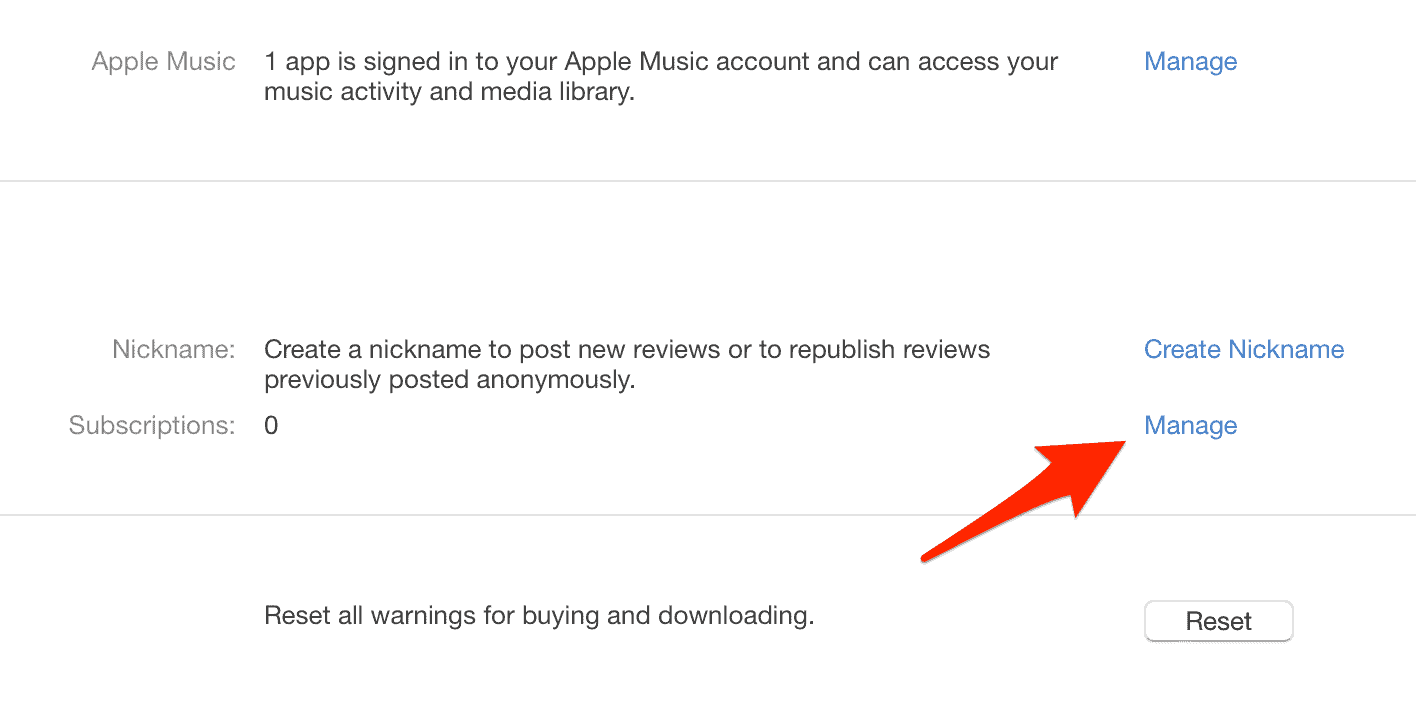
- Click Edit next to the subscription you want to cancel, then click Cancel Subscription.
How To Cancel an iTunes Subscription on a Windows PC
- Open iTunes.
- From the menu bar, choose Account, then View My Account.
- Scroll to the Settings section. Next to Subscriptions, click Manage.
- Click Edit next to the subscription you wish to cancel, then click Cancel Subscription.
What Happens if I Cancel My Apple Music Subscription Early?
If you cancel your Apple Music subscription before your current billing period ends, you’ll still have access to the service until the end of the period. After that, your access will be revoked.
Why Can’t I Cancel a Subscription on My iPhone?
If you can’t cancel a subscription on your iPhone, ensure you’re signed in with the correct Apple ID. If the problem persists, contact Apple Support.
Why Does Apple iTunes Keep Charging Me?
iTunes continues to charge you because of automatic renewal for your subscription services. By default, iTunes sets your subscriptions to renew automatically. This means you’ll be billed periodically until you cancel the subscription.