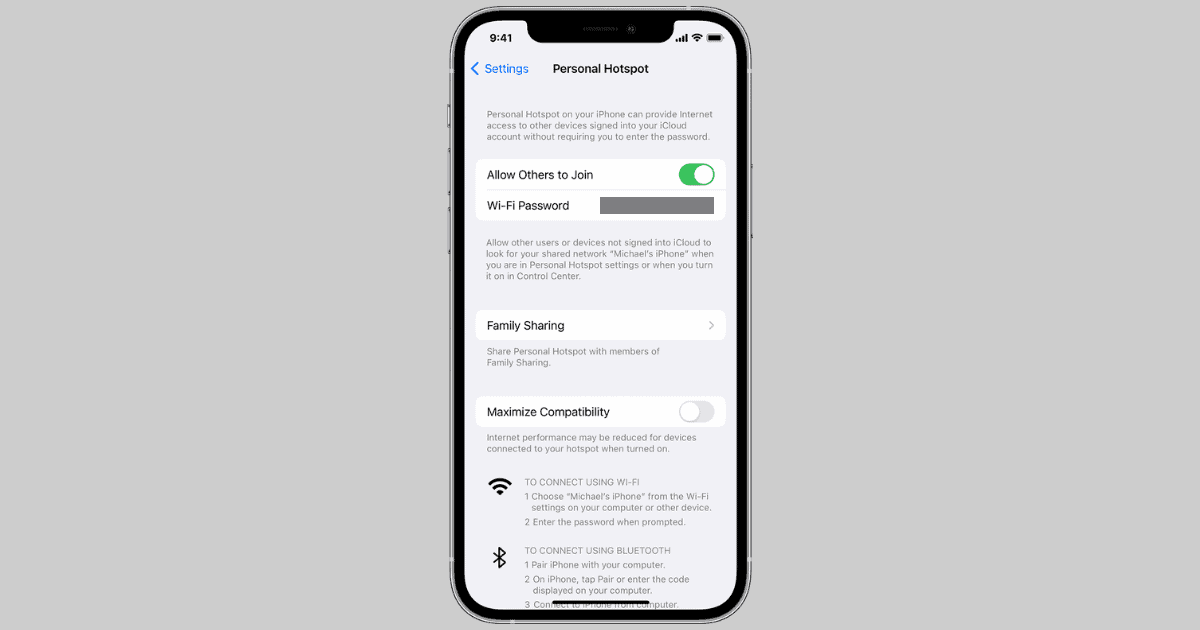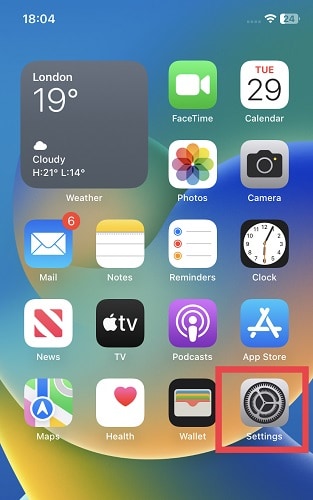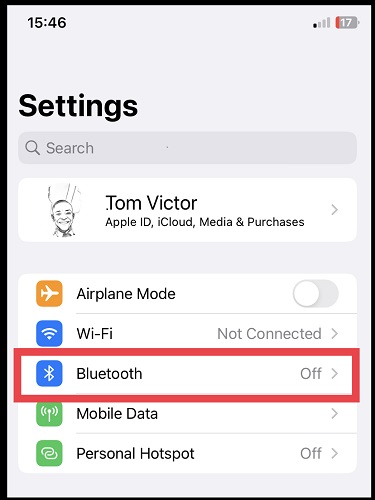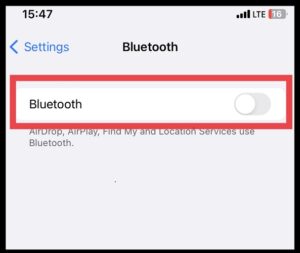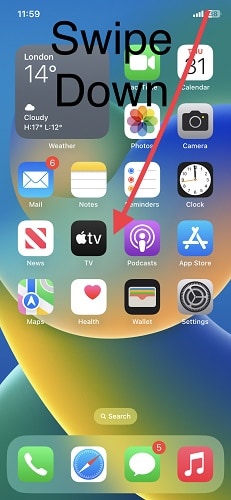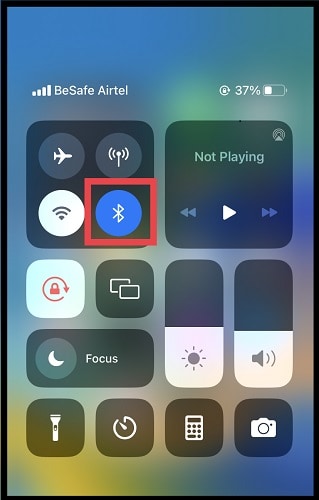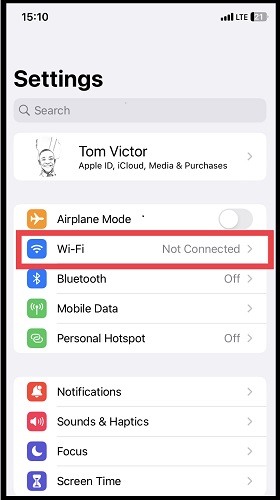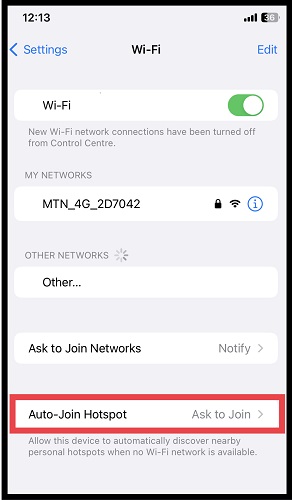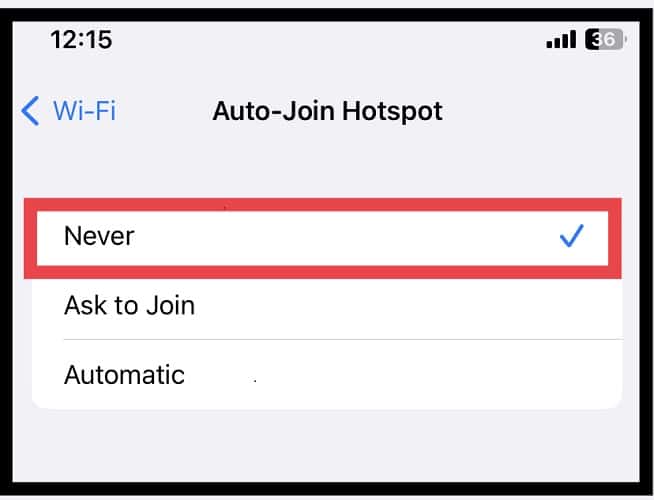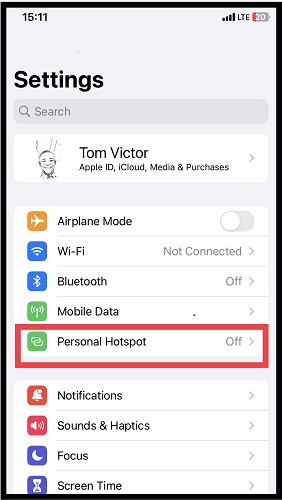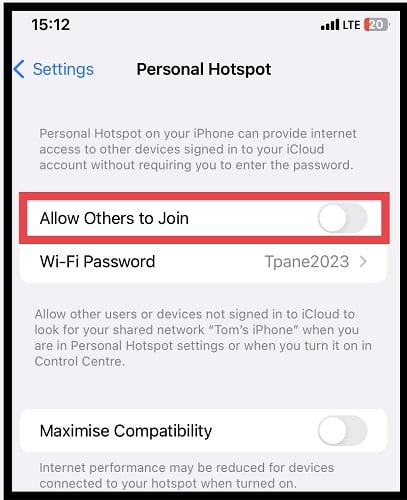If your iPhone’s mobile hotspot keeps turning on automatically, it can drain your battery life, and the heat can damage your iPhone. Understanding the concept of an instant hotspot is key to figuring this out. Join me as I explain why your iPhone or iPad hotspot behaves this way and guide you through the necessary steps to stop it.
Why Does My Hotspot Keep Turning On on My iPhone?
Your hotspot keeps turning on on your iPhone because of the Instant Hotspot feature. The conditions below must be met in order for this feature to work, and when they are met, your hotspot will activate on its own:
- The devices involved, which can be any Mac, iPhone, iPad, or iPod touch that meets the Continuity system requirements, should be in close proximity to each other.
- Your iPhone or iPad (Wi-Fi + Cellular) should have an activated carrier plan that supports the Personal Hotspot service.
- All the devices need to be signed into iCloud using the same Apple ID.
- Bluetooth and Wi-Fi should be both enabled on each device
How Do I Stop My iPhone Hotspot From Automatically Turning On?
Disable Instant Hotspot
Time needed: 2 minutes
If you don’t want your iPhone to activate the hotspot automatically, you should disable Bluetooth, as it’s required for the Instant Hotspot feature to function:
- Open your Settings app.
- Tap Bluetooth.
- Toggle off the switch.
Alternatively, you can disable Bluetooth from the Control Center:
- Swipe down from the top right corner of your iPhone.
- Touch and hold down the Bluetooth icon or simply tap the Bluetooth icon.
Other Settings To Help Conserve Mobile Data
1. Turn Off Auto-Connect to Hotspot
You can also ensure that other devices in your home do not automatically connect to your hotspot even if you mistakenly turn on Bluetooth by turning off auto-connect to the hotspot.
- Open your Settings app.
- Select Wi-Fi from the list.
- Tap Auto-Join Hotspot.
- Tap Never.
2. Restrict Personal Hotspot Feature Access for Other Devices
If you’ve let others connect to your iPhone’s Personal Hotspot before, they can reconnect without asking. To put yourself back in control, simply deactivate a setting that allows others to join your hotspot.
- Open your Settings app.
- Tap Personal Hotspot.
- Tap Allow Others to Join and make sure the toggle switch is off.
You can activate this setting whenever you want others to be able to connect to your Wi-Fi. With this setting, you can always stay in control of who connects to your hotspot.
3. Adjust Family Sharing Settings
Is Family Sharing turned on? If yes, your family can use your iPhone’s Personal Hotspot on their devices without asking, using your cellular data. But you don’t need to turn off Family Sharing to stop this. Just go to the Personal Hotspot settings to fix it:
- Open your Settings app.
- Tap Personal Hotspot.
- Select Family Sharing.
- Choose to ask for your approval.
This will ensure that others in your home cannot just connect to your hotspot without getting permission from you.
You might also be interested in learning how to set up and use iOS 17 Family Password Sharing on iPhone.
Can I Leave My Hotspot on All the Time?
Yes, you can leave your hotspot on at all times. However, there is a downside to this: your battery will drain easily and your iPhone will generate more heat than necessary. I always recommend switching your hotspot on only when it’s necessary.
Why Does My Hotspot Keep Turning Off?
Your iPhone’s hotspot might turn off due to any of the following reasons:
- The settings on your iPhone might be incorrect, like if the hotspot isn’t enabled or if it’s in battery saver/low-data mode.
- It could be a problem with your device settings or network.
- The device you want to connect to might have an issue.
- If there are 90 seconds of inactivity, the iPhone disconnects the hotspot to save the battery.
- You might have used up your data limit.
You might not actually have a major hotspot problem. By paying attention to any one of these 5 points, you can resolve a problem with your Wi-Fi hotspot.
Conclusion
To prevent your hotspot from turning on automatically, simply follow the steps provided in this guide. For further control, you can also restrict hotspot access for other devices, adjust Family Sharing settings, and turn off auto-connect to the hotspot. You can refer to Arnold Zafar’s guide on resolving issues with iPhone Personal Hotspot. Additionally, you can explore instructions on fixing cellular data problems on iPhone or iPad to enhance your device’s functionality.