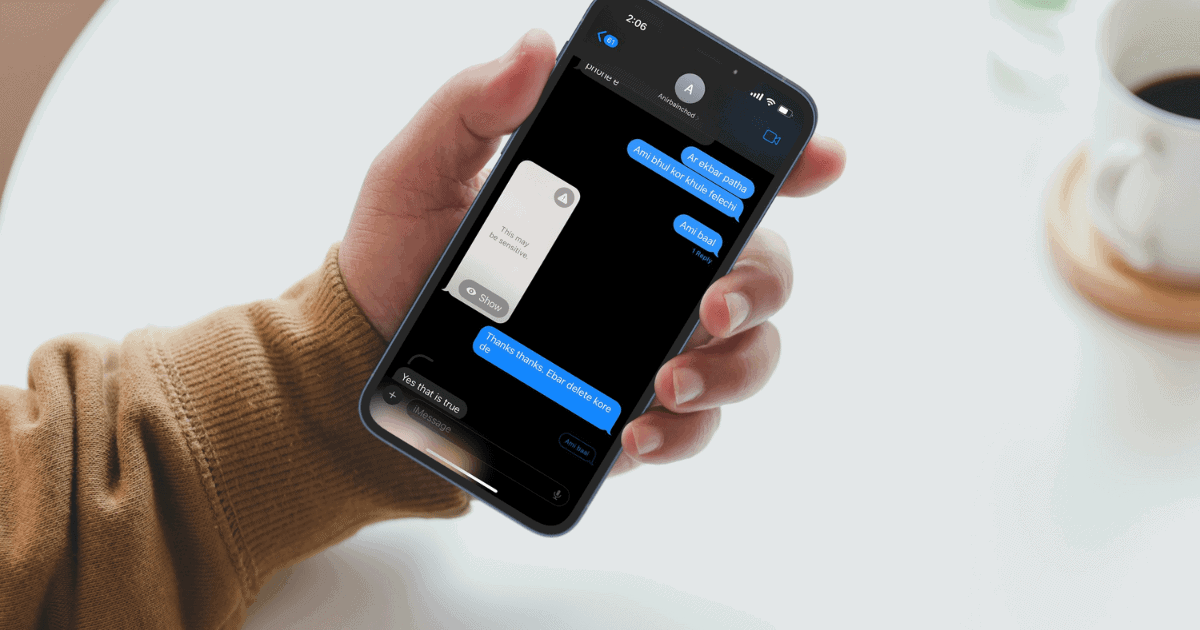With the introduction of iOS 17, Apple has really stepped up its security measures. The Sensitive Content Warning feature is a new addition that protects iPhone users from inappropriate content. The feature helps safeguard from sensitive content received on FaceTime, Messages, AirDrop, and more.
Let us find out exactly how the feature works and how it can help you secure your device against unsolicited content that is explicit or extreme.
What Is Sensitive Content Warning in iOS 17?
Sensitive Content Warning is a brand new feature introduced by Apple in its iOS 17 that lets you shield yourself against content that has sensitivity issues. Be it nudity, violence, animal abuse, or a number of other triggering experiences, with the Sensitive Content Warning feature, you can promptly shield yourself against these.
Previously, the Communication Safety feature would only safeguard minor users and it was only available in the Messages app. However, the new Sensitive Content Warning feature encompasses Facetime, Contact Posters, AirDrop, and is expected to include a number of third-party apps soon.
The best part about this feature is that all the data processing happens locally on your phone. So, the concerned content never leaves your phone. Thus minimizing the risk of a data leak considerably.
How To Enable Sensitive Content Warning on iOS 17?
Time needed: 1 minute
We have outlined steps needed to enable the Sensitive Content Warning feature on iOS 17. We will also show you how to deal with any sensitive messages that this feature detects.
- Go to the Settings app on your iPhone. Then scroll down and tap on the Privacy and Security tile.
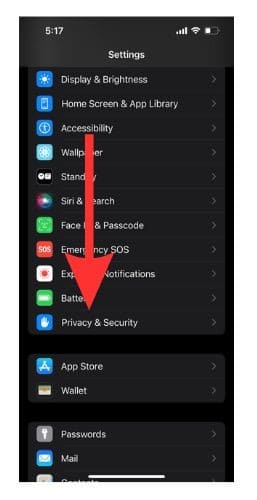
- After that scroll down and tap on Sensitive Content Warning.
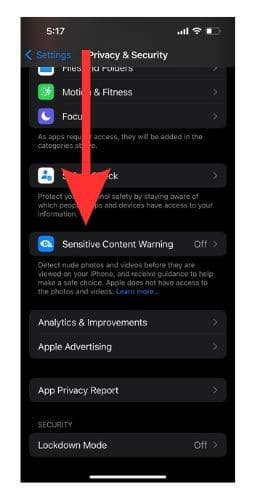
- On the next screen, you will find a toggle key beside Sensitive Content Warning. Toggle it on.
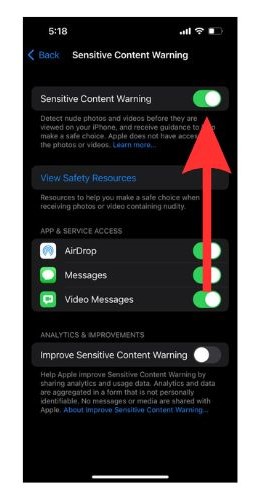
- After you have enabled the feature, you will find a screen with a list of the apps that currently support the feature. Each one will have a toggle key beside them. You can turn those toggles on or off according to your requirements.
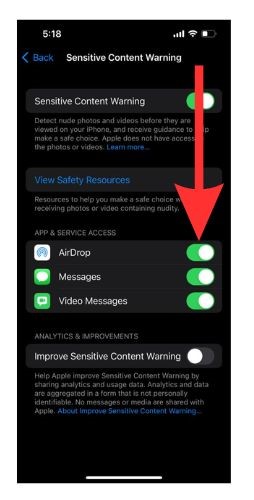
- Upon scrolling down, you will find another option that says Improve Sensitive Content Warning. You can toggle it on if you wish to send data and analytics anonymously to Apple to help them improve this feature.
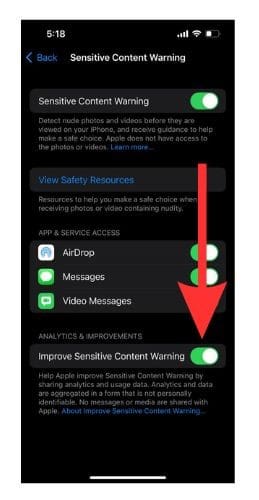
- Any message that is deemed sensitive by the feature, will appear blurred and will have a ‘This may be sensitive’ message written across it. However, you will be able to see the message, if you wish to, by tapping on the Show button available on the bottom right-hand corner of the message.
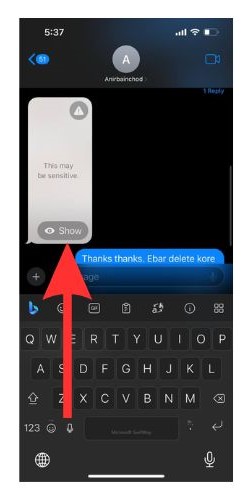
- In case you wish to proceed further regarding the message, like getting help, or blocking the contact, you can tap on the ‘Exclamation icon’ on the top right-hand side of the message.
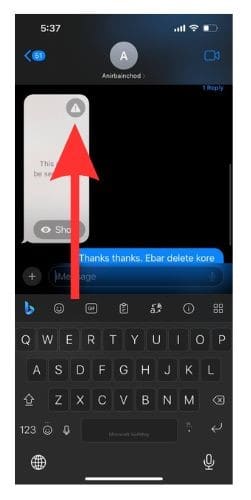
- Once you tap on the Exclamation icon, you will find two options – Ways to get help and Block contact. If you choose Ways to get help, you will be redirected to links through which you can get help.
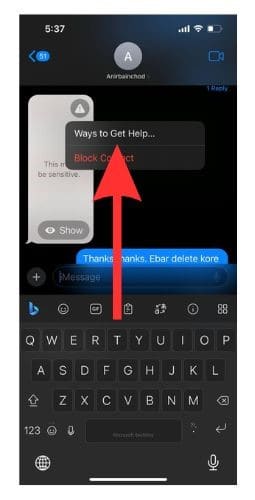
- If you choose Block Contact, you will not receive further messages or calls from that contact.
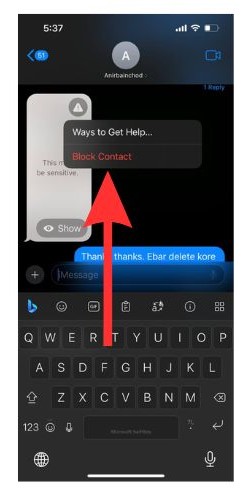
You might also be interested in how to send photos using the updated Messages feature in iOS 17 Beta 6.
How Does Sensitive Content Warning Work?
When you receive illicit messages on your iPhone which might be sensitive to your eyes, this feature automatically detects it on apps that support this feature and blur the image. You will have three basic options.
- Not now: This feature will close the overlay window and keep the message blurred until you choose to view it again.
- Ways to get help: This option will show you links through which you can get the necessary help. If, the iPhone belongs to a minor user, they can message a guardian/grown-up right through this option.
- I’m sure: This allows you to give your consent to view the image/message that has been sent to you.
Apple is currently in the process of helping more third-party apps incorporate this feature so that they can provide better security.
List of iOS 17 Apps that Support the Sensitive Content Warning Feature
This feature is primed to work with both first-party and third-party apps. But it is going to take some time for all the third-party apps to come on board. For now, there are a select few apps on which this feature is available. They are-
- FaceTime
- Messages
- AirDrop
- Phone app (Contact picture)
- There are quite a few third-party apps that are lined up to start using this feature in due course.
Protect Yourself Against Sensitive Content Today!
Over the years, the internet has become quite a dangerous place. With its unending virtues, it is only normal that there be a few vices. So, better be safe than sorry. Turn on the Sensitive Content Warning feature today and safeguard yourself from unwarranted messages that are bound to ruin your mental peace and sanity.
FAQs
When someone sends you a sensitive message, your system detects it and blurs it while providing you with a warning regarding the message.
A simple sentence along the lines of ‘This (content) contains (potentially disturbing elements) that may be harmful to some viewers.’
You should use the feature if you recognize a source of potentially harmful content. If you have a child who is using an iPhone with iOS 17 enabled, you can turn on this feature to protect them from harmful content.
Yes. Sensitive Content Warning is a new feature in iOS 17.
Yes, it blurs the thumbnail image from appearing on your screen. You can choose to view the image or proceed accordingly.