When you’re sending an email, you don’t always want it delivered right away. You could be drafting an email in the evening, for example, that you want to show up in your recipient’s inbox the following morning. It’s important to send important email at a time when your recipient is most likely to read it. If you’re emailing people across different time zones, being able to send mail later can be a great productivity hack.
Third-party email apps have offered this feature for years, but they’re often paid apps. Beginning with iOS 16, you can use the stock Mail app to send your email later.
How to Schedule an Email to Send Later in iOS Mail
The process is pretty straightforward, once you know where to find the option. In the iOS 16 beta, however, it’s not immediately clear how to schedule your email to send later rather than immediately. The key here is the long press action.
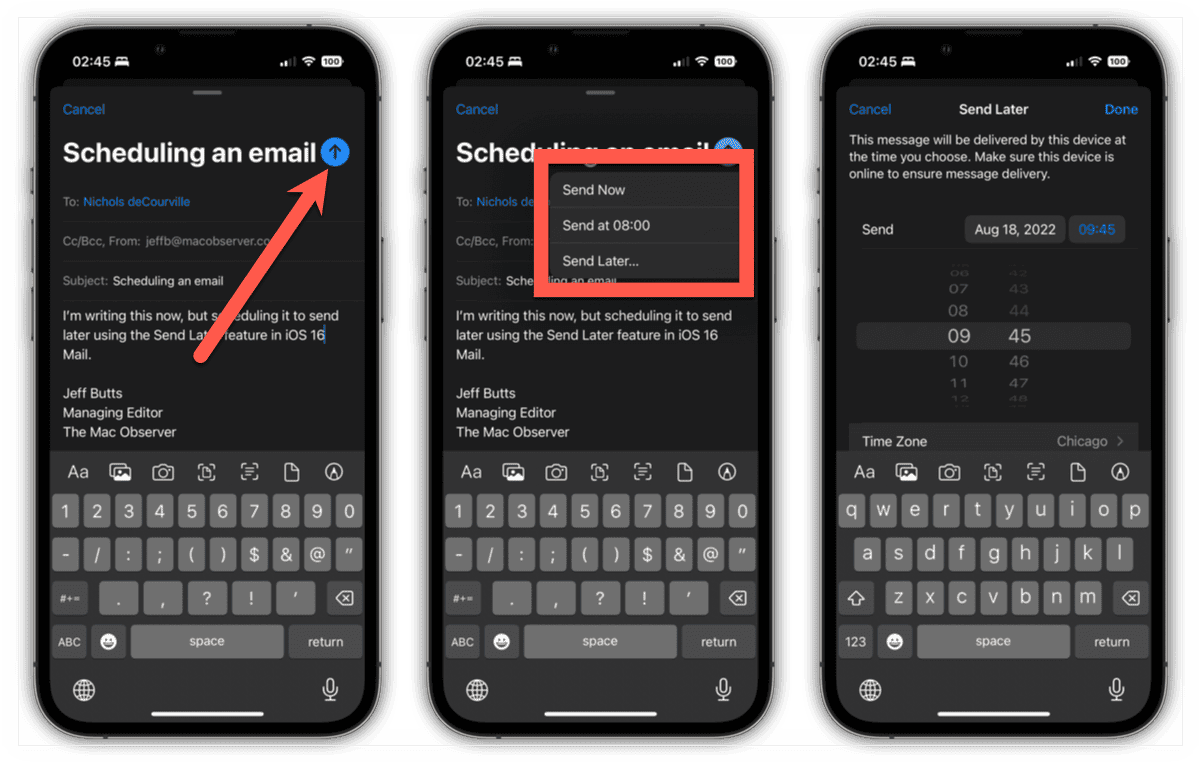
After you’ve written your email and are happy with it, don’t just tap the blue arrow icon to send it. Instead, you need to long press the icon. When you do, a pop-up menu appears with various options. You can choose Send Now or a preset time iOS chooses based on when you’re drafting the email. If none of those work for you, you can select Send Later, and then choose the date and time you want the email delivered.
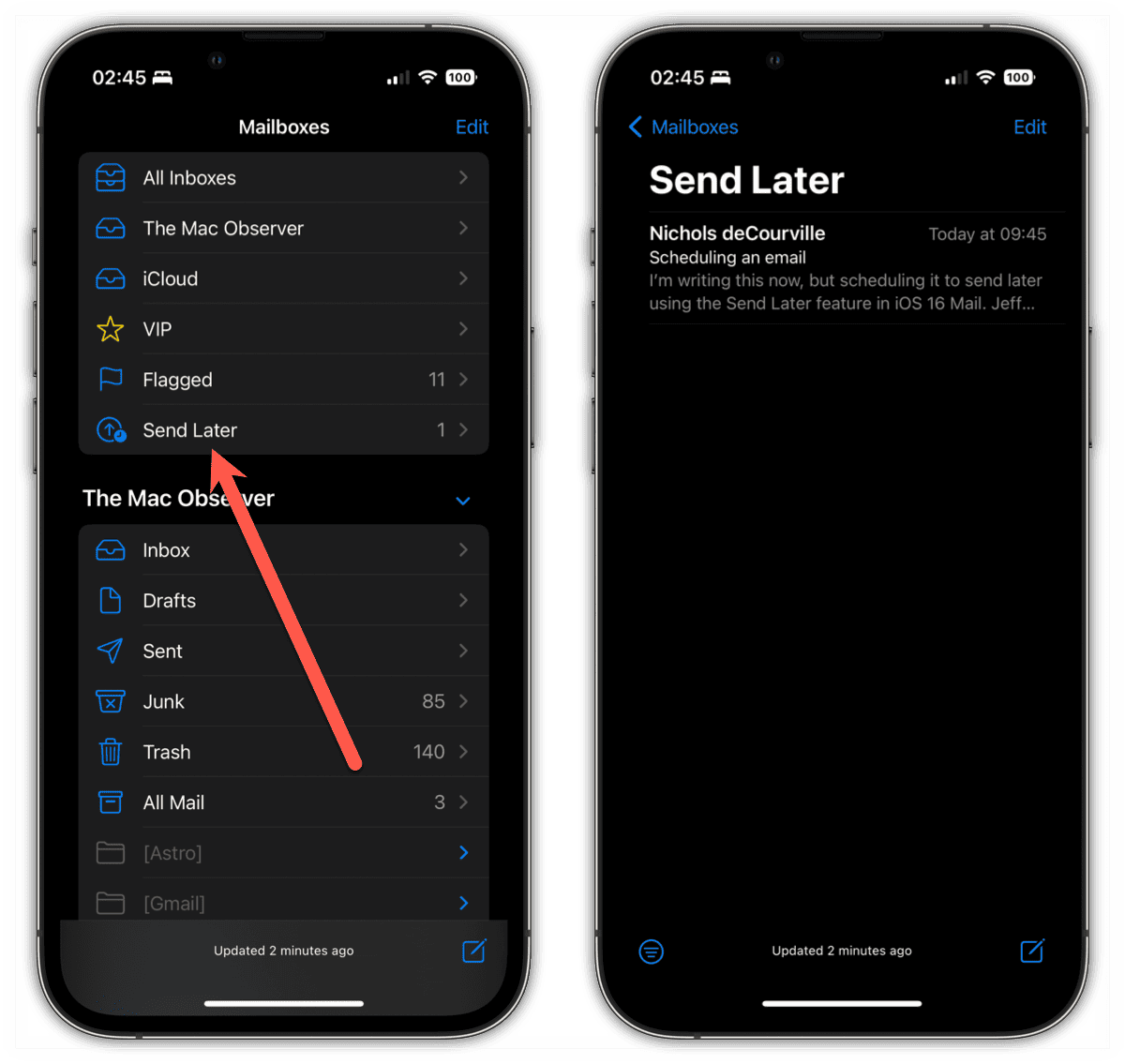
Once you’ve made your selection, your email disappears from view. Should you want to revise it, though, or schedule it for a different time, no problem. In the Mail app, go to Mailboxes and look for a Send Later folder. You’ll find all of your scheduled emails there, ready for you to edit or reschedule.
Important Note About Scheduling Email
If you hope to rely on the new Send Later feature in iOS Mail, you do need to remember one thing. Your iPhone does need to remain online for the email to actually go out. Your iPhone won’t just turn itself back on to send email, if you power if off or the battery dies.
