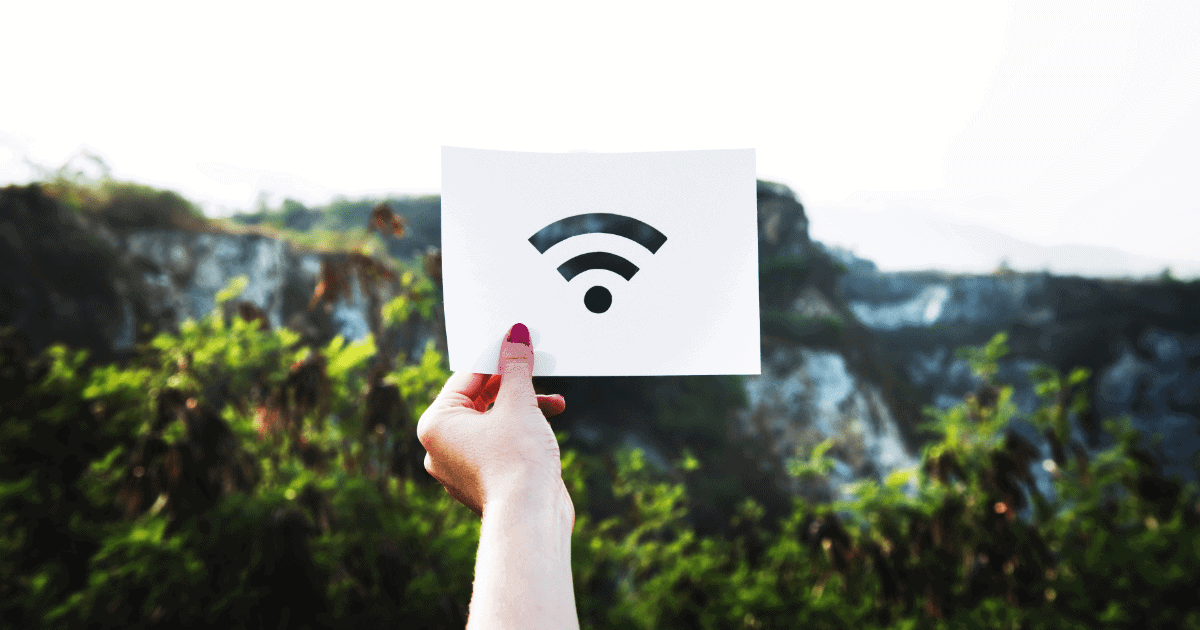A feature that Apple added to iOS 14, iPadOS 14, and watchOS 7 is the ability to use a private MAC address. Here’s where to find the setting.
Private MAC Address
A media access control (MAC) address is a unique identifier for Wi-Fi devices. Changing it isn’t an easy task until Apple’s newest operating systems made it easy. The new setting will rotate your MAC address every so often as an anti-tracking feature.
There are some situations where a static MAC address is best:
- Sometimes a network will let you join with a private address but you won’t be able to connect to the internet
- Some features like parental controls require a static MAC address
Apple lets you selectively enable or disable using a private MAC address for each network you connect to.
Enable Private MAC Address on iPhone, iPad
- Open Settings.
- Tap Wi-Fi.
- Tap the blue “i” icon next to your Wi-Fi network.
- Turn on the switch next to Private Address.
Enable Private MAC Address on Apple Watch
- Open Settings.
- Tap Wi-Fi.
- Tap the name of your network you’re connected to. If you’re not connected to one, tap the three dots icon.
- Then, tap Private MAC.
So far this feature doesn’t appear to be included in macOS Big Sur.