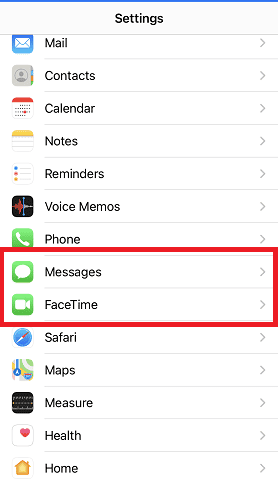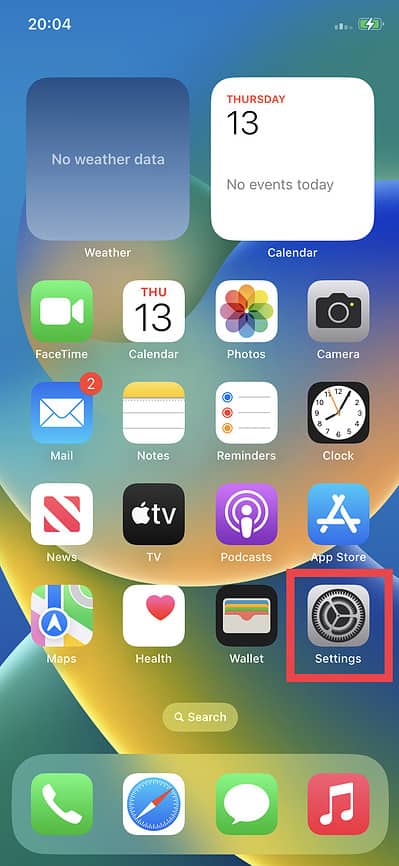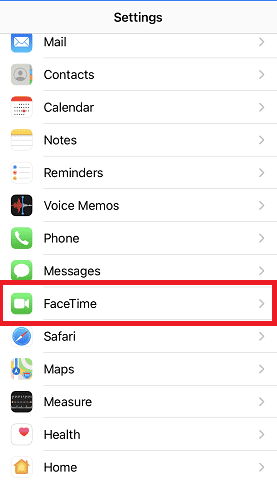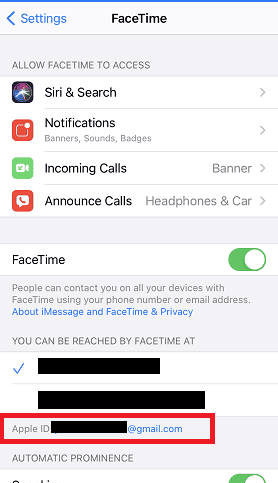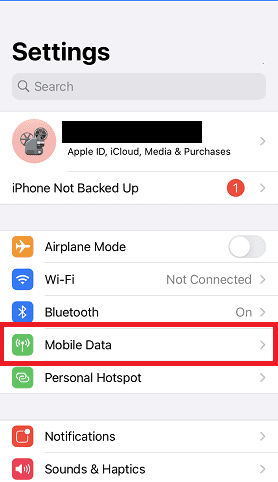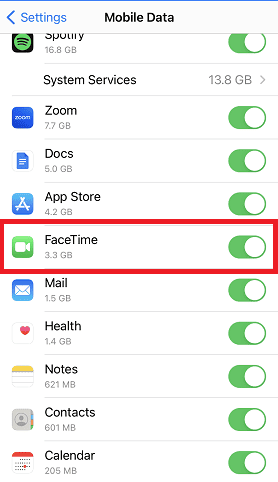Setting up a new device, especially an iPhone, is usually an exciting experience. You set up your preferred services, including FaceTime and iMessage, and are ready to go. In some cases, you may receive a popup message that says, “Your network provider may charge for SMS messages used to activate FaceTime and iMessage.” Shortly after, you may receive another notification regarding the mentioned charge.
If you have experienced this and wondered why or how to prevent unnecessary charges from your network provider, keep reading to find all the answers and more.
Does Apple Charge for iMessage and FaceTime Activation?
No, Apple does not charge customers for activating iMessage and FaceTime. Both services are part of the Apple ecosystem and are included with the purchase of an Apple device. However, if you intend to use these services on your iPhone while connected to a carrier network that isn’t supported by Apple, your network carrier may charge you for the SMS messages used to activate FaceTime and iMessage.
What Does ‘Your Carrier May Charge for SMS Messages Used To Activate iMessage’ Mean?
For several of Apple’s communication services to function, you must link your phone number to your account. When using one of those services, like iMessage or FaceTime, your iPhone must send Apple an SMS registering your phone number. This SMS is a regular message charged at your standard rate.
The carrier may charge you the standard SMS fee if you are not on an Apple-supported carrier. If you decide to proceed with the activation and select OK, your iPhone sends the standard SMS to Apple, your carrier charges you, and you should see the “carrier may charge” message no more.
Check the Apple Support page and select your country or continent to access a comprehensive list of Apple-supported carriers in your location. Now, let’s explore how to prevent your network service provider from unnecessarily charging you for FaceTime or iMessage activation.
Check Your Device Compatibility
Before proceeding with the activation process, ensure that your device meets the requirements for using FaceTime and iMessage. These services are typically available on all Apple devices (iPhones, iPads, and Macs), except in the Middle East where Apple restricts FaceTime. To check compatibility, follow these steps:
- On your device, go to the Settings app.
- Look for the FaceTime and Messages sections.
- If both options are present, your device is compatible. If not, consider upgrading to a supported device.
Check the other technical requirements for setting up FaceTime in our dedicated guide.
Activate FaceTime and iMessage Using an Alternative Method
To activate FaceTime and iMessage without relying on SMS, you can use an alternative method called Email Activation. This method uses your Apple ID to activate these services. Follow these steps to activate FaceTime and iMessage using your Apple ID:
Time needed: 2 minutes
Activate FaceTime and iMessage using the email activation method:
- Open the Settings app on your device.
- Locate the FaceTime or Messages section.
- Tap on FaceTime or Messages, and if prompted, sign in with your Apple ID.
- Choose the Use your Apple ID for FaceTime or Use your Apple ID for iMessage option.
- Enter your Apple ID and Password.
- Follow any additional on-screen instructions to complete the activation process.
Connect to a Wi-Fi Network
Activating FaceTime and iMessage through a Wi-Fi network instead of using mobile data can help you prevent potential charges if you must use your mobile number. Wi-Fi networks provide a stable and reliable connection for activation. Follow these instructions to connect to a Wi-Fi network:
- Open the Settings app on your device.
- Tap on Wi-Fi.
- Select a nearby Wi-Fi network from the available options.
- Enter the password if prompted and wait for the connection to establish.
Disable Mobile Data for SMS
You can try disabling mobile data specifically for iMessage and FaceTime. Here’s how to do it:
- Open the Settings app on your iPhone or iPad.
- Tap on Cellular or Mobile Data.
- Scroll down and find the FaceTime or Messages option.
- Toggle off the switch next to FaceTime or Messages to disable mobile data for SMS.
Contact Your Network Provider
If you’re still experiencing issues or network provider charges persist, it’s advisable to contact your network provider for assistance. Here’s how you can reach out to them:
- Locate the customer service contact information for your network provider. This information is usually available on their website or printed on your billing statements.
- Call their customer support hotline or use their online chat service for direct assistance.
- Explain the issue you’re facing.
- Provide any necessary details, such as your account information, device model, and the steps you’ve already taken to resolve the problem.
Additional Tips
In case you encounter any difficulties during the activation process, consider these tips to resolve common issues:
- Restart your device: Often, a simple restart can fix temporary glitches. The easiest way to restart your iPhone or iPad is by using Siri. Learn how to restart your iPhone using Siri in Jeff Butts‘ article.
- Update your software: Ensure your device’s operating system is up-to-date, as outdated software may cause compatibility issues.
- Reset network settings: Go to Settings > General > Reset > Reset Network Settings. Be aware that this will remove saved Wi-Fi networks and Bluetooth pairings.
Frequently Asked Questions
Whether you have to pay for SMS messages during FaceTime and iMessage activation depends on your carrier’s policies. Some carriers may charge for these activation messages if you’re using cellular data. However, if you connect to a Wi-Fi network, the activation messages are sent over the internet and won’t incur SMS charges.
Disabling SMS on your iPhone is not recommended because SMS is a commonly used messaging method. Disabling SMS would prevent you from sending and receiving regular text messages. Instead, consider connecting to a Wi-Fi network during FaceTime and iMessage activation to minimize the chances of incurring carrier charges.
FaceTime and iMessage require an internet connection, but they can work without an active cellular plan. If you have access to a Wi-Fi network, you can use FaceTime and iMessage for free without relying on cellular data. This way, you can avoid carrier charges associated with your cellular plan.
No, not at all. If you’ve enabled FaceTime on your desktop or laptop, you can easily turn it back off. It only takes a few moments to turn off FaceTime or FaceTime notifications on your Mac.
More FAQs
Unfortunately, you cannot directly prevent your carrier from charging for SMS messages sent during FaceTime and iMessage activation. These charges are determined by your carrier’s policies. However, by connecting to a Wi-Fi network during activation, you can bypass using cellular data and potentially avoid these charges.
Network carrier charges for SMS refer to the fees imposed by your cellular provider for sending text messages. FaceTime and iMessage use SMS activation as part of their setup process, which may incur charges from your carrier. These charges typically apply if you’re not connected to Wi-Fi and your device relies on cellular data to send the SMS messages.
Conclusion
By following the steps outlined, you can avoid network provider charges and enjoy seamless communication on your Apple devices. However, if the problem persists and you continue to receive carrier may charge messages, reach out to Apple Support. Provide them with as much detail as possible about the problem, and be patient as they assist you in finding a solution.
Would you like to maximize your FaceTime call? Jeff Butts has five tips for you that will help you make the most of this wonderful app. You can also enjoy a bonus FaceTime tip in the last subheading, where you will learn how to add floating text to your video.