Under iOS 10, we can now reply to messages without unlocking our devices, which is kind of awesome and convenient. If you check out my screenshot below, you’ll note that the text I’ve gotten says “Press for more”…

…and if I do that with any of my 3D Touch–enabled devices, I’ll be able to reply right from my lock screen.
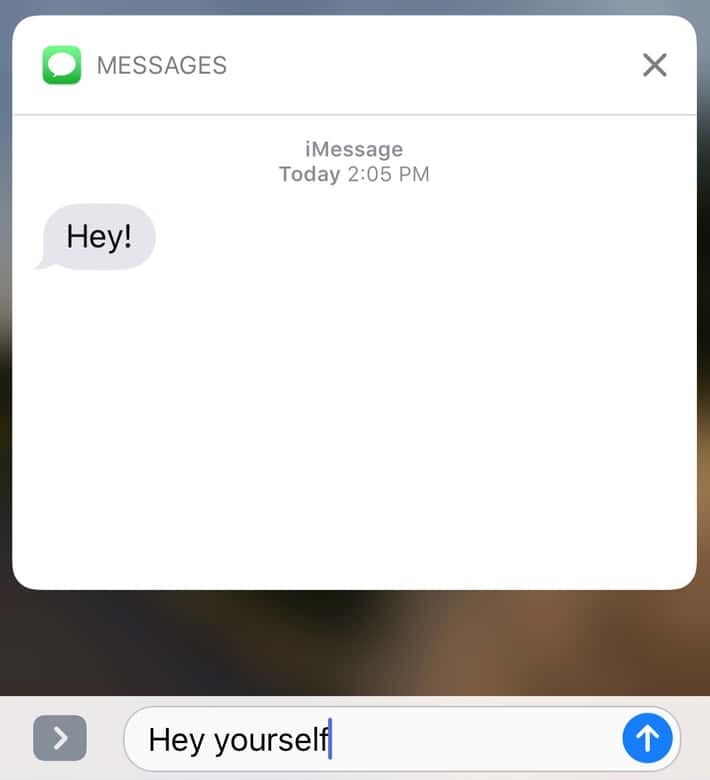
(If you don’t have 3D Touch, you’ll instead be told to slide, and there’ll be the option to view the message and reply to it.)
Anyway, this is cool and nifty and all, but what if you don’t want just anybody to be able to reply to your texts if he or she happens to grab your iPhone? Well, it’s easy to turn this feature off, luckily. The option is under Settings > Touch ID & Passcode > Allow Access When Locked, and it’s labeled “Reply with Message.”
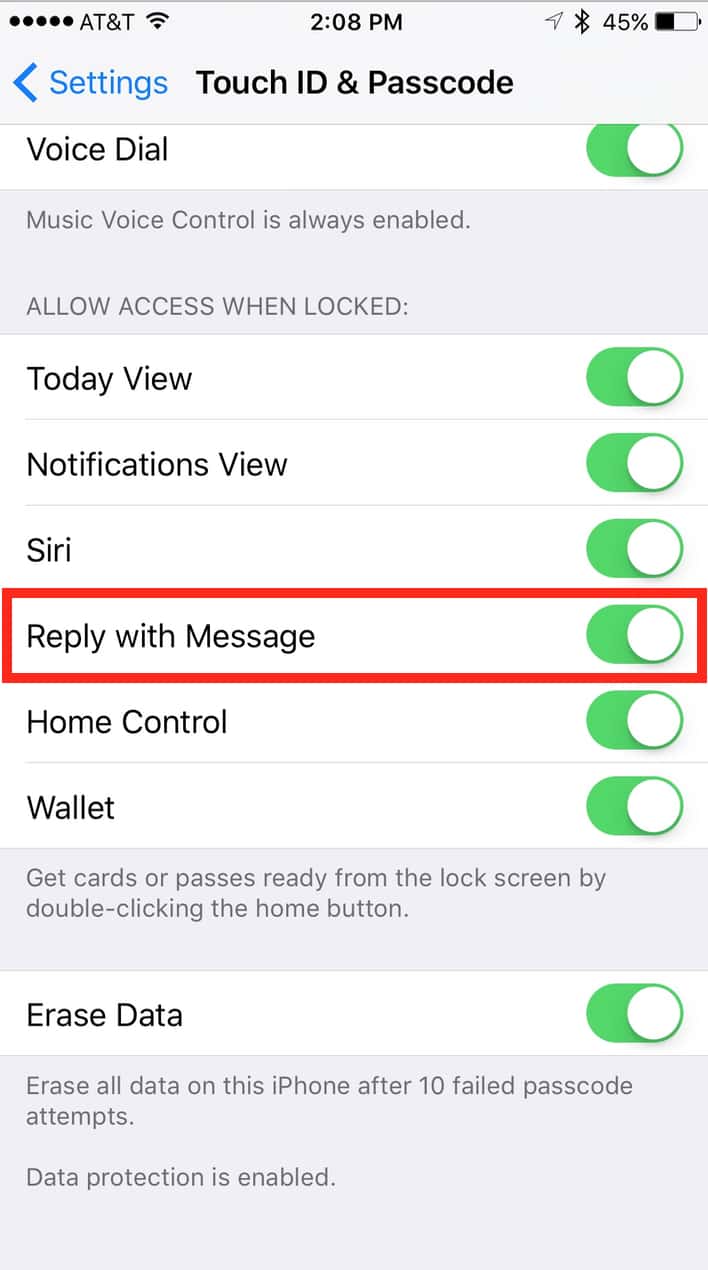
If you toggle that off, pressing on an incoming message will do you no good. And if you’re keen to turn off those notifications on your lock screen entirely, then hey, you should know that you can do that too under Settings > Notifications > Messages > Show on Lock Screen. That’s not a new feature, but maybe you’ve decided you’re more paranoid under iOS 10. I’m here to help, not necessarily to understand.

Easy ways for Garmin Express Map Update, Garmin Express Update, Update Garmin Express, First of all, you need is to connect the Garmin GPS to your device.
Solve all the technical issues which you face in Avira antivirus by contacting experts via Avira Antivirus Support Number USA toll-free anytime.
Reach to the experts to solve the Magellan GPS issues which you are not able to tackle by calling on Magellan GPS Customer Support Number USA toll-free.
Contact HP Printer Support Help Number to get support for the issues which you face in your printers via HP Printer Support Number to converse with the experts.
Call HP printer support number for help to resolve issues of printers. Glitches faced on printers – paper load & jams, driver, install, won’t print.
Yes I agreed
Hey. I get nothing after pressing the options press for more. What to do now?
Hey Tori I had the exact same problem! I figured out that on this phone there is 3D touch, and as long as its on you should be able to access it. To turn it on you go to general -> accessibility -> 3D touch and turn on. Once it is on, all you have to do is when you receive a message at the bottom it should say “press for more” so just press and hold the text and it should view the text on your lock screen the same as it would for if you were to slide and hit view!
So I just got a new iPhone 6s and it isn’t letting me slide my text messages to the left so I can click ‘view’ or ‘clear’… I have gone into settings and the ‘reply with message’ thing is on.. but its still not working! Everywhere I look it just tells me to do that^^! If someone knows how to change this please help! Or can you just not reply from their lock screen with an iPhone 6s!?
It is good that it can be turned off.