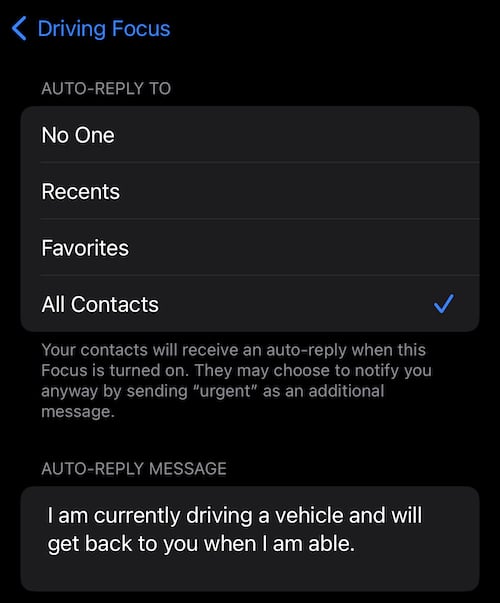For those looking to send auto replies while their iPhone is on Focus mode, they are sort of in luck. While there is an option to send automatic responses in Focus mode, there’s really only one specific Focus that allows for this. Though, this may be one of the more important Focus modes available, especially concerning auto replies. Keep reading if you want to find out more.
While Focus originally saw introduction in iOS 15, Apple’s iOS 16 sees the feature getting a slew of new updates. Originally the Do Not Disturb feature, the new Focus is far more expansive that its predecessors. In addition to improvements concerning setup, customizing screens, linking Lock Screens and more, Focus mode also allows you to send automated messages while you are driving.
Can I Send Auto Replies with Focus Mode?
Yes! However, at the time of this writing, Driving is the only Focus Mode that is capable of auto-sending messages to other users. Hopefully future updates to Focus Mode will allow for the sending of messages automatically. But for now, this is what users will have to use.
Properly utilizing this feature can be incredibly useful, as it allows a user to set an automated reply, which is especially handy while driving. Now, instead of pulling out your iPhone to answer a message, you can simply let the device do it for you. Furthermore, if you’re not a fan of Apple’s boilerplate automated response, you’re also able to customize your own. This way, even though it says Driving, you can still use it for other means when you need to focus, and want to send messages letting people know you don’t want to be bothered. It’s not the best method, but it does the trick.
This Focus is still extraordinarily useful, as a lot of states in the U.S. are developing specific laws around using your cellphone while you drive. Though it’s often a terribly dangerous thing to do in the first place, now, it may set you back some money in thanks to fines, and you may even find your license receiving some points. Why not play it safe, and left Focus do the work for you?
How to Enable Auto Replies Using Focus Mode
Fortunately, users are able to get auto replies going in just a few clicks. All you really need to do is setup the Driving focus and then work from there. You can even customize the messages from the same setting. There’s also a few more options as well.
Time needed: 2 minutes
To get auto replies going, simply follow these steps:
- On your iPhone, go to Settings.
- Select Focus.
- If you already have a Driving Focus, select it. Otherwise, tap the ‘+’ icon in the top right corner, and then select Driving.
- You’ll then want to select Auto-Reply.
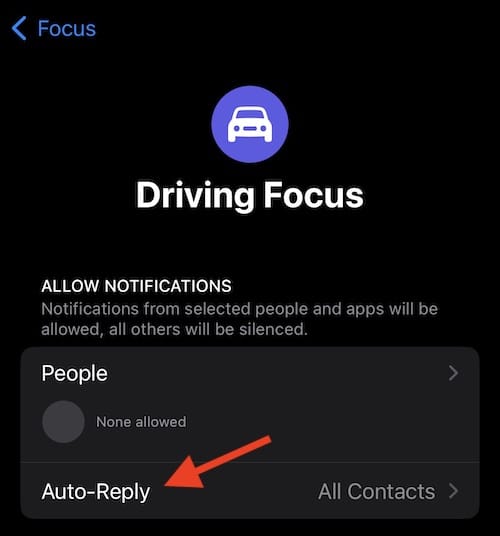
- You can then choose who will receive your messages: No One, Recents, Favorites or All-Contacts. Selecting No-One will disable Auto-Reply. Lastly, selecting Recents will send messages to those you have responded to within the last day while Focus is enabled. Favorites will send to your favorite contacts, and naturally All Contacts will send the message to everyone.
- Below the Auto-Reply To field, you can enter the message you would like to send to recipients.
It’s also important to keep in mind that if you don’t think your auto-replies are sending how they should, be sure to check the Settings for Messages and ensure that the toggle next to Focus is enabled. You will want to go to Settings > Messages, and Focus will be right at the top. Ensure that it is on.
Other Things to Consider
Naturally, you can always enter your Driving Focus mode from the Control Center. Simply bring up your Control Center by tapping and dragging from the top right corner of your screen, and then click the Focus button. Make sure to press the button itself and not the icon of a person, as that will simply turn Focus mode on and off. You want to make sure that you’re selecting the Driving Focus.
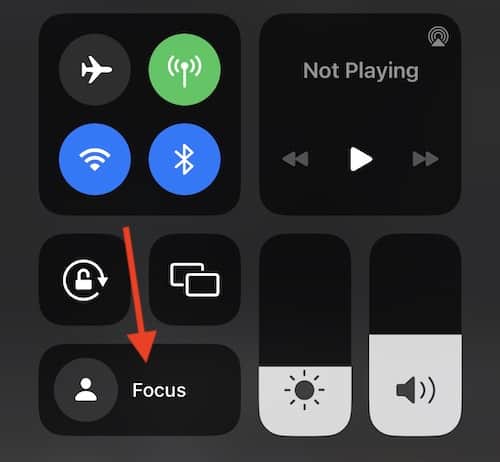
The Driving Focus mode also gives you some options as to whether or not you want to turn this feature on while you’re driving. You can also enable CarPlay to turn the Focus on for you. You will find these settings under the same settings where you found your information in step three. Disable Focus Mode when you want to exit.
The Text Can Wait: Send an Auto Reply in Focus Mode
Really, that’s all there is to it! Now, when you ever Focus mode for Driving, your iPhone will now send an automated response to whoever you so choose. Now you can keep your focus on the road, and respond to messages properly when you have a free moment. Not only can Focus mode help keep you safe on the road, but you can also use it to make your iPhone a dedicated gaming device, giving you a true gamer experience free from distractions.
Focus Mode is a great way to remove the distractions from your life. While the Driving option is still the only way to automatically send messages to others, hopefully Apple will correct this decision in a future iteration of iOS. Until that day comes, however, users can at least know that they can operate a vehicle while still (somewhat) staying in-touch with the world around them.