One of the unsung heroes of Apple Watch is being able to customize the wearable to give you quick access to the information you need. The struggle sometimes, though, is our needs are different at various times of the day. We might need a quick view of a world clock during the work day, but want something simpler and more entertaining at night. Can do, with the help of Shortcuts automations. Let’s look at how to use an automation to switch your Apple Watch face at different times of the day.
Set Up an Automation to Switch Your Watch Face
Once you settle on which Apple Watch face you want to use during work hours, it’s easy to automate setting it when business hours begin. It all happens in Shortcuts > Automation on your iPhone. Tap the plus sign (+) to create a new automation, then select Create Personal Automation. Next, tap Time of Day.
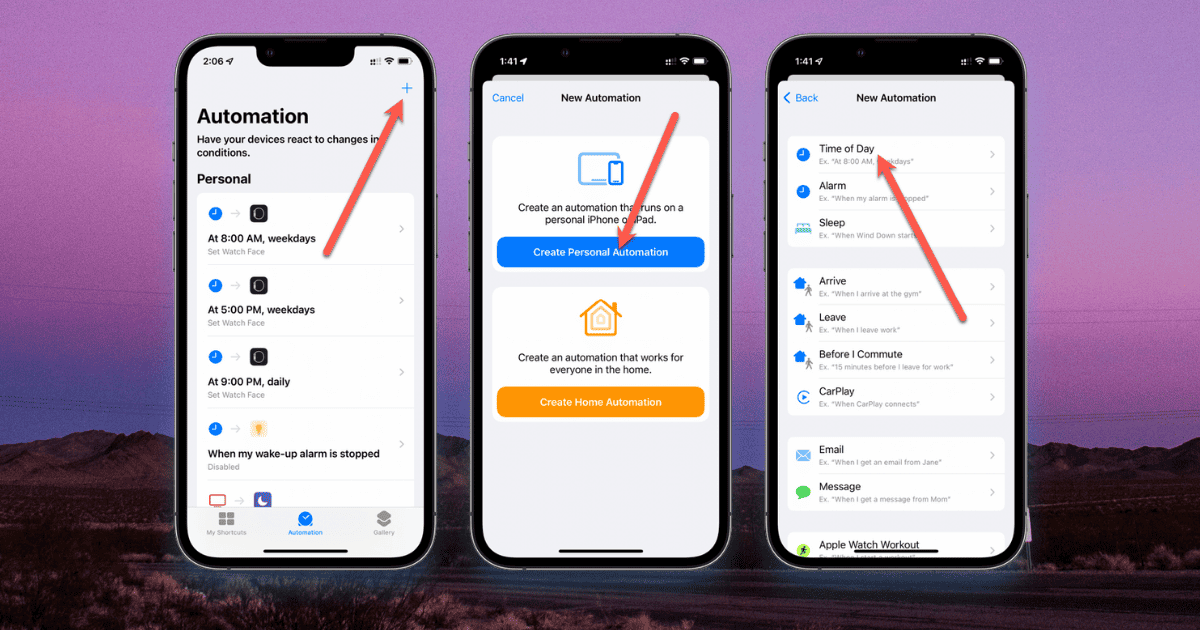
Use the dialog to configure what time you want to switch to your work-hours Watch face. You can leave the automation daily, or choose weekly and specify which days it should run. Next, you’ll add what you want to happen. Tap Add Action > Apps > Watch > Set Watch Face.
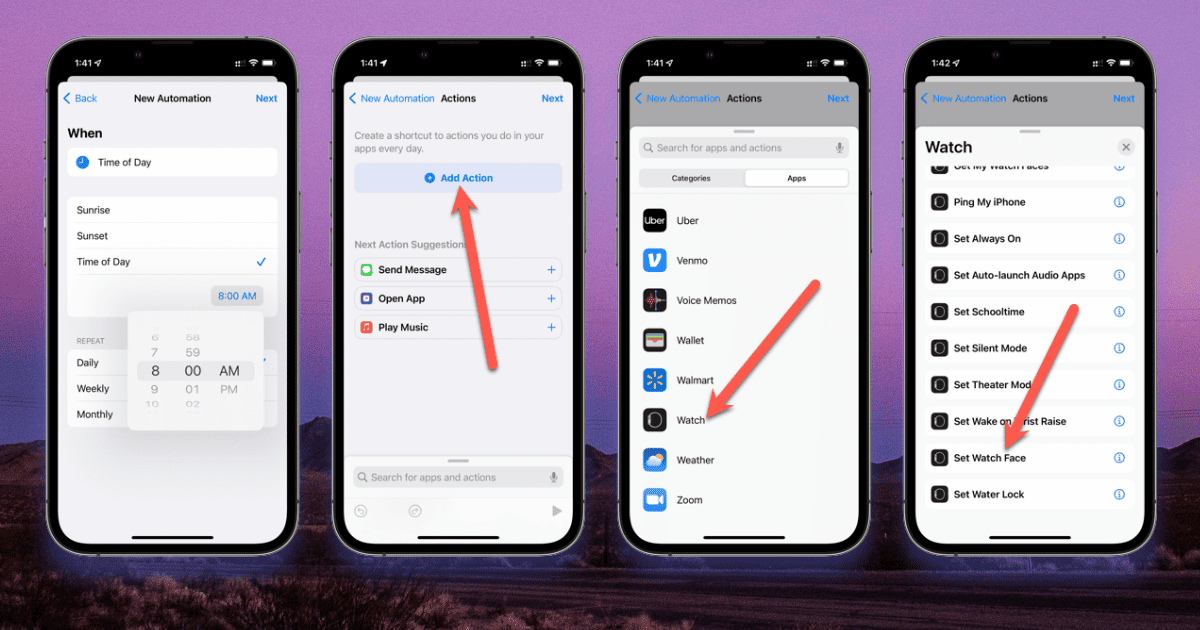
Now, tap the light blue Face field, and you can choose which face to set at that time. Tap Next to finish up. Your mileage may vary here, but I don’t typically prefer for iOS to ask me about running automations, or even notify me. I just want it to do what I’ve asked and get out of the way. So, I disable Ask Before Running as well as Notify When Run.
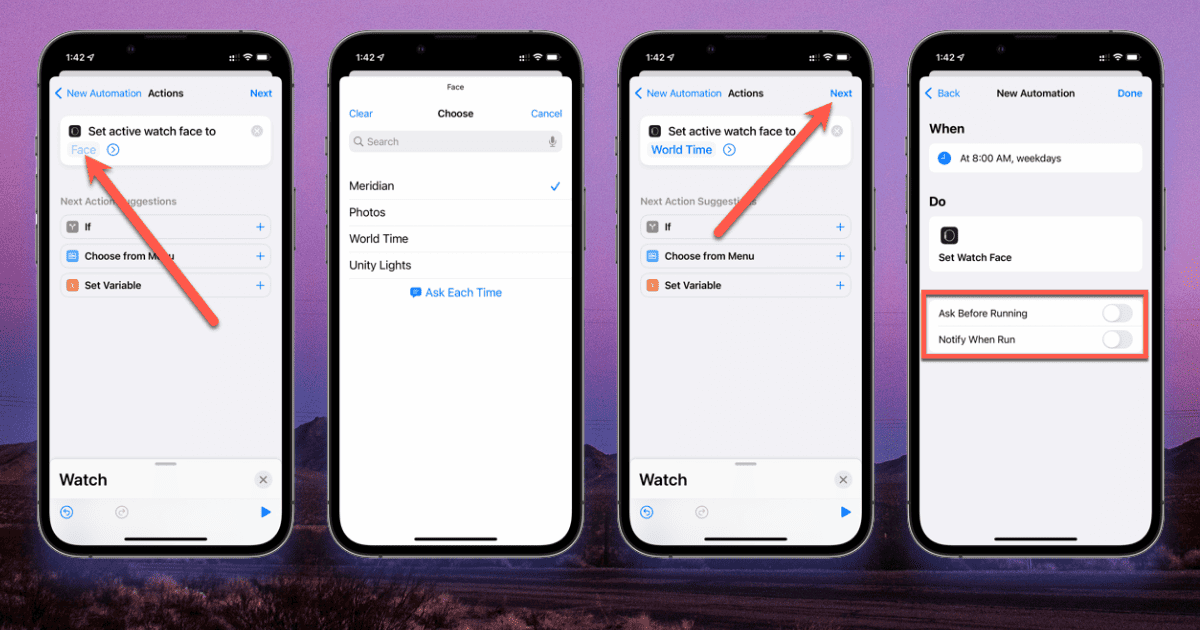
Bonus Options for Automating Your Apple Watch
There are quite a few things Shortcuts can do to make your Watch experience more automated. You could, for example, automatically toggle your wearable to Theater Mode based on a Focus setting. Maybe all you want to do is turn off Wake on Wrist Raise at certain times. On a related note, check out a cool customization that lets you set photo as Apple Watch Face.
Personal Automations in Shortcuts offer a number of ways to make your day more productive, or just easier. It’s worth the few minutes you may spend exploring the options, so look around in the Shortcuts app and see how it can help you throughout your busy day.
