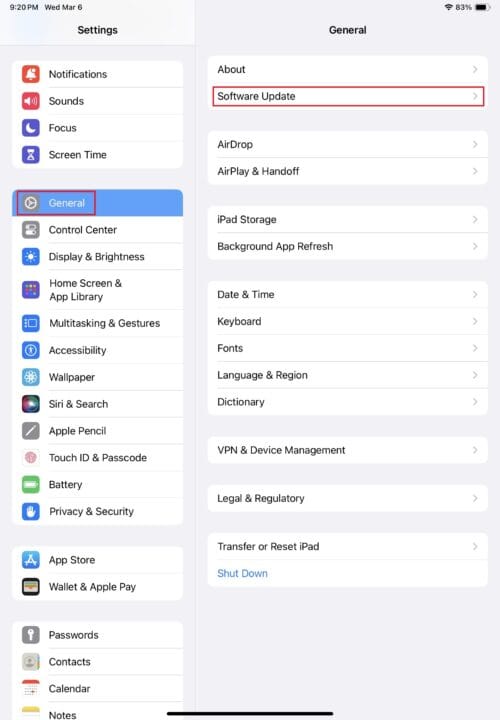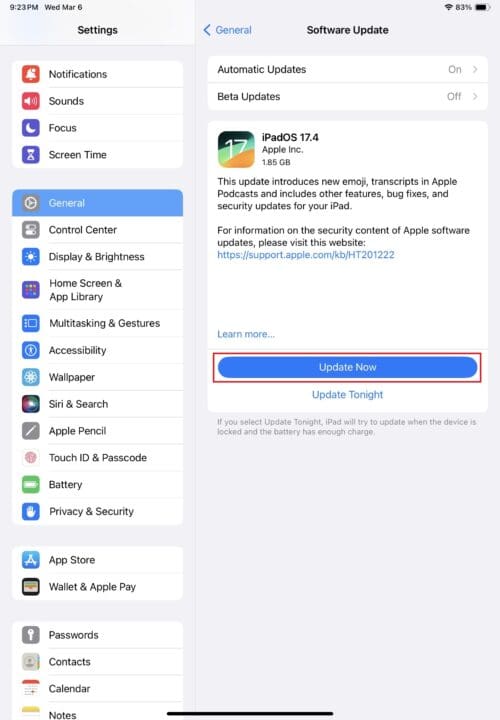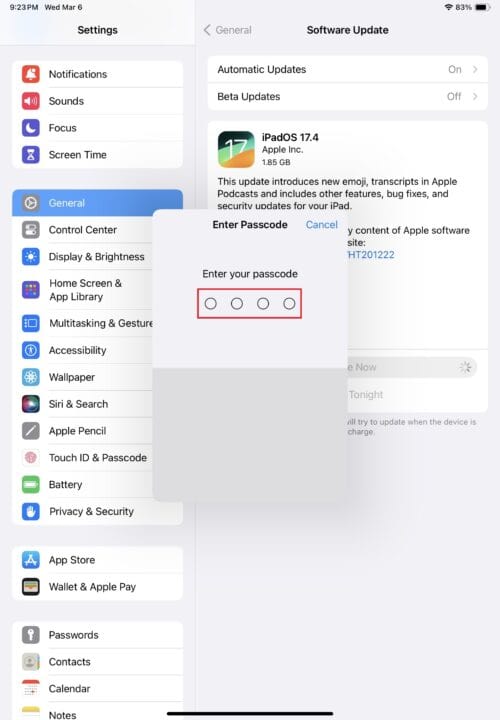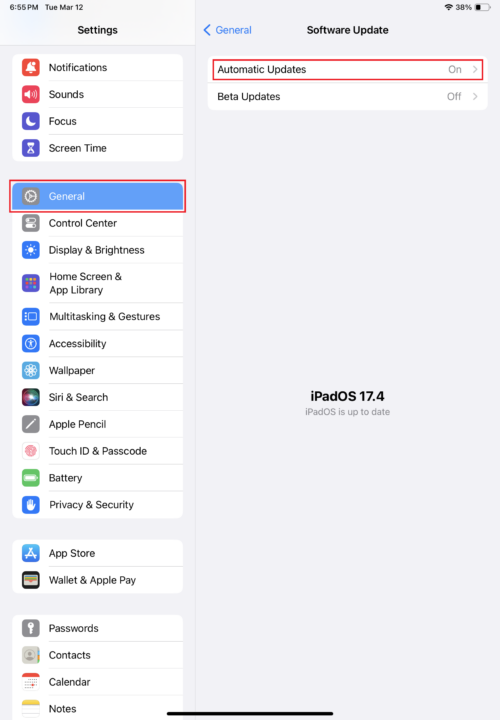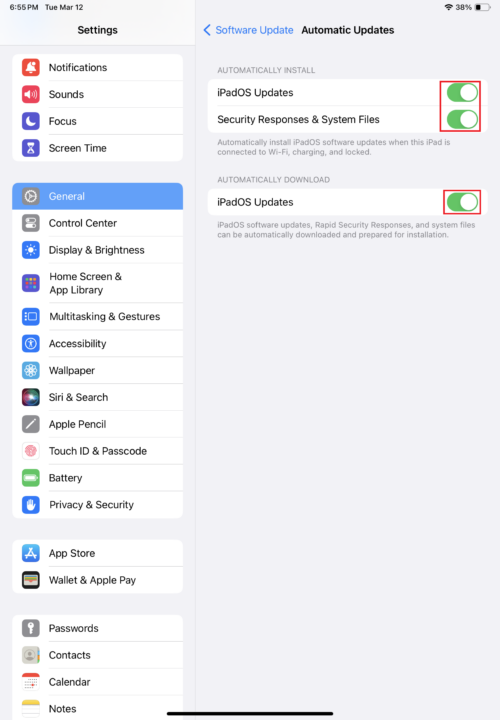All iPads require updates over time to ensure that you have the latest and most efficient operating system for the device. Even a brand-new device will likely have an update available by the time you get it home. Apple doesn’t provide updates forever, but they continue providing essential security updates for many years.
Which Old iPads Can Still Receive Updates?
Apple typically supports its iPads with new versions of iOS for five years. The latest release is iPadOS 17, which came out in 2023. Older devices that cannot get the iPadOS 17 update may still be able to receive security updates for their older operating system. Here is a handy chart that depicts what devices can receive the latest iPadOS 17 update.
| iPad Type | Generations Supported |
|---|---|
| iPad | 6th – 10th Generation |
| iPad Air | 3rd – 5th Generation |
| iPad Mini | 5th – 6th Generation |
| iPad Pro | 1st Generation 10.5″, 1st – 4th Generation 11″, 2nd – 6th Generation 12.9″ |
How to Check an Old iPad for Updates
The easiest way to find out if your iPad still gets updates is to check if one is available. Every iPad shows available updates in the Settings app. From there, you can install the update, schedule it for later, or enable automatic updates. If iPadOS 17 isn’t available, security updates will also show up in the Settings app. Here’s how you can easily check for updates.
- Open the Settings app on your iPad.
- Go to General>Software Update.
- Check to see if an update is available.
Steps to Update an iPad
Updating is easier than ever with automatic updates. But manual and schedule updates are also quick and painless. You can update your iPad in the same place where you checked for available updates. However, you will have to authorize the update. Additionally, you should charge the iPad and plug it in before getting started with the steps below.
- Go to your iPad’s Settings app
- Tap General>Software Update.
- Select Update Now to begin downloading and installing the latest version of iPadOS.
- Enter your iPad’s Passcode when prompted.
- Wait for the iPad to update. It will restart during this process, so be sure to save any work currently in progress.
How to Enable Automatic iPad Updates
It seems like iPads always have a new update available, and regularly checking for these updates and manually installing them is a real pain in the butt. Enabling automatic updates means you will always get the latest update as soon as it is available and install it when ready. To enable automatic updates, follow these steps.
- Start by opening the Settings app.
- Go to General>Software Update>Automatic Updates.
- Turn on all of the toggle switches to enable automatic downloading and installation of updates.