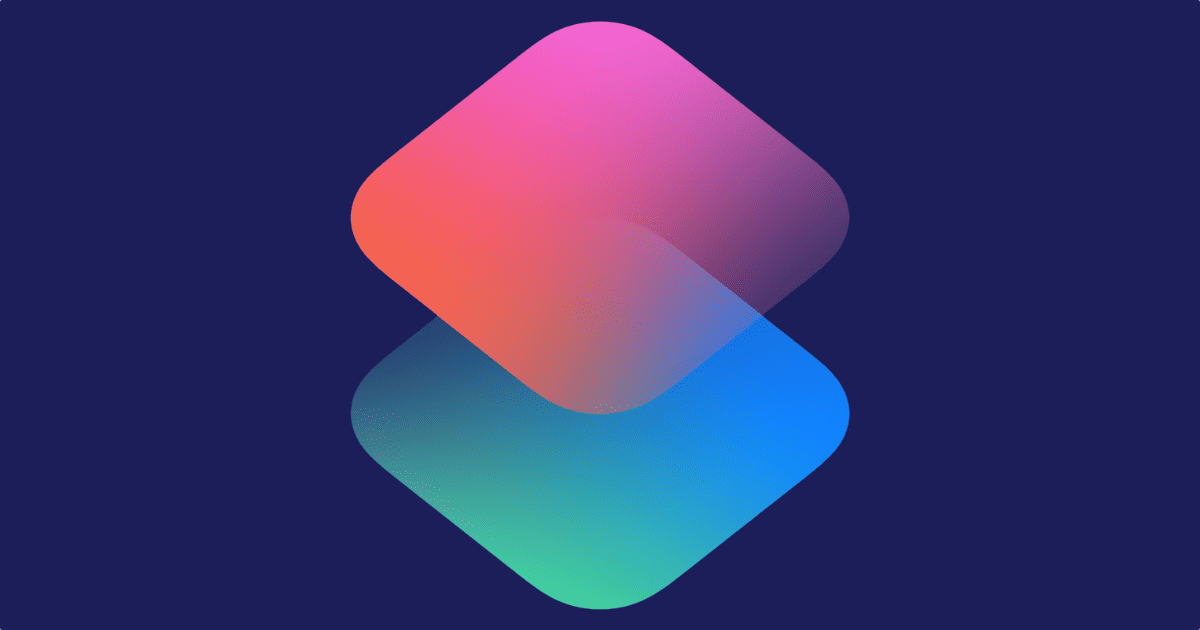I often find myself writing about apps, whether I’m doing a roundup or sharing big feature updates. If it’s an app that I use, I’ll use my own screenshots. If it’s an app that I don’t use, but I want to share a big update it received for example, I’ll grab the screenshots from the App Store.
You can download the shortcut here.
[Photo]-Get App Screenshots
The first shortcut I created for this was simple. I configured it so that it would work with iPhone and iPad screenshots. However, the images it downloaded were always low quality, compared to the ones I saw in the App Store. But yesterday I figured out how to solve that.
The screenshot URLs have a default resolution when you download them:
- iPhone: 392×696 (vertical), 406×228 (horizontal)
- iPad: 552×414 (horizontal), 834×625 (vertical), 406×228 (horizontal)
- Mac: 800×500
By using the Replace Text action, we can replace the default with a different resolution, such as 1125×2000. Then the screenshots will be downloaded in that resolution. My new shortcut automatically retrieves your device’s screen resolution and inserts that in place of the default resolution in the screenshot URLs. Interestingly, even if I run the shortcut on my iPad and choose iPhone as input, the screenshots do come out iPhone-shaped, despite it using details of the current device.
The result isn’t perfect, and I’ve gotten better quality by inserting a manual number. But it’s good enough for my purposes. If you do change it, make sure that for vertical images you type it as Width x Height. For horizontal images it’s Height x Width. No spaces between the numbers and the X in the middle.
The default resolution of 392×696 might be different if you have newer devices. I have an iPhone 7 Plus which doesn’t have the long, skinny screenshots of the iPhone X and later. But you could use the Screenshot Tester I created to directly view the screenshot URL. If it’s different on a newer iPhone, then you can take that number and replace 392×696 with it. Similarly, the iPad section might be optimized for my iPad Pro 11-inch.
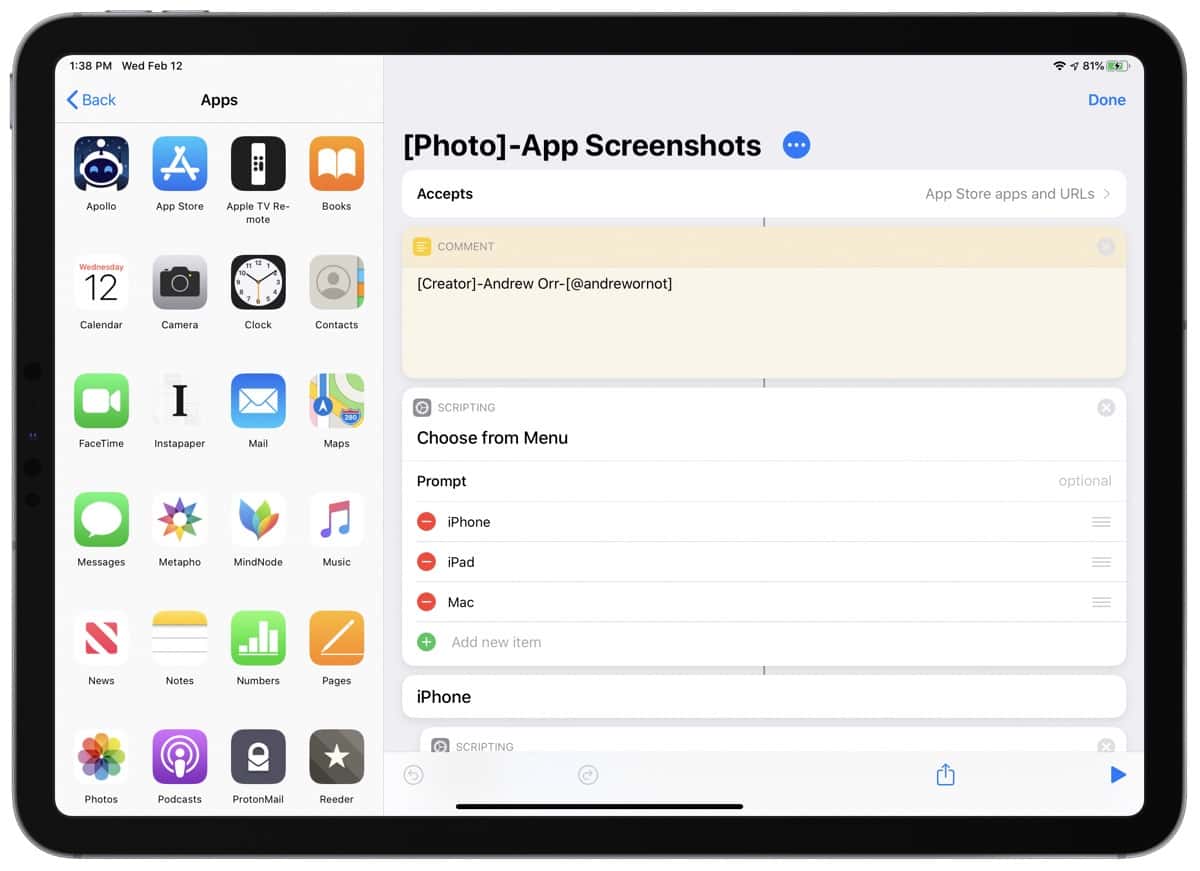
It works with iPhone, iPad, and Mac screenshots. However, since the Shortcuts app isn’t available on macOS, it can’t automatically get the Mac’s screen resolution. It’s also why it retrieves a Mac app link from the clipboard. I manually insert the resolution of my own MacBook Pro, which is 2560×1600. If your Mac has a different resolution, you can change that part inside the shortcut, although it probably won’t matter much.
I’m not sure if there’s a way to get Apple Watch screenshots. With the Get Details of App action, you can specify Screenshot URLs and iPad Screenshot URLs. The former works for iPhone and Mac screenshots and the latter is for iPad. I’m sure I could replace it manually like I did for the Mac, but I don’t know what default resolution to replace.
I’ll be occasionally tinkering with the shortcut. Maybe it could be written better without nested IF statements, and use a Dictionary instead.