Whether you’ve got a flagship iPhone 13 Pro Max or the latest iPhone SE, you might find your battery depleting faster than you’d like. That’s because the next-gen 5G data service can really chew on your battery. Let’s look at ways for optimizing battery life on your 5G iPhone.
Default 5G Settings: A Balance Between Speed and Battery Life
Your 5G-capable iPhone has the fastest data connection turned on by default. That doesn’t mean 5G data will be used all the time, because the Cupertino-based company realizes how quickly that would drain the battery.
By default, Apple ships the iPhone with 5G set to Smart Data mode. This tries to automatically strike just the right balance between data speed and battery life. It can also take into account your data plan, and you can customize the options for when to use 5G and how much data to allow for some apps.
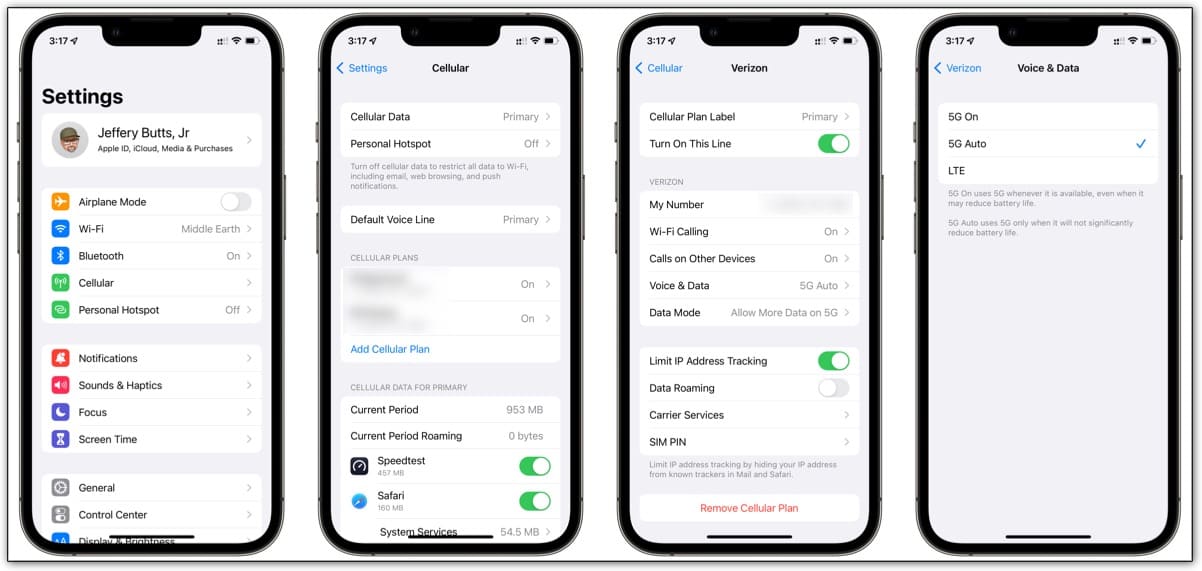
To tweak or completely change the options for 5G data, go to Settings > Cellular > Cellular Data Options > Voice & Data. If you have multiple cellular plans (using a physical SIM plus eSIM, or two eSIM plans), you’ll find the appropriate panel at Settings > Cellular > [Your Chosen Cellular Plan] > Voice & Data.
In these options, you can choose how much (or how little) battery life you want.
- 5G On: This will use 5G data whenever it’s available.
- 5G Auto: Apple’s “Smart Data” mode, this is the default.
- LTE: Choosing this option disables 5G data completely for the most possible battery life.
Adjusting Data Mode For More Fine-Tuned Control
The screen just prior to Voice & Data offers one more set of options, Data Mode. Here’s what each option can offer you to help optimize battery life even further on your 5G iPhone.
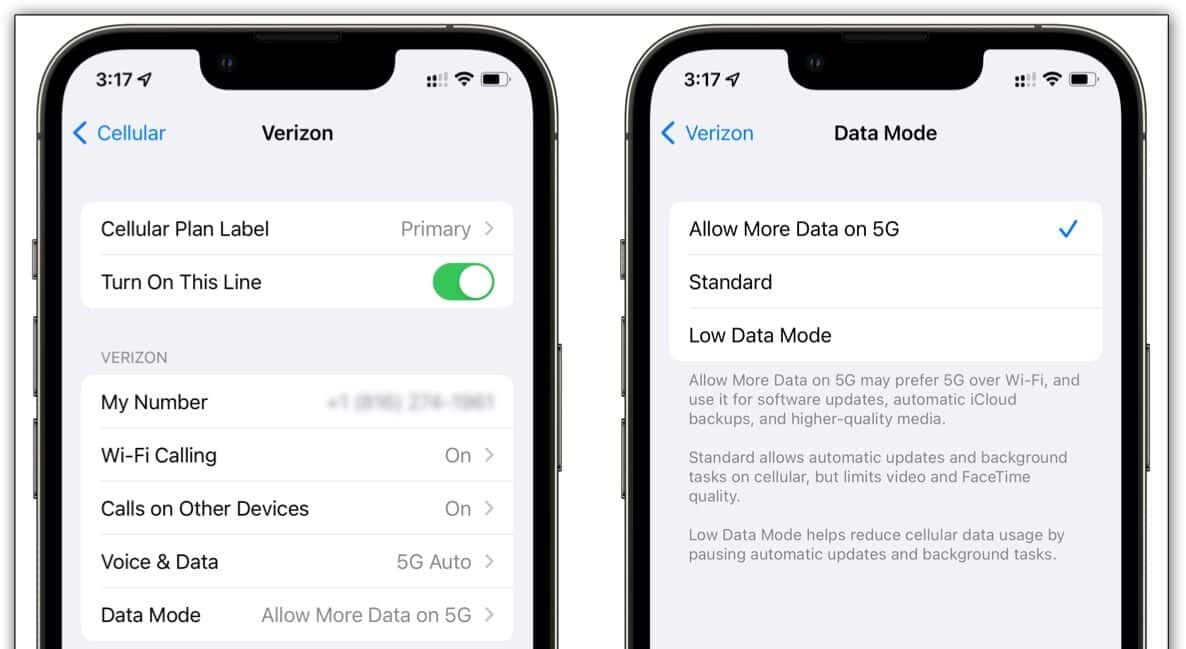
- Allow More Data on 5G: Choose this option if you’d like to have more bandwidth available for streaming videos and making FaceTime calls. This choice may prefer 5G over Wi-Fi, if it’s faster.
- Standard: This mode will allow automatic updates and background tasks over cellular data, while limiting video and FaceTime quality.
- Low Data Mode: This helps reduce how much cellular data you use, pausing automatic updates and other background tasks.
Choose the Options Best Suiting Your Needs
If you regularly connect to your carrier’s higher-frequency 5G bands (you see 5G+, 5G UW, or 5G UC) and you have unlimited data, you may want to set your iPhone to take more advantage of the higher speeds.
If you choose that, just understand that you’ll drain your battery significantly faster. It may be wise to keep a charger handy, either in the form of a battery pack or the actual Lightning cable and charging plug.
