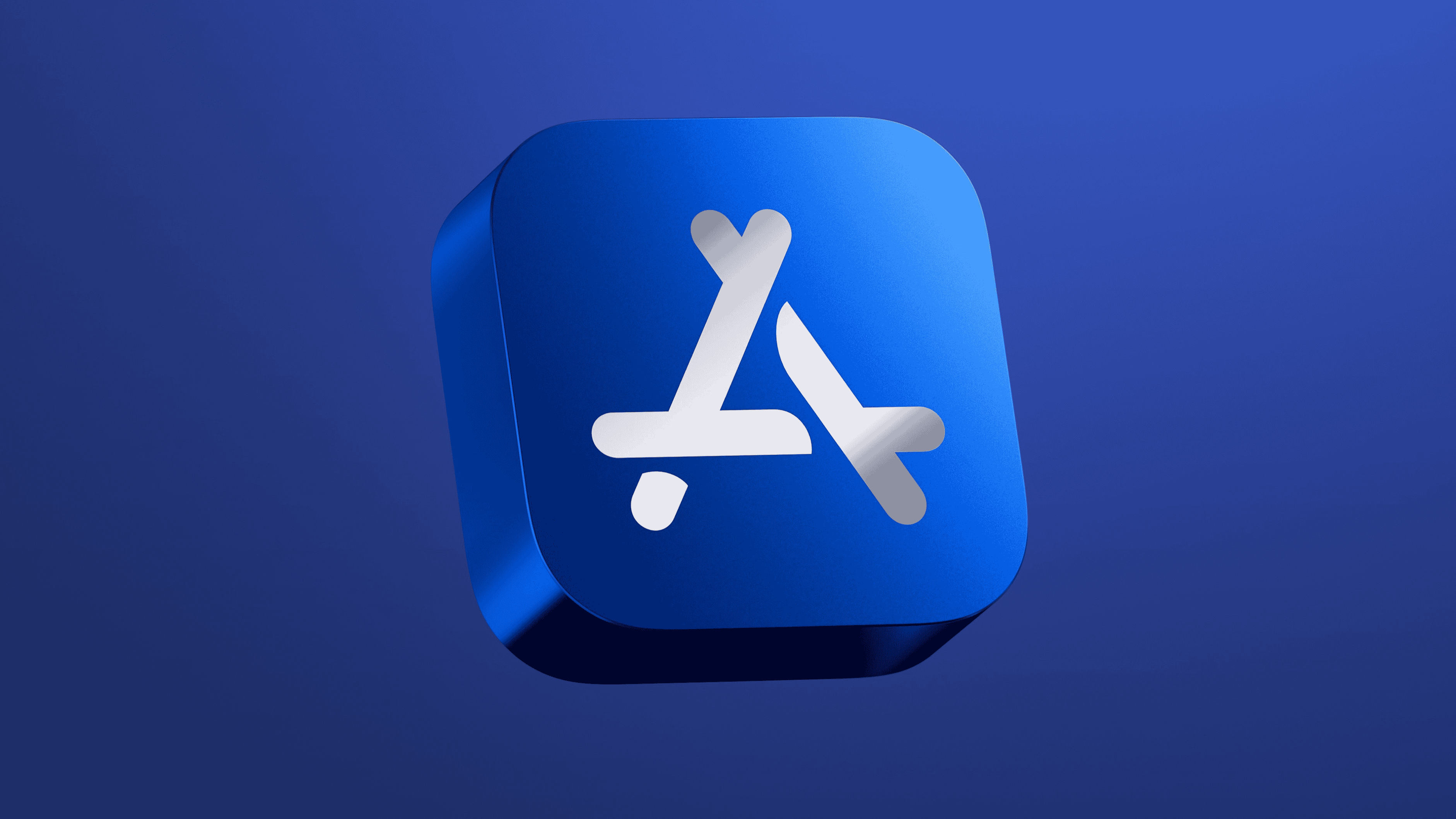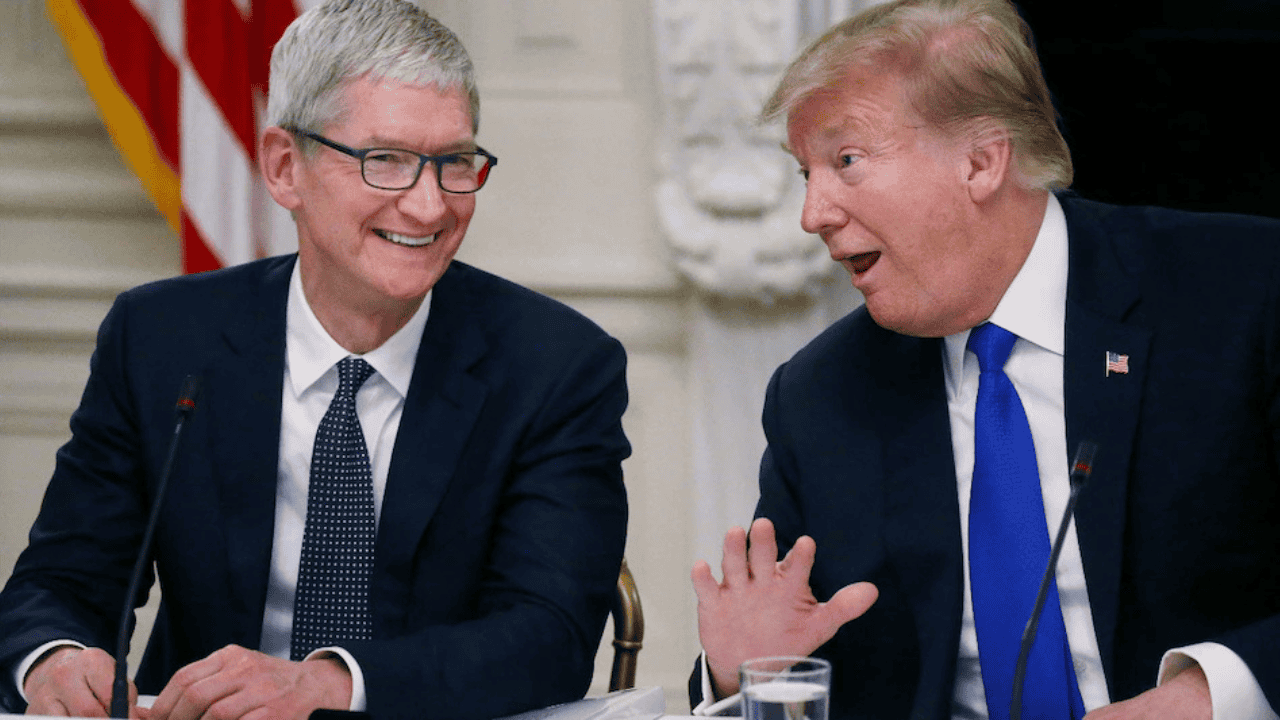Discover Upgraded, a subscription service that lets you get the latest MacBook without paying thousands upfront.
Tim Cook Pays Tribute to Warren Buffett After Retirement News
After Warren Buffett announced his retirement from Berkshire Hathaway, Apple CEO Tim Cook called it a privilege to know him and praised his lasting impact on Apple and the business world.
iPhone 17 Air’s Thin Design May Hurt Battery Life
Apple’s iPhone 17 Air will be its thinnest iPhone yet—but at the cost of battery life. A new battery case aims to fix that.
Apple Shares New Apple Intelligence Demo Video
Apple’s new demo video shows how Apple Intelligence helps you edit photos, create emojis, and get instant answers using AI.
Two Years with the iPhone 15 Pro: The Case for Going Caseless
Is the iPhone 15 Pro still worthy in 2025? Inside, I spend two years with the device and make my arguments for why going naked is so freeing.
Apple Partners With Anthropic To Bring Claude AI to Xcode
Apple partners with Anthropic to bring Claude AI to Xcode, adding powerful code-writing and debugging tools for faster iOS app development.
Apple Approves Spotify Update With External Payment Links
Apple clears Spotify’s app update with external payment links, marking a major shift in App Store policy after a U.S. court ruling.
Apple Updates App Store Rules After Epic Games Ruling
Apple now lets U.S. developers add external payment links in iOS apps after the Epic Games court ruling, ending a key restriction on the App Store.
Tim Cook Says the Tariffs May Cost Apple $900M This Quarter
Apple CEO Tim Cook says Trump-era tariffs could add $900 million to Apple’s costs this quarter. The company is shifting production from China to India and Vietnam to limit the impact.
Best Apple Deals this Week: Magic Keyboard 30% Off, AirPods Pro 2 for $170
Discover amazing apple deals this week! Save on MacBooks, iMacs, and accessories, including a great keyboard offer.
Apple Exceeds Q2 Forecasts With $95.4B in Revenue
Apple beat Q2 forecasts with $95.4B in revenue, driven by strong iPhone and Mac sales. Services growth slowed, and tariffs loom over next quarter.
Apple Gear Deals: Power Bank 87% Off, $20 USB-C Dock, and More
Right from power banks to Mac accessories, check out these Apple gear deals to score some tempting discounts on your favorites.
Apple Ordered to Pay $700M+ Fine in UK Patent Case
Apple has been ordered to pay over $700 million in a major UK patent ruling after a London appeals court sided with Texas-based Optis over 4G licensing fees.
Zuckerberg Says Apple Rules Killed Facebook’s App Platform
Mark Zuckerberg blames Apple’s App Store rules for killing Facebook’s app platform and shutting down key revenue streams like FarmVille.
Apple’s Future iPhones Could Fall Apart Under the Weight of Tariffs and Delays
We know the tariffs could spike future iPhone prices to $2,300, but what about other Apple products? They might not even see the light of day!
When Is iOS 18.5 Coming Out?
Curious about when iOS 18.5 is coming out? Get the latest updates and insights on the upcoming iPhone software release.
Apple Sanctioned, Epic Games’ Fortnite Comes to iOS Store
A U.S. judge has sanctioned Apple for defying a court order on App Store rules, clearing the way for Epic Games to relaunch Fortnite on iOS after nearly five years.
Apple iPhone Supply Grew 13% in Early 2025
Apple defied industry trends in Q1 2025, growing iPhone shipments by 13% and expanding its market share, even as global smartphone sales stalled.
Apple CEO Excited as TSMC Expands With New US Chip Plant
Apple CEO Tim Cook backs TSMC’s latest move to expand chip production in the U.S. as construction begins on its third Arizona plant—part of what’s now the largest foreign investment in U.S. history.
Formula 1’s Hamilton Spotted With CEO Tim Cook at Apple Park
Lewis Hamilton’s visit to Apple Park with Tim Cook has reignited buzz around Apple’s upcoming F1 film and his long-awaited documentary. Here’s what we know.
Google CEO Hopes Gemini Will Join Apple Intelligence in iOS 19
Google CEO Sundar Pichai wants Gemini to power AI features on iPhones. With iOS 19 on the horizon, a deal with Apple could be closer than ever.
Get a 24-Inch M3 iMac (8/512GB) for just $1099
To welcome the signs of spring a certain retailer has a great price on a 24-inch M3 iMac that’s sure to keep your days colorful.
Save $60 on this Smart Keyboard for iPad, iPad Air, and iPad Pro (Select Models)
Save big on the Apple Smart Keyboard for iPad and give your old iPad an upgrade. Enjoy an easy-breezy typing experience.
Get a Renewed 16-Inch M1 MacBook Pro (16GB/512GB) for Just $972
Planning to buy a powerful MacBook? Amazon is offering the renewed 16-inch M1 MacBook Pro with 16GB of RAM and 512GB of storage at $972.