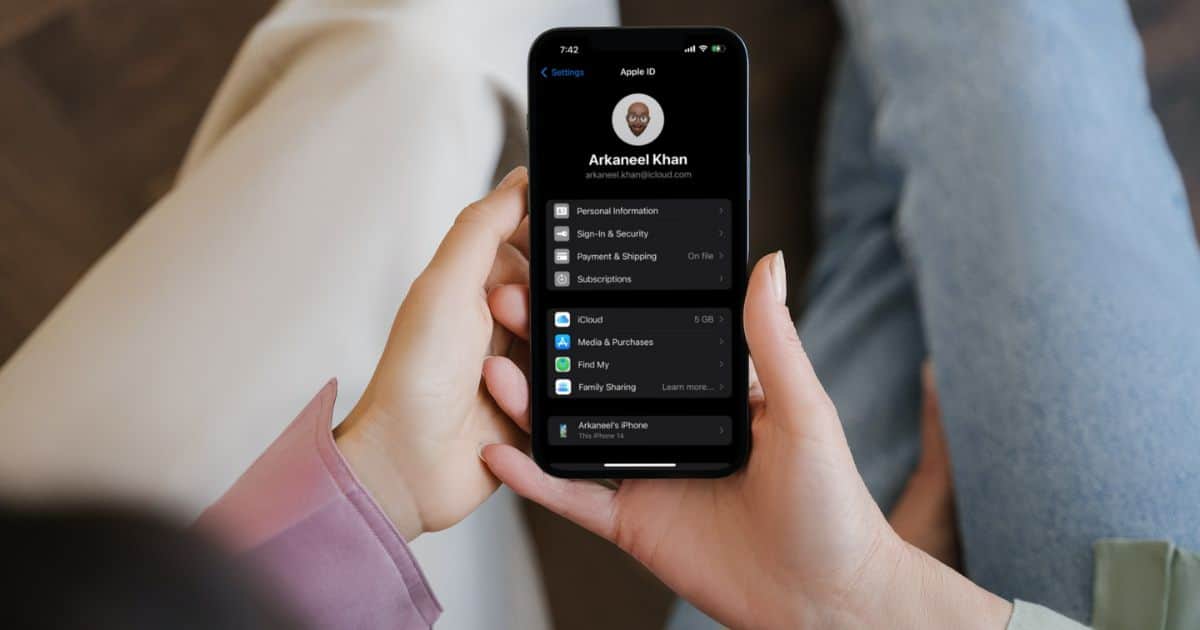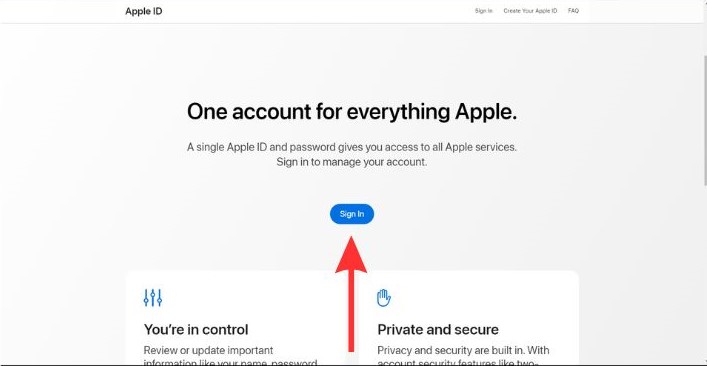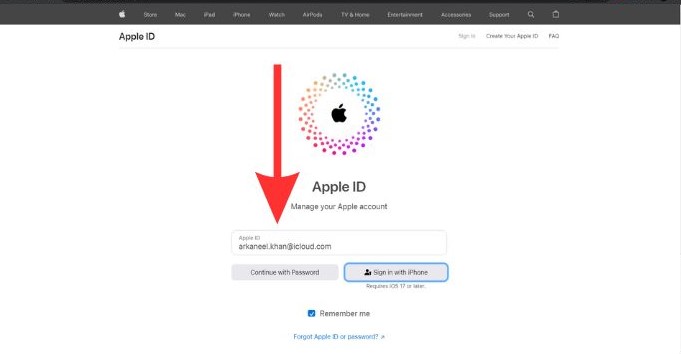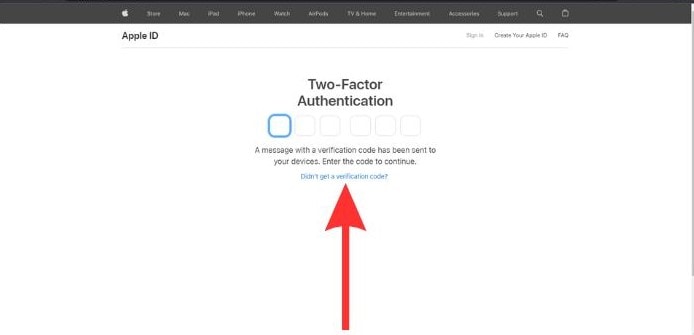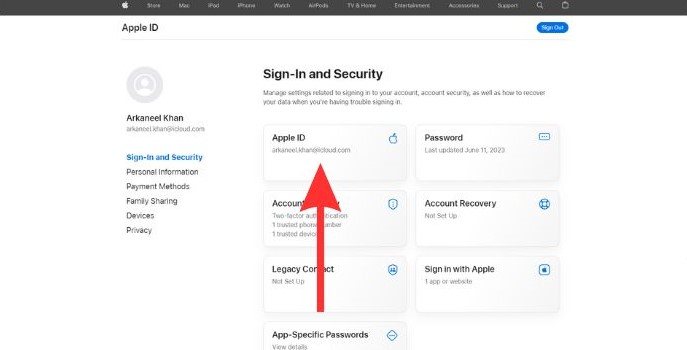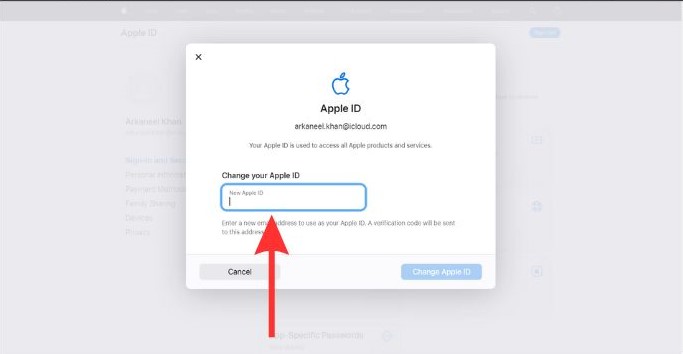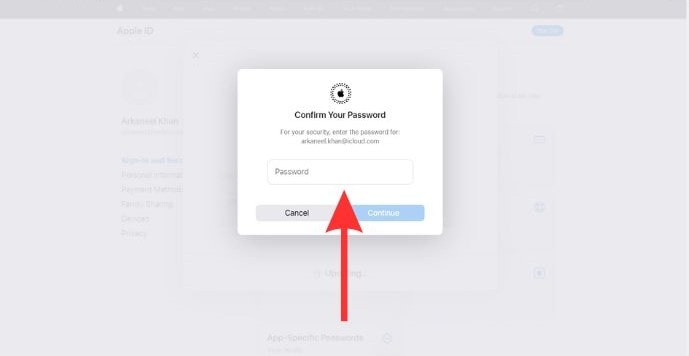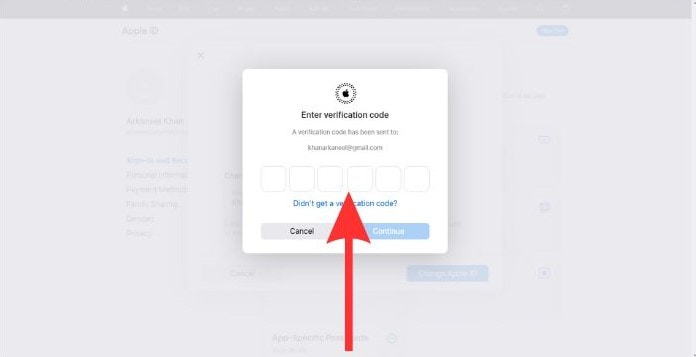We all know that our Apple IDs are keys to the Apple ecosystem. But what if you wish to change the email id? Changing your Apple ID email through a few quick steps is possible.
In this article, we will learn how to change the email address of your Apple ID. We will also learn how to update iCloud details after changing the email. Lastly, we will be looking at how to change the Apple security notification email.
Is It Possible To Change Your Apple ID Email?
Your email address is one of the first things that gets linked to Apple ID. But it can be changed. Once changed, you can use this new email id to log into iTunes, iCloud, App Store, and all other Apple services and apps.
You will retain your old purchases and apps. Just that everything will now be linked to the new email address that you have provided.
How To Change the Email of Your Apple ID?
Time needed: 2 minutes
We will now learn how to change the email address of your Apple ID.
- You will need to open Apple’s Manage My Account page. Then tap on Sign in.
- Sign in with your Apple ID and password. If you have two-factor authentication set up, you need to enter the code sent to your iPhone to confirm your secure login.
- If you have two-factor authentication set up, you need to enter the code sent to your iPhone to confirm your secure login.
- Click on the Apple ID section to change your Apple ID email.
- Enter the new email address that you want to use.
- Enter your Apple ID password
- .Now you will get a verification code in your email. Enter that code and select Done.
And Congratulations! You have finished changing the email address. Now you can access your Apple ID using the new email.
How to Update Your iCloud Details on Your iPhone?
Now that you have successfully changed the email address, how would you update it on your iCloud? Let us find out.
1. Open Settings and tap on your name at the top of the screen.
2. Scroll down to the bottom and select Sign Out.
3. Enter the password to your Apple ID when prompted.
4. Now, sign in again using your new Apple ID email address.
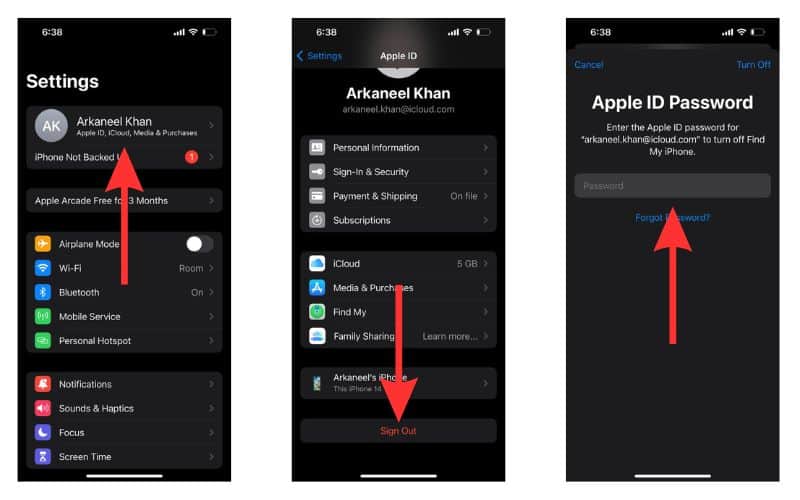
Once done, you will have no issues while syncing your data with iCloud.
When Should You Change Your Apple ID Email?
There are a number of reasons why you might need to get a new Apple ID email.
- You should stop using your old email address.
- There might be some security concerns with your old email account.
- You might face issues while logging into your old email (forgotten password, storage full, etc.)
- Someone might have access to the old email address so you want to reset your security.
Whatever the reason may be, you will now be able to change your email address whenever you want.
Wrapping Up
There can be a number of reasons why you may need to change your email address. Although you will require a PC setup to change the email address of your Apple ID, the process to change the email is relatively easy.
In case you have any more doubts or queries regarding changing your email, please let us know in the comments. We will be happy to help you out.