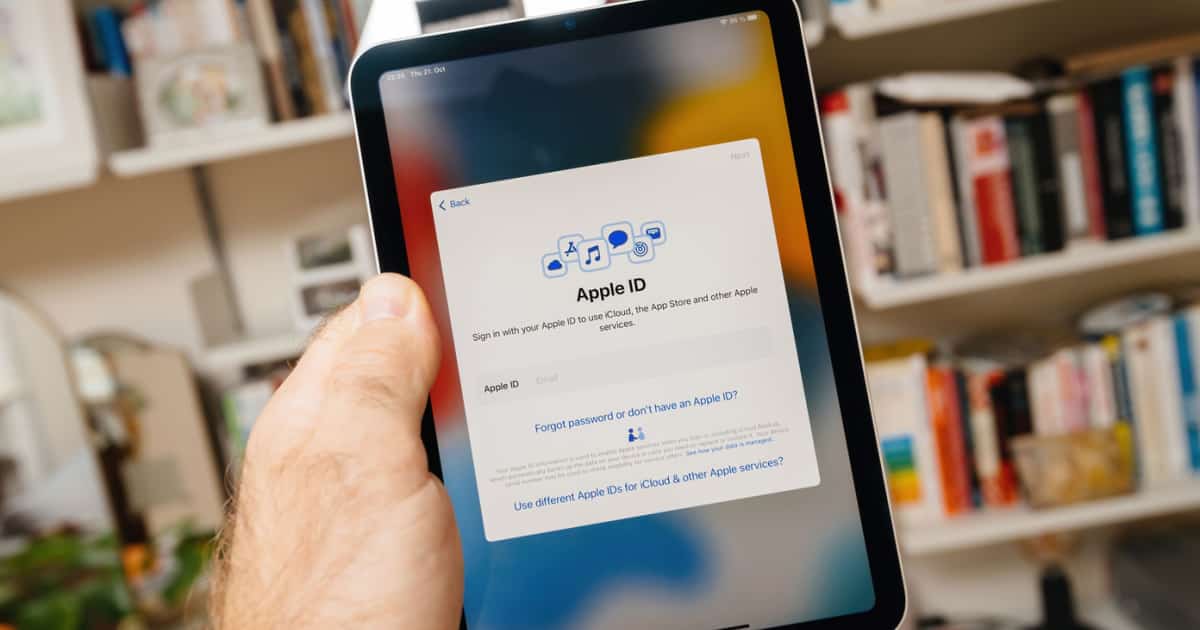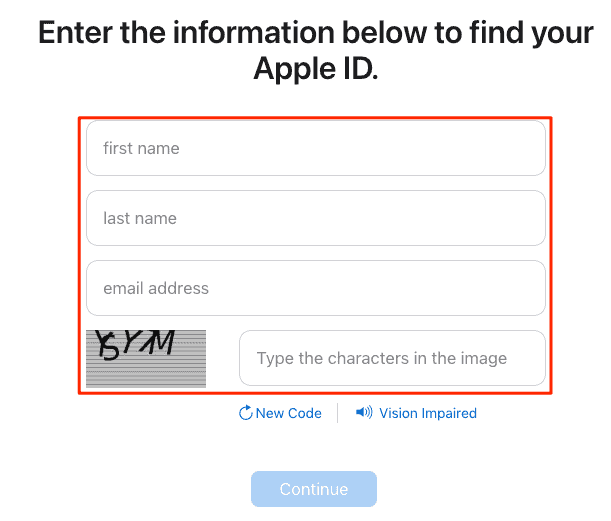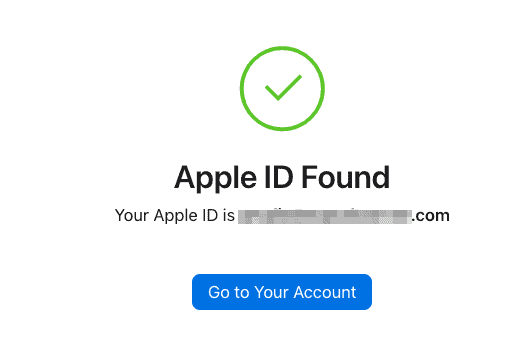As the cornerstone of Apple’s intricate ecosystem, the Apple ID plays a pivotal role in accessing the vast array of features and services offered by the Cupertino-based tech giant. From app acquisition and music streaming to data synchronization and iCloud usage, the Apple ID is indispensable. But what if you forget it? Fear not, as there are multiple ways in which you can find your Apple ID and password on your iPhone, iPad, and Mac.
Where to Get Apple ID?
Apple ID represents a distinct account that serves as your identifier throughout the diverse range of Apple devices and services. Comprised of an email address and a self-selected password, you have the option to bolster its security with additional measures, such as security questions, a phone number, and a recovery email address.
Your Apple ID is the gateway to a multitude of offerings, including iCloud, iTunes, App Store, Apple Music, Apple TV+, Apple News+, Apple Books, FaceTime, and Messages. Additionally, it facilitates the synchronization of data, settings, preferences, and other content across your devices. With the versatility of Signing in with Apple, the ID can also be employed for third-party app and website authentication.
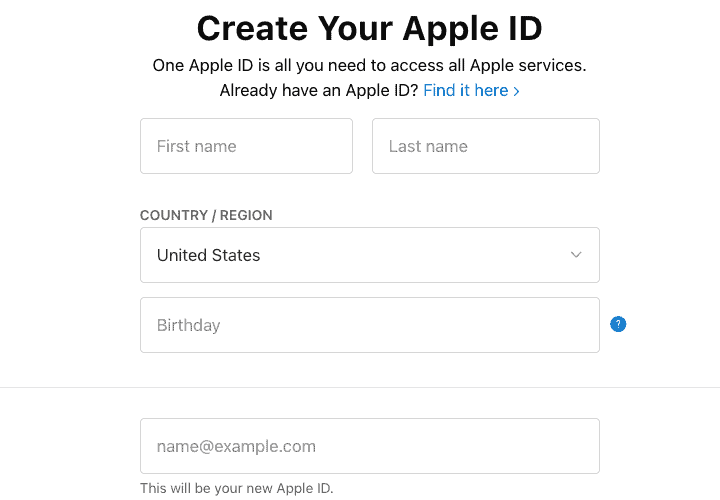
Acquiring an Apple ID is a straightforward and cost-free process. You can get an Apple ID using different devices, including:
- iOS devices: Go to Settings > Sign in to your iPhone/iPad > Create a new Apple ID.
- Mac: Go to App Store > Sign In > Create Apple ID.
- Windows PC / Web browsers: Go to the official website for Apple ID, then create a new one.
Regardless of the chosen method, an authentic email address, a robust password, and personal information are required for successful creation. You can find out more about how to create a new Apple ID by following our dedicated guide.
Is Your Apple ID Your Email?
Typically, your Apple ID is the email address employed for account sign-in purposes. When you create a new Apple ID, you will be asked to use an email address which will later become your Apple ID.

Nonetheless, with a two-factor authentication setup or an associated phone number, the latter can also function as your Apple ID. To modify the email address linked to your Apple ID, simply visit appleid.apple.com and log in using your existing credentials.
Can I Find My Apple ID With My Phone Number?
You can use your phone number to sign into your Apple ID and then look for the email address that is linked to your Apple ID.
How Do I Find My Apple ID and Password?
In the event of a forgotten Apple ID email address or phone number, or if you’re unsure whether you have one or not, various methods can be employed to discover or confirm its presence on your iPhone, iPad, and Mac. Some of the most efficient ones are the following:
See If You’re Already Signed In
In order to find your Apple ID, you should first check whether you are already signed in with it. For iPhone, iPad, or Apple Watch, tap Settings then go to your name. On a Mac, navigate to Apple menu > System Settings, and click Apple ID. If your Apple ID details appear, you’re set.
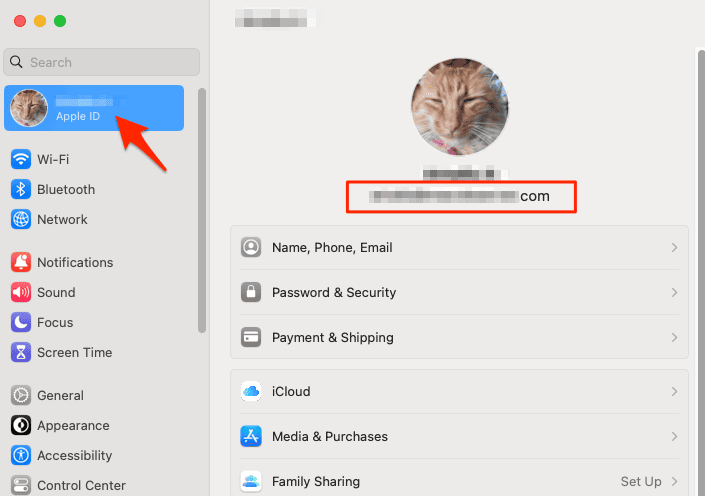
If there are no details, and instead you are asked to sign in with your Apple ID, you can check for sign-ins within other apps. Some of them are App Store, FaceTime, or Messages on your iPhone, iPad, and Mac. On the same note, you can check iTunes on your Windows PC. Visiting iCloud or appleid.apple.com may also reveal a prefilled Apple ID on the sign-in screen. Usually you need trusted device to track your iPhone using FindMy. Unknown to many there is a way you can track iPhone without using trusted device.
Check Your Emails
Scour your email for Apple correspondence: Apple emails may contain your Apple ID. Search for receipts, repair, support, or billing emails, but note that a masked email address (a*****@icloud.com) may not have a matching asterisk count to your email address characters.
Go to iforgot.apple.com
Time needed: 1 minute
If you still can’t find your Apple ID, do the following:
- Navigate to iforgot.apple.com then input your name, email address, and the characters in the image.
- You can try multiple email addresses until successful.
- Your Apple ID will be displayed once you click Continue.
Identity verification may necessitate security question responses or a verification code sent to your phone number or recovery email address.
On the other hand, if you found your Apple ID, but you forgot its password, you can opt to reset the Apple ID which will allow you to change your password. Alternatively, navigate to iforgot.apple.com/password, enter your credentials, and reset your password. You can also create an Apple ID recovery key for future use.
Does Everyone Need Apple ID?
If you are using fundamental features of your device, like making phone calls, texting, web browsing, or capturing and bluring photos, then you won’t need an Apple ID. However, to access the aforementioned Apple services or apps, synchronize data and content across devices, or make purchases from iTunes or the App Store, an Apple ID becomes essential.
Additionally, employing Find My iPhone to track or erase a misplaced or stolen device also requires an Apple ID.
Your Apple ID is integral to any Apple device or service usage, granting access to iCloud, iTunes, the App Store, and other services while enabling data and content synchronization across devices. To locate a forgotten Apple ID or confirm its existence, follow the steps outlined above. Safeguard your Apple ID with a robust password, two-factor authentication, or security keys to ensure you have a secure and enjoyable Apple ecosystem experience.