Instagram accounts are getting hacked in big numbers right now, which is an excellent argument for using strong passwords. It’s also a good reason why you should enable two-factor authentication on your Instagram account. Read on to learn how.
Two-factor authentication adds an extra layer of security to the login process because it requires something you know (your password), and something you have. In this case, it’s a one-use code that’s sent via text message.
The process works like this: You enter your passcode, and wait for the one-use code to show up in a text message. Next, you enter the code you received to complete the login process.
Here’s how to set up two-factor authentication for your Instagram account:
- Launch Instagram on your iPhone
- Tap the Account icon. It’s in the lower right corner and looks like a head and torso.
- Tap the Settings gear icon in the upper right
- Scroll down and tap Two-Factor Authentication
- Turn on Require Security Code
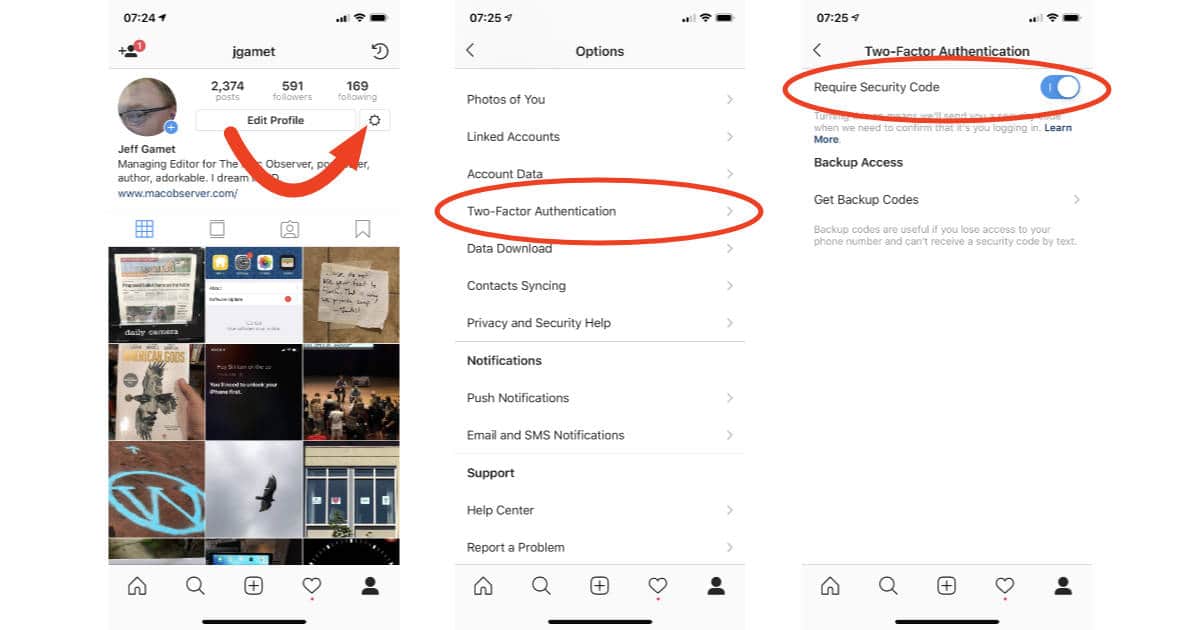
If you haven’t already linked a confirmed phone number to your account you’ll be prompted to do so after enabling Require Security Code. Now when you log in to your Instagram account you’ll get an authentication code via text message to complete the process.
Text message, or SMS, isn’t the most secure form of two-factor authentication, but it does add a little more security to your login.